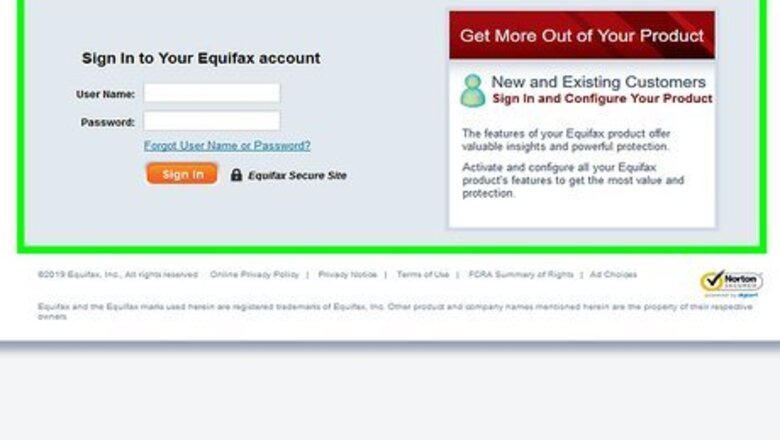
views
Changing a Lost Password
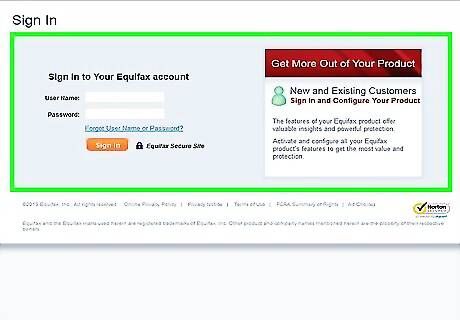
Open the Equifax Member Center in an internet browser. You can use any desktop or mobile internet browser. Type https://www.econsumer.equifax.com/otc/showmyequifax.ehtml into the browser's address bar, and press ↵ Enter or ⏎ Return on your keyboard.
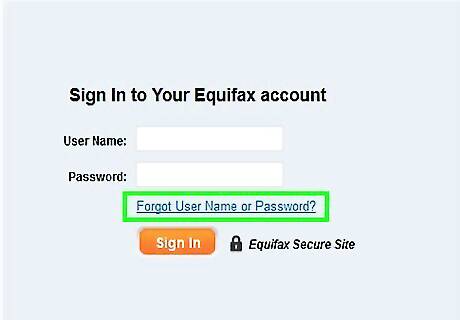
Click or tap the Forgot User Name or Password link. This is a blue link below the "User Name" and "Password" fields on the login page. It will redirect you to the Online Account Assistance system. Alternatively, you can just type https://www.econsumer.equifax.com/otc/loginhelp.ehtml into your browser's address bar, and directly open the Online Account Assistance page.
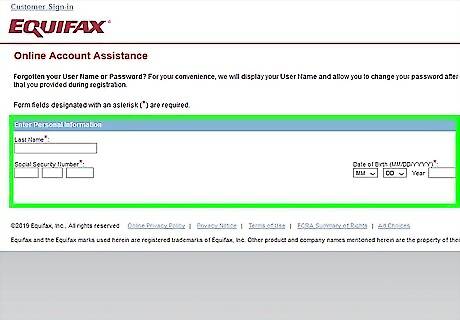
Enter your last name, social security number, and date of birth. The Online Account Assistance portal requires you to fill out your personal information in order to locate your account credentials. All of these fields are required. Make sure your personal information here exactly matches the information you provided during registration. Otherwise, the system will not be able to locate your account.
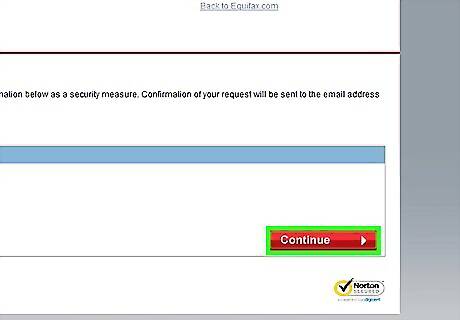
Click or tap the Continue button. This is a red button in the lower-right corner of the Online Account Assistance form. It will process your personal information, and locate your account in the Equifax database.
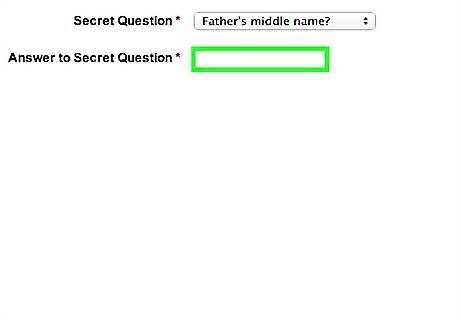
Enter the correct answer to your secret question. Once your personal account information is processed, you'll need to provide the correct answer to the secret question you selected during your initial account registration. Click or tap the Continue button to submit your answer.
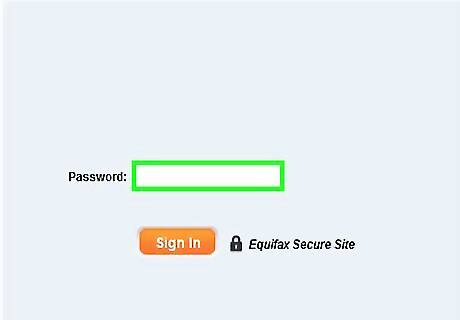
Select a new account password. After answering your secret question, you can enter a new account password on the Online Account Assistance page. This page will also display your User Name. You will need your User Name and your new password to sign in to your account later.
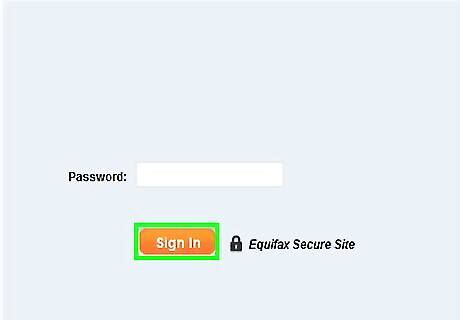
Click or tap the Save or Update button. This will save your new account password, and send a confirmation message to the email address you provided during registration.
Changing the Password from Your Profile
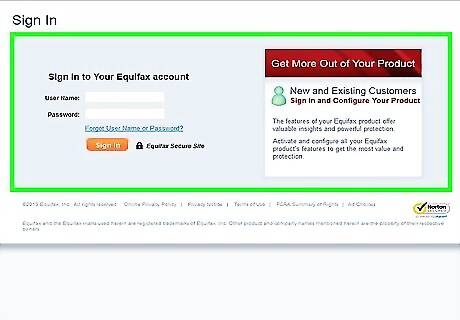
Open the Equifax Member Center in an internet browser. You can use any desktop or mobile internet browser. Type https://www.econsumer.equifax.com/otc/showmyequifax.ehtml into the address bar, and press ↵ Enter or ⏎ Return on your keyboard.
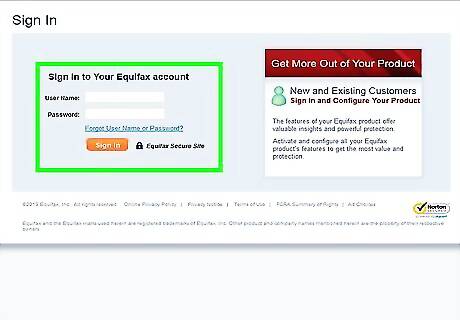
Sign in to your Equifax account. Enter your username and password, and click or tap the orange Sign In button. This will open your account overview.
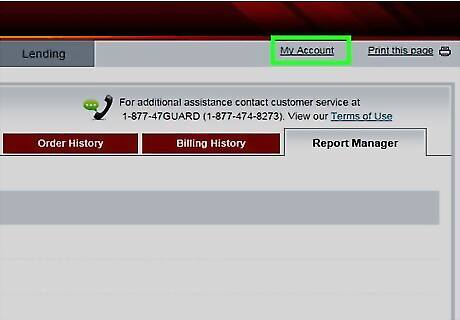
Click or tap My Account. You can find this button near the upper-left corner of the page.
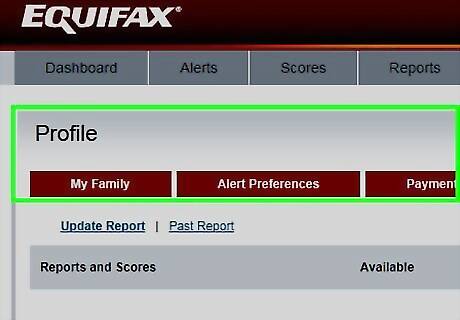
Select My Profile. This will open your profile information on a new page.
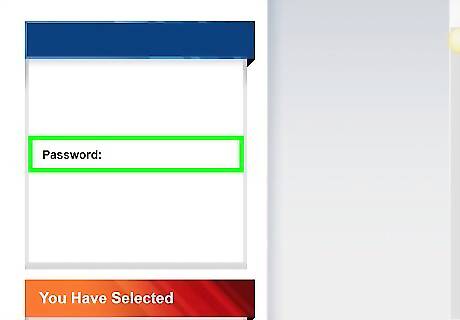
Find the Password field on the "My Profile" page. Here, you can change your email address, username, and password, as well as your secret question and answer.
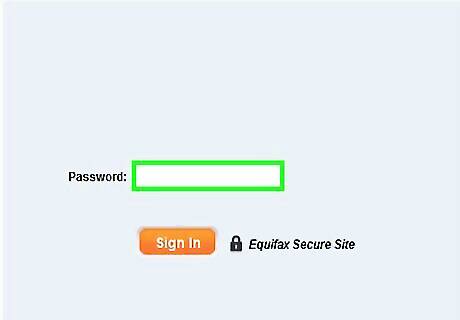
Enter a new password into the Password box. You can type your new password into the password box here, and use this password to sign in to your account later. If you're prompted, re-enter your new password into the confirmation box.
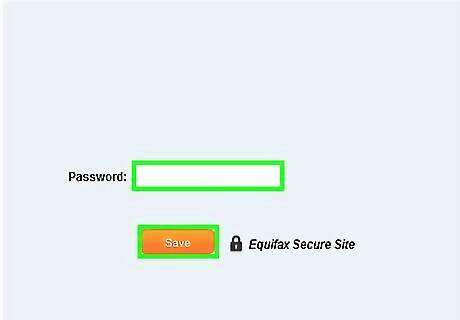
Click or tap the Save or Update button. Once you save your new profile information, you'll be able to sign in to your account with your new password.
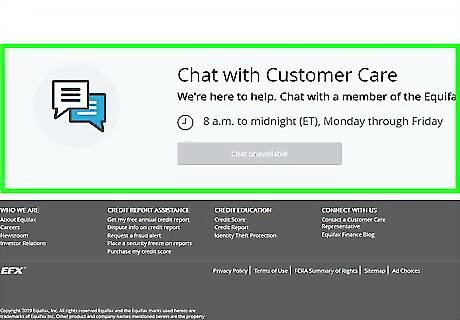
Call a customer representative at 888-548-7878 (optional). If you need further assistance with your password, you can use this toll-free line to talk to a customer representative about your account information.











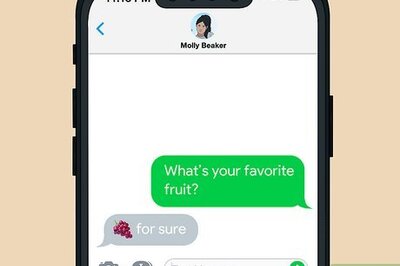




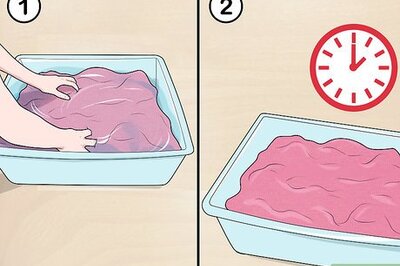
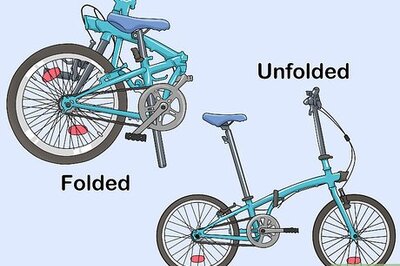


Comments
0 comment