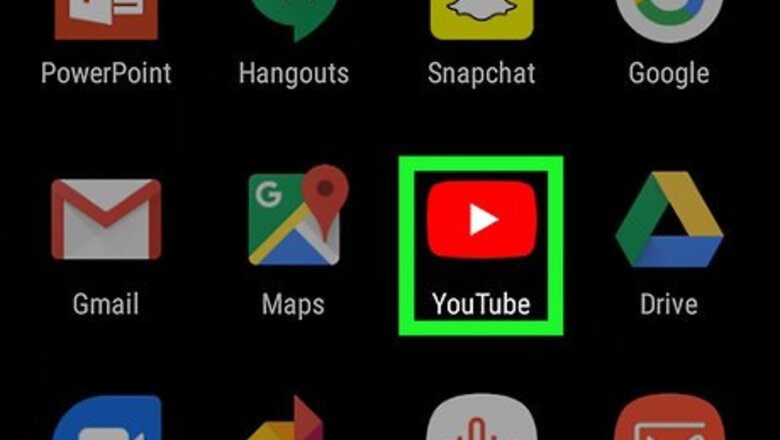
views
Changing Themes on an Android
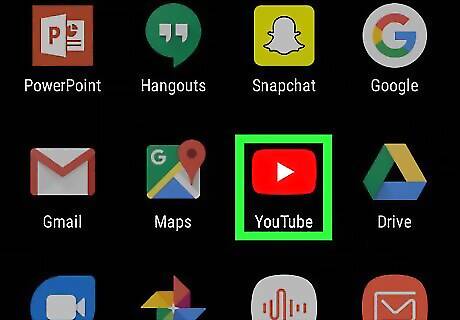
Open YouTube on your Android. Look for the icon containing a red rectangle with a white sideways triangle inside. You'll usually find it in the app drawer.
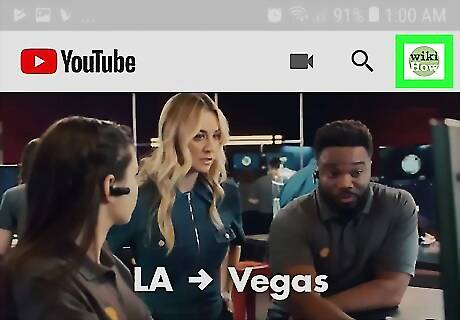
Tap your profile photo. It's at the top-right corner of the screen.
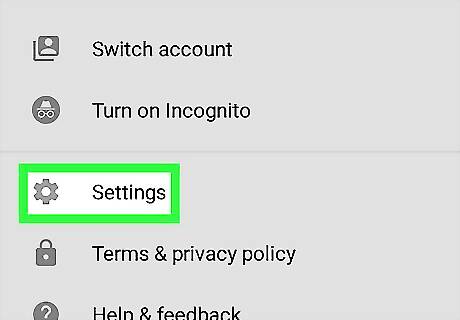
Tap Settings. It's near the bottom of the menu.
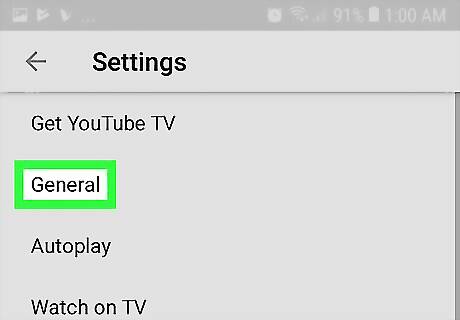
Tap General.
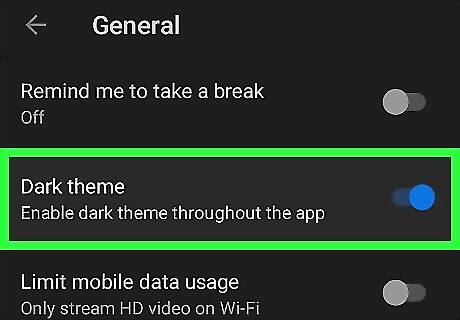
Slide the "Dark Theme" switch to Android 7 Switch On to use the dark theme. The dark theme is a high-contrast color scheme featuring light text on a black and dark gray background.
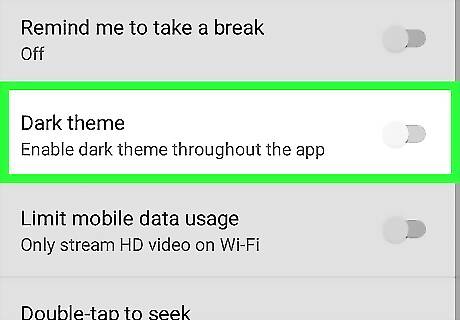
Slide the "Dark Theme" switch to Android 7 Switch Off to use standard theme. This restores the look of YouTube to the default theme of dark text on a white background.
Changing Themes on an iPhone and iPad
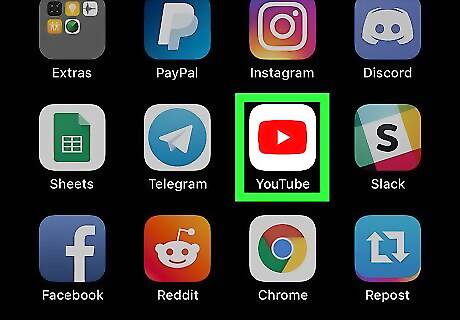
Open YouTube on your phone or tablet. Look for the icon containing a red rectangle with a white sideways triangle inside. You'll usually find it on the home screen.
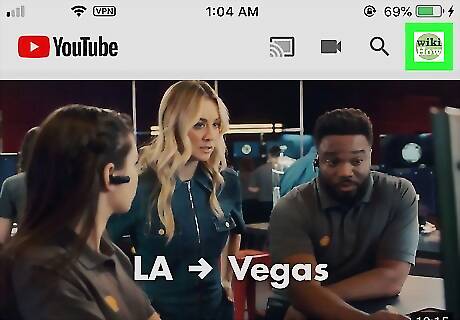
Tap your profile photo. It's at the top-right corner of the screen.
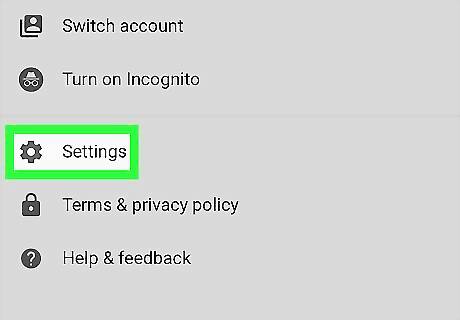
Tap Settings. It's near the bottom of the menu.
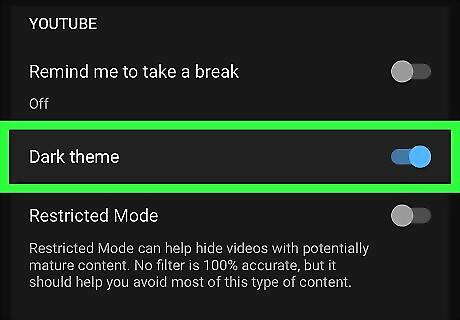
Slide the "Dark Theme" switch to iPhone Switch On Icon to use the dark theme. The dark theme is a high-contrast color scheme featuring light text on a black and dark gray background.
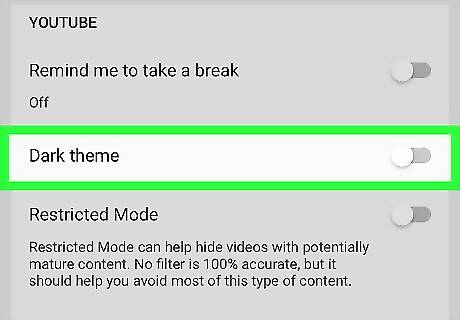
Slide the "Dark Theme" switch to iPhone Switch Off Icon to use the standard theme. This restores the look of YouTube to the default theme of dark text on a white background.
Changing Themes on a Computer
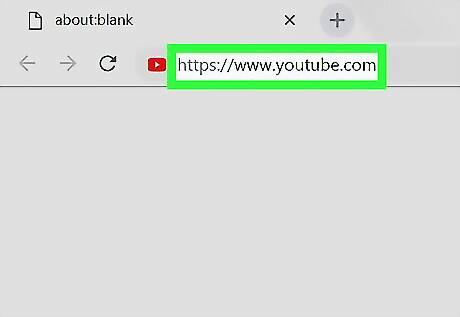
Go to https://www.youtube.com in a web browser. If you're not already signed into your account, follow the on-screen instructions to do so now.
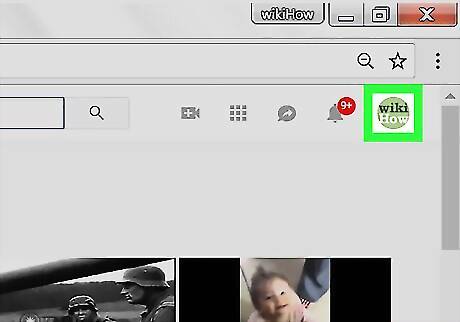
Click your profile photo. It's near the top-right corner of the page.
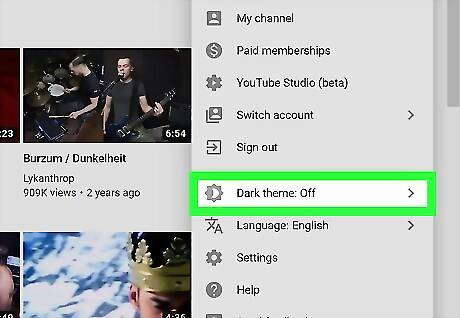
Click Dark theme On/Off. You'll see either "On" or "Off" depending on whether you're currently using the dark theme.
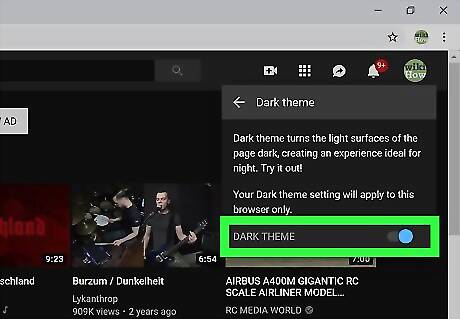
Slide the "DARK THEME" switch to Android 7 Switch On to use the dark theme. The dark theme is a high-contrast color scheme featuring light text on a black and dark gray background.
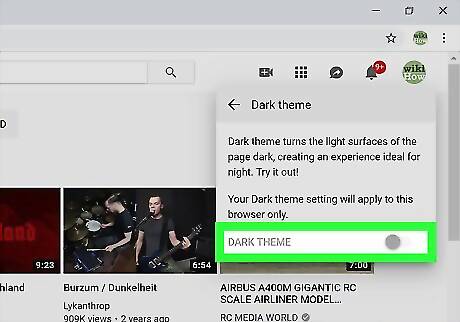
Slide the "DARK THEME" switch to Android 7 Switch Off to use the standard theme. This turns off the dark theme, restoring the look of YouTube to the default theme of dark text on a white background.
Changing your Channel Art
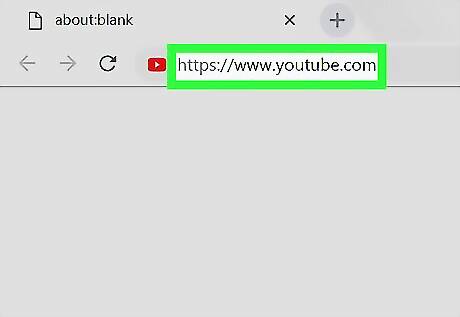
Go to https://www.youtube.com in a web browser. Use this method if you want to add or update the banner that appears at the top of your YouTube page. It's not possible change your art on a phone or tablet so you'll need to use a computer. The minimize image size for your channel art is 2048 x 1152. YouTube recommends using an image that's 2560 x 1440 pixels (but no more than 6 MB in size). You can use YouTube's channel art template to create your art.
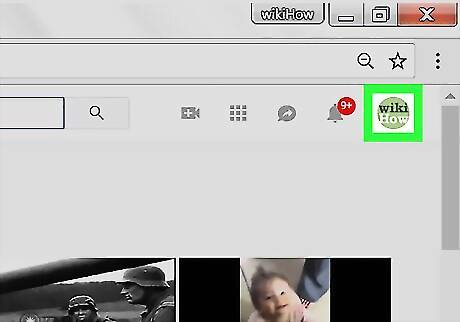
Click your profile photo. It's at the top-right corner of the page. A menu will expand.
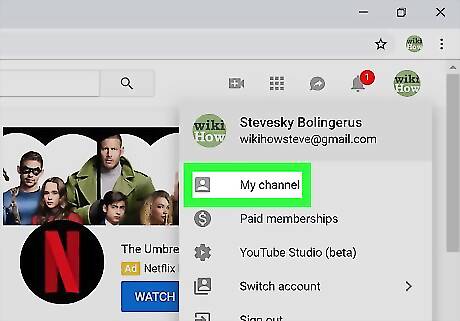
Click My channel on the menu.
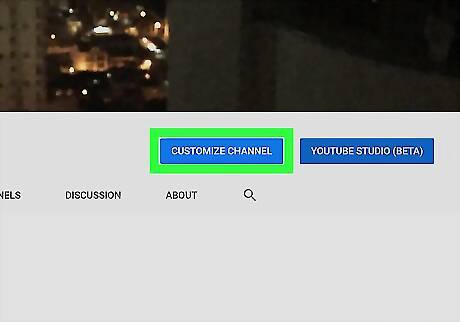
Click CUSTOMIZE CHANNEL. It's one of the blue buttons near the top-right area of your channel.
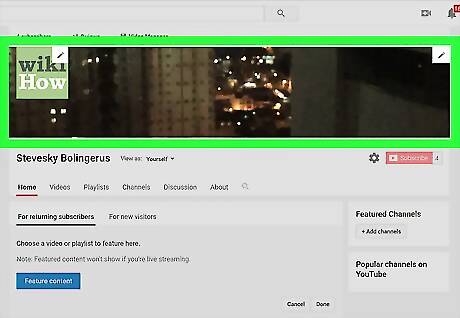
Hover the mouse cursor over the current channel art. A pencil icon will appear at the top-right corner. If you don't have a custom image at the top of the screen, hover the mouse over the gray diamond pattern (the default channel art).
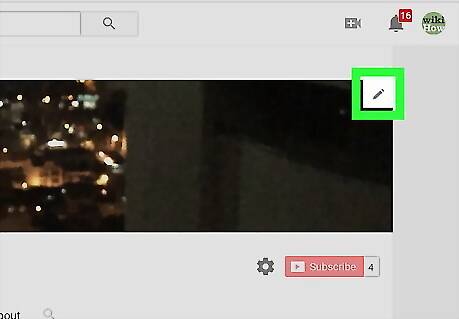
Click the pencil at the top-right corner of the image. A menu will expand.
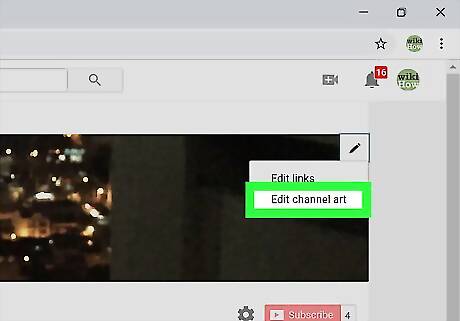
Click Edit channel art. This opens the "Channel art" window.
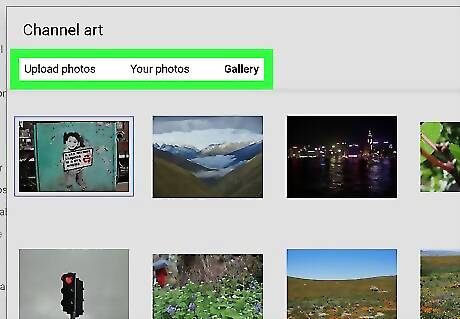
Select your channel art. Here's how: If the image is on your computer, click Upload photos at the top of the window, click Select a photo from your computer, select the image, and then click Open. If the image is saved to your Google Photos account, click Your photos at the top of the window, open the folder that contains the image, then click the image to select it. If the photo is saved to your YouTube photo gallery, click Gallery, then click the image to select it. If the photo is on your computer, click Upload photos.
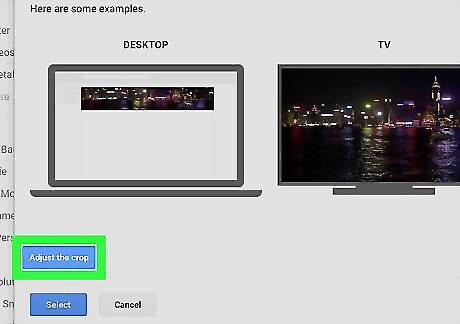
Crop or enhance the image (optional). After selecting the image, you'll see a preview of how it will look on a computer, TV, and mobile phone or tablet. Click Adjust the crop if you want to trim the image to a different size. Drag the box to surround the part of the image you want to keep, and click Devices preview to see how it will look. To automatically adjust the lighting and color of the image, check the box next to "Auto Enhance" at the bottom-right corner of the window.
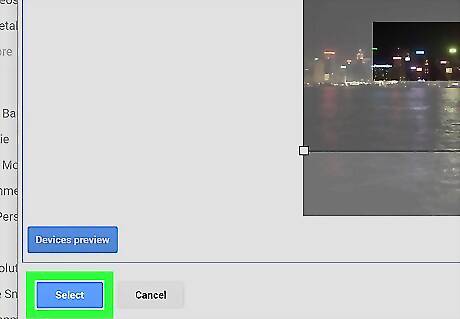
Click Select. This adds the selected art to the top of your channel.

















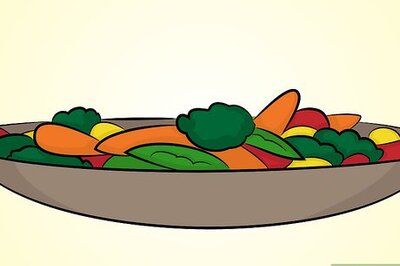
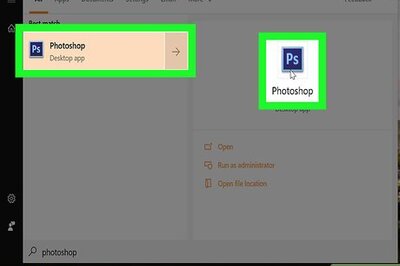

Comments
0 comment