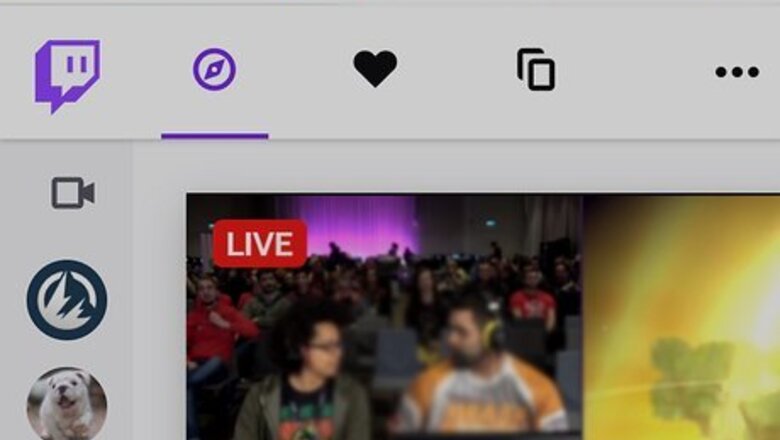
views
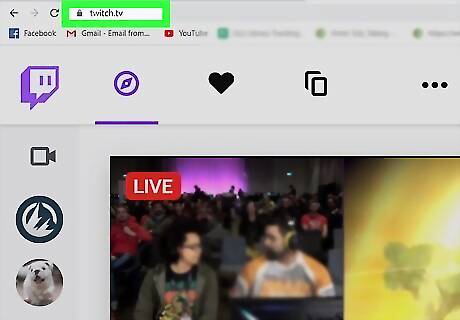
Open Twitch in your internet browser. Type https://www.twitch.tv into your browser's address bar, and press ↵ Enter or ⏎ Return on your keyboard. If you're not automatically signed in, click the Log In button on the top-right, and log in to your Twitch Prime account.
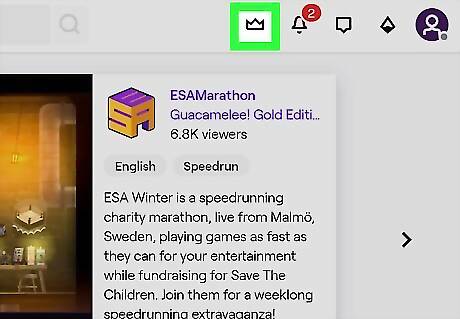
Click the white crown icon on the top-right. You can find this button next to the Notifications bell icon on a purple navigation bar near the top-right corner. It will open a list of all the available Prime loot in a drop-down window.
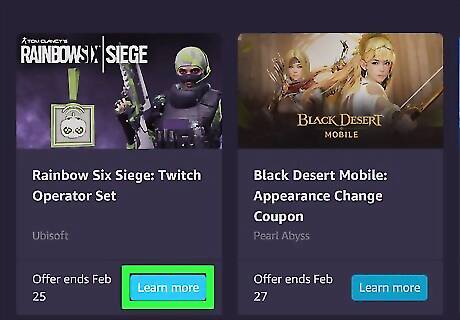
Click the purple Learn More button under a loot. This will redirect you to the selected loot's details on a new page. You can also click Visit the Twitch Prime Loot Page at the top of the window, and see a list of all the available Prime loots on a new page.
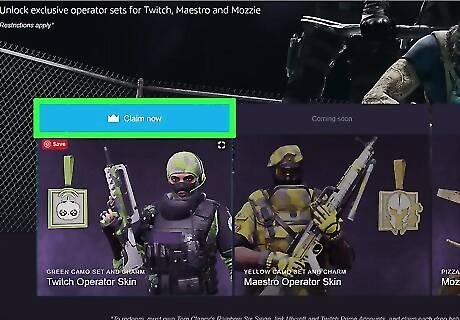
Find and click the Claim Loot or Claim Now button. This button will automatically claim the selected loot, and transfer your new items to your game. If your Twitch is not already connected to your game account (including Epic Games, Steam, and PS4), you'll be prompted to link your accounts here. For some games and loots, you may have to click a preliminary button like Click Here For Your Loot.
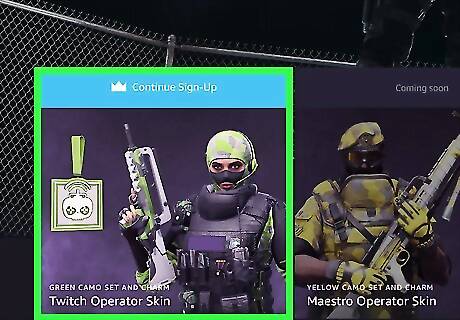
Open your game. Your loot items will be automatically added to your game inventory. You may need to restart the game in order to receive your items.













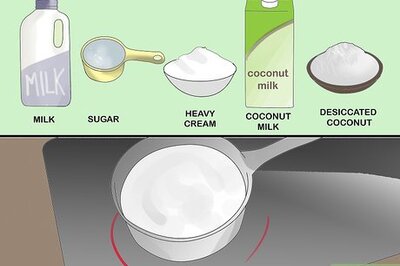






Comments
0 comment