
views
Removing the Side Panels

Position your Xbox so you can remove the side panel vent. Orient your Xbox on a flat, sturdy surface so the front, where the power button is located, is pointing to your right. The Xbox should stand on its narrow end with the vent facing up. This cleaning process can be somewhat long and tedious, especially the first time. Smear some war paint under your eyes and get ready to wage war on the dirt and dust clogging your Xbox.
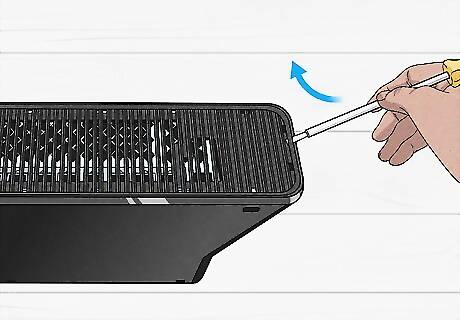
Remove the vent from the Xbox. Gently slide the screwdriver into the farthest right vent slot on the vent. Pry the vent with firm, moderate pressure until it partially pops free. Use your fingers to continue prying the vent up with moderate pressure until it releases. When prying with your screwdriver, use your free hand to assist the screwdriver by pressing upwards on the end of the vent.

Gain access to the side panel release tabs. Use your fingernail to lift the lip of the silver or black panel border at the right back corner of the Xbox. In the space on the inside of the border, there will be three release tabs that look like small slots: one on the right, one at the middle, and one on the left. When lifting the border part of the Xbox, you'll likely need to continue exerting pressure on it with your hand to keep the release tabs accessible. There are six total release tabs for each side panel, three along each long side. These tabs are positioned similarly for both side panels.
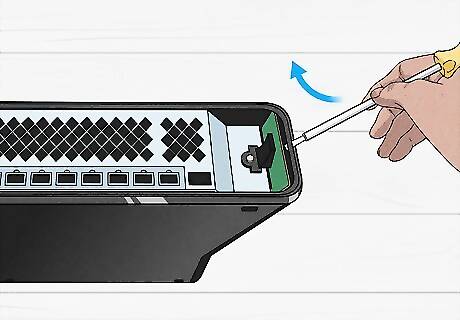
Disengage the side panel release tabs. Insert your screwdriver into the slot at the right, back corner. Press forward slightly while prying up on the panel with your free hand. When the tab disengages, that corner of the side panel should pull up and out. Disengage the release tabs in sequence. Start with one end, then disengage the middle tab, then finish with the opposite end. Repeat this for the remaining three opposite side release tabs. As more tabs are disengaged, more of the panel should slide free. When all tabs are released, the side panel will pull free of the Xbox. To keep parts from getting lost or accidentally damaged, refasten the vent to the side panel by pressing the vent back into place on it. You should feel it click when it is secured.

Remove the wireless card. In the area under the side panel, you will see a small square shaped part on the left side held into a USB port by a screw. This is the wireless card. Use a Phillips screwdriver to unfasten the screw, then pull the card out of the USB slot.
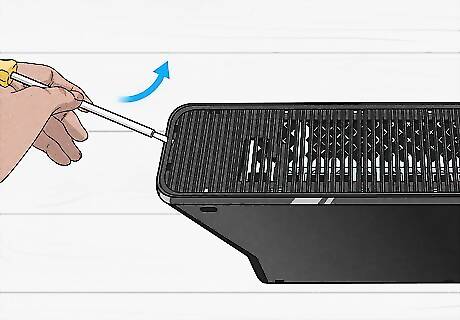
Take off the vent from the other side panel. Flip the Xbox so the side with the removed vent/side panel is facing down. Use your finger to pry free the access door on the left side. In the same fashion you removed the first vent, use your screwdriver and free hand to pry free the vent to the right of the access door.

Disengage the release tabs for the second side panel. The release tabs for this panel are similar to the first side panel you removed, but the tab above the access door will be a little larger and the one below it a little smaller. In the same fashion as the previous side panel, remove this one as well. The small release tab below the access door may be difficult to disengage with a normal screwdriver. Use a smaller screwdriver to make disengaging this tab easier. After the second side panel has been removed, much like with the first panel, keep it and its parts together by pressing the vent back into place and reinserting the access door.
Removing the Outer Casing

Locate the back panel release. Reorient the Xbox so its back (which will have ports for ethernet, video output, and more) is facing up. There will be a rectangular, white sticker on the right side. Below this sticker will be the UL listing. Rub your fingernail over the sticker to the right of the UL listing to feel for an indentation. This is where the release is.

Make a hole to gain access to the back panel release. You should be able to push your screwdriver through the back panel sticker to insert it into the release. Make this process easier by carefully cutting around the inner perimeter of the screw hole with the tip of a utility knife.

Prepare to release the first set of inner tabs. Orient the Xbox so its back is facing left and it's standing upright. On the left side, you should see a silver part on the outer border. Beneath this is a small tab. Pry the tab forward slightly.

Release two casing tabs. With your screwdriver still inserted in the tab, position your fingers on the metal part of the inner panel and push outward on the case with moderate pressure. You should now be able to release the tab. Push in on the small hole you revealed next to the UL listing to release the second tab. When the second tab is released, the case should separate slightly. Do not try to force the case apart at this point. You still need to disengage the second set of inner release tabs.

Disengage the remaining two tabs. Position the Xbox so the back is facing to the left and the side panel upwards. To the left of the area where the vent was removed, there will be two visible tabs. Hold onto the metal part of the inner panel and apply moderate outward pressure on the plastic case. Gently release the two tabs.

Position the Xbox for casing removal. At this point, the tabs are disengaged and the case may come off easily. Because of this, you'll need to carefully reposition the Xbox so it is oriented normally, with the front panel facing forward and the system lying flat.

Remove the case. Lift the case with your fingers so it hinges open from the back. When the back is separated, slide the case toward the back of the system and then lift it upwards. Turn the removed case upside down and place the removed outer side panels and wireless card inside it to keep all your parts together. That was an awful lot of work just to get the case off. It's a good thing the vent snap fasteners and release tabs, after being disengaged the first time, will be less stiff the next time you clean your Xbox.
Removing the Inner Casing and Components
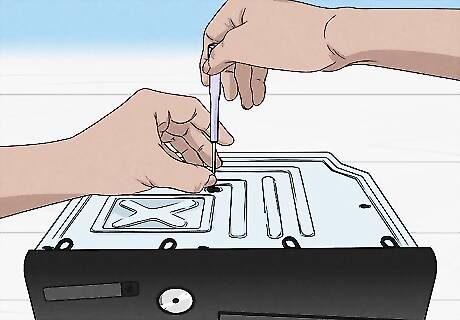
Take apart the inner metal casing. To do this, you'll need to remove five black screws. One will be at about the middle of the left side, another at the front left corner, another at about the middle of the front side, one in the center of the casing, and one last screw on in the back right corner. There are four screws on the outside of an x-shaped piece of metal bordered by a raised metal box. Do not remove these screws ever.

Remove the inner casing. Flip the box over. Hold the case as while doing this to prevent it from coming apart. Much like you removed the first part of the case, pivot it so it hinges open at the back. When the case is separated at the back, pull the faceplate out about a half inch (1.3 cm). The casing should now pull free.

Lay the faceplate flat on your work surface. Position the Xbox so the faceplate faces to the left. The faceplate will be connected to the system with cords and should not be pulled too far away. When the case is removed, the faceplate will be loose. Lay it face down in front of the side it's connected to. You're almost finished taking apart the Xbox. Soon you'll be able to give it a thorough cleaning. Don't worry, it reassembles easier than it comes apart.

Remove the drive. The drive is a silver, rectangular box. Lift it from the right side while keeping its left side stationary. Reach under the cabling with your index finger and pinch down on the cable with your thumb. Wiggle the cable back and forth until it comes free of the drive. Do this for both connecting cables. Once your drive is disconnected, set it off to the side in a safe place. Never blow air inside your drive, as this can damage it. Your drive should have a black rubber band around it. You may need to slide this off during removal. Pay attention to the band orientation. The hole in the band is always positioned at the top of the drive.

Remove the fan shield. The fan shield is a solid black piece of plastic surrounding the fan. Note its orientation before removing it so you replace it correctly later. The shield is not fastened in place with connectors, and can be pulled free of the Xbox with little effort. So you don't forget the proper placement of the fan shield, you may want to take a picture of its original position with your cell phone camera.
Cleaning the Xbox and Reinstalling Components

Loosen dust with a soft bristle brush. Dust has a tendency to collect on the fan and its surrounding heat shielding. Scrub these areas very lightly with a soft bristle brush, like a toothbrush. Do the same for any other areas on the inside of the Xbox that have buildup. Unlike your teeth, which should be brushed daily, for your Xbox to run best it should be cleaned with a brush and canned air about three to four times a year.
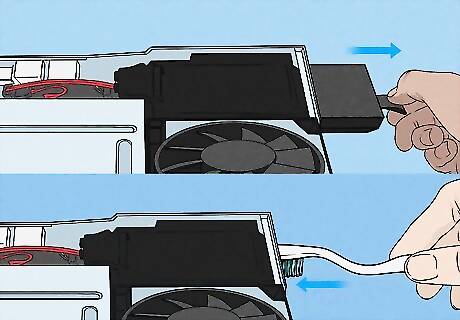
Clean the rear drive area if necessary. In some cases, dust may have built up on and in the black drive area in the back left corner. Remove this drive by pulling it out through its slot on the back of the system. Put this off to the side, and use your brush to break up dirt in the area the drive was removed from.

Remove dust from the Xbox with pressurized air. Use canned air or an air compressor to blow the loosened dust out of the inside of the Xbox. When spraying the fan with air, first insert your finger in between the blades so the fan remains stationary. Spinning the fan will generate electricity. If this happens while your Xbox is disassembled, it could cause damage to motherboard components.

Reinstall internal components. Slide the removed part of the black drive back into place. Replace the black rubber band on the drive, if necessary, so the holes in the band are along the top of the drive. Plug both cords back into the silver drive. Set it gently back in place, then lightly push it forward as far as possible. Double check your cable connections to your silver drive before setting it in place and after replacing the drive. If either of these cords come loose, the drive will not run. Failing to replace the black rubber band of the drive will cause the drive to be loose and slide around inside your Xbox. Over time, the rubber of the drive band may degrade and break or not stay in tightly in place. In this situation, fold a business card several times and tuck it in the front left corner of the drive seating.
Reassembling the Xbox

Reattach the top cover. Reorient the Xbox so the faceplate faces you. Set the top of the cover back in place. It should seat firmly. Take the faceplate and align the tabs with their catches. Slide it into place. When you do so, it should audibly click.

Refasten the black metal casing screws. These should fall into place without resistance, with about a half inch (1.3 cm) of the screw remaining above the surface of the metal casing. When all screws are in their holes, use your screwdriver to fasten them snugly, but not overly tight. If the black metal casing screws are tight or don't fall into place easily, it's likely the case isn't seated properly. Remove the casing and reattach it, then try to refasten the screws again.

Replace the bottom cover. Flip the Xbox while keeping the faceplate oriented towards you. Remove the parts you've been holding in the bottom part of the case. Align the front of the case with the tabs on the metal internal casing and the sides of the faceplate. It should slide on and the tabs will click into place.

Reattach the side panel with the access door. Position the Xbox so the side panel where the wireless card was removed is facing down. Take the side panel with the access door and press it back into place. Squeeze the sides of the case with moderate, firm pressure to engage the tabs with a click.

Reinsert the wireless card and refasten the last side panel. Flip the box so the side panel with the access door is facing downwards. Insert the wireless card back into the USB slot. Refasten the screw finger tight. Hold the side panel so the narrow end with two tabs is facing right. In the same fashion as the previous panel, press it into place and squeeze the sides to engage the tabs. Whew! That was a pretty involved process, right? Rest assured, after taking apart your Xbox once in this fashion, it'll come apart more easily next time.

Finished.




















Comments
0 comment