
views

Get it connected. Your drum pad should have come with a basic printer cable to connect to your computers USB port. Once this is connected, open FL studio and press F10.
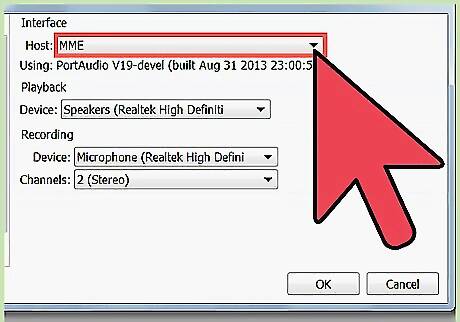
Rescan. At the bottom of this menu, it will say rescan midi devices. Once you click on that, your drum pad should now appear in the bottom screen of this drop down menu. (Note that this step is necessary for every new time that you plug in your drum pad.) Make sure that the enable button is switched on.
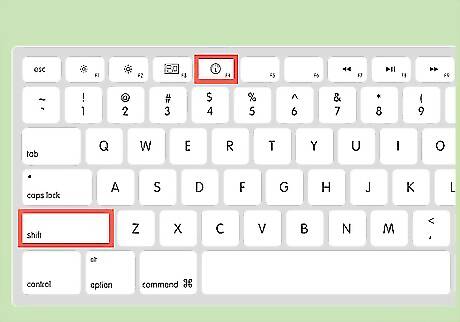
Insert the FPC application into a blank pattern. To do this, press Shift, F4, enter to create a new pattern. Then right click on a track and scroll down to insert, then select FPC.
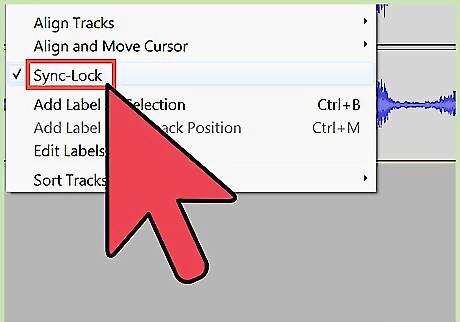
Once you are in the FPC application, sync the external drum pad with FL Studio so that when you hit a pad, the same corresponding pad is hit in the software. To do this first click on a square and then tap the same square on the external drum pad.
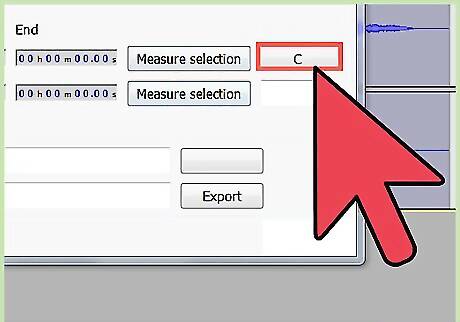
While still in FPC, in the upper right corner will be a tab next to midi note labeled “C” or “F#” (something of this nature.) Click this option and then choose last hit.

Your external device will now be synced with FL Studio. Note that step 5 and on is not necessary if you choose to only use the presets that come with your drum pad.



















Comments
0 comment