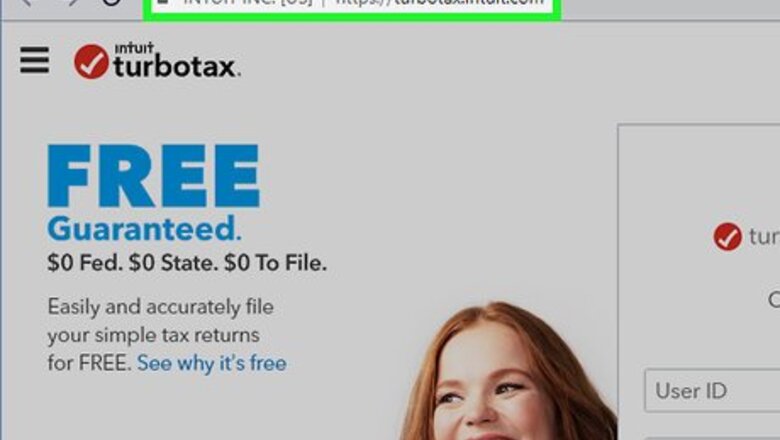
views
Reaching out on the Website
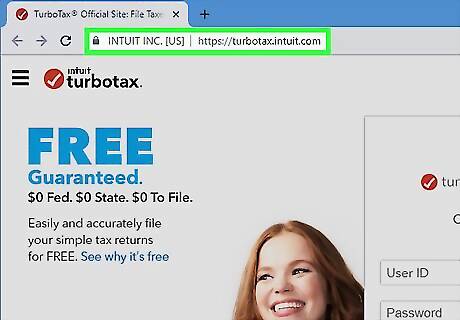
Log into your TurboTax account online. Go to the TurboTax website and click the “Sign In” button in the top right corner. Type in the email address and password you used for your account and click the orange “Sign In” button to log in to your account. You can access the TurboTax site here: https://turbotax.intuit.com/.
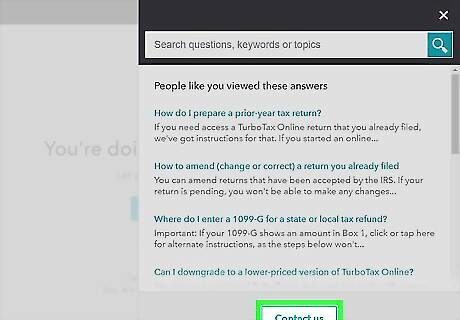
Select “Contact Us” from the Help menu. Click on the icon with the question mark in the top right corner of the window. Look for the option that says “Contact Us” in the menu and click on it. A new contact page will load once you click the button. You can also access the Contact Us page here: https://support.turbotax.intuit.com/contact/. If you’re still on the TurboTax home screen, look for the “Help” option in the menu bar of the website.
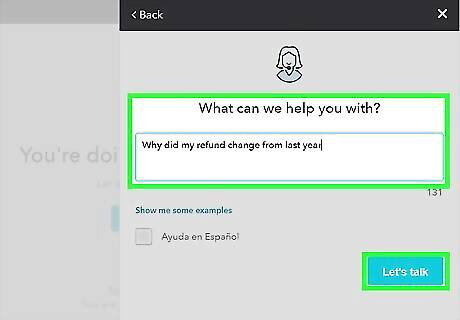
Type in the question or concern you have before clicking “Let’s Talk.” Write out your concern as detailed as you can. Make sure your question is under 170 characters so it can fit in the text box. When you’re you’re finished, click the blue “Let’s Talk” button under the text box. For example, if you have a question about filing a W2, type in “How do I add a W2?” in the text box.Tip: Click the “Show me some examples” option to get ideas of what questions you can type in.
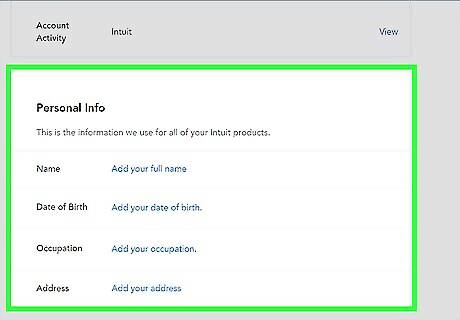
Fill in your personal information. TurboTax will ask you for your first and last name, a phone number where they can contact you, and your email address. Fill out each field completely and accurately so they have your information. When you’re finished, click the button that says “Get the Number.”

Call the phone number the website gives you. The website will list a phone number that you can call and connect you to a specialist to answer your problem. Locate your support ID number underneath the phone number they give you and type in the number whenever you’re prompted on the line. The TurboTax helpline is available from 9 AM to 5 PM PST.
Contacting Support through the App
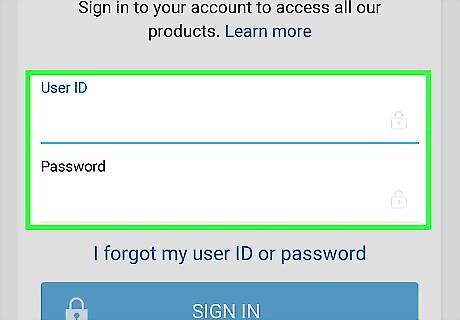
Sign in to the TurboTax app if you aren’t logged in. Once the app is downloaded on your device, open it and click “Sign In” to log in to your account. Provide the email address and password for your account in order to access your information. The TurboTax app is available through the Android and iOS app stores.
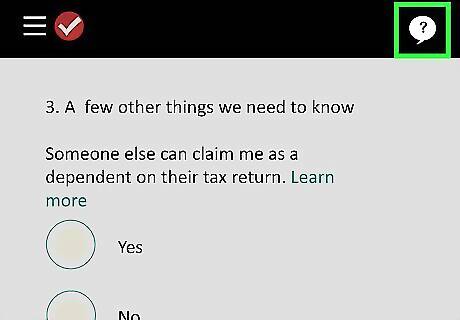
Click the question mark in the upper-right corner. The help button looks like a question mark inside of a circle. Look in the top right corner of your screen for the icon and tap it to access the Virtual Assistant to help you through your problem.
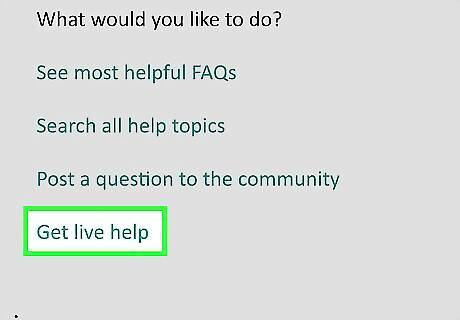
Select the “Get Live Help” button to ask your question. A text box will appear where you can type in the question or concern you need help with. Be as detailed as you can when you write your question so the specialist on the other end knows what you need help with. When you’re finished with your question, tap the “Talk to a specialist” option. Keep your question under 170 characters since that’s the limit of the text box.
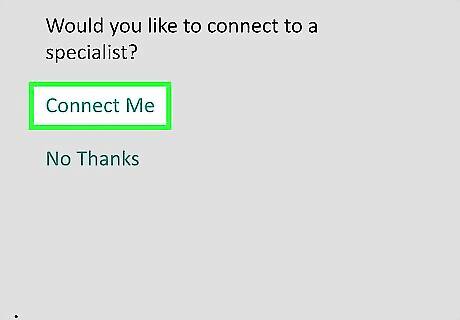
Choose “Connect Me” so a specialist can view your screen and guide you. When you click “Connect Me,” the specialist on the other line will appear on your screen and can see where you are in the app. Tell them your issue and they will help walk you through the app to find the options you’re looking for. Allow the TurboTax app to access to your microphone so you can talk with the specialist.Warning: The “Connect Me” screen-sharing feature requires TurboTax Deluxe and cannot be accessed with the free edition. However, you can still provide a call-back number through the app.
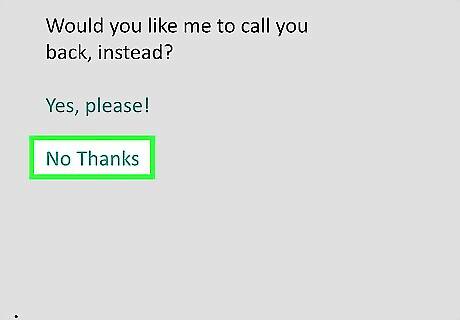
Pick “No Thanks” and provide your phone number to have a specialist call you. If you’re having a problem that isn’t related to the app, then click “No Thanks” to access the callback feature. Type in your phone number so a TurboTax agent knows how to reach you. After you type in the number, click “OK, sounds good” to set up the callback. An agent will contact you as soon as they are available.











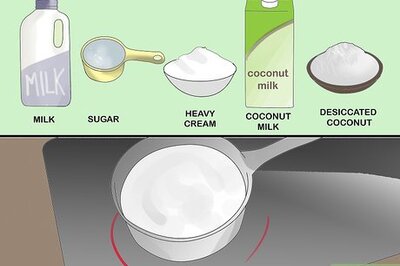




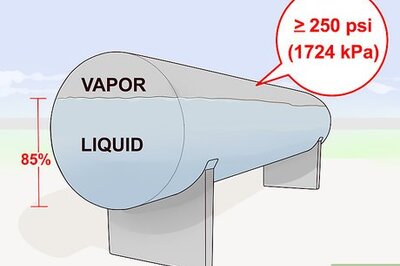



Comments
0 comment