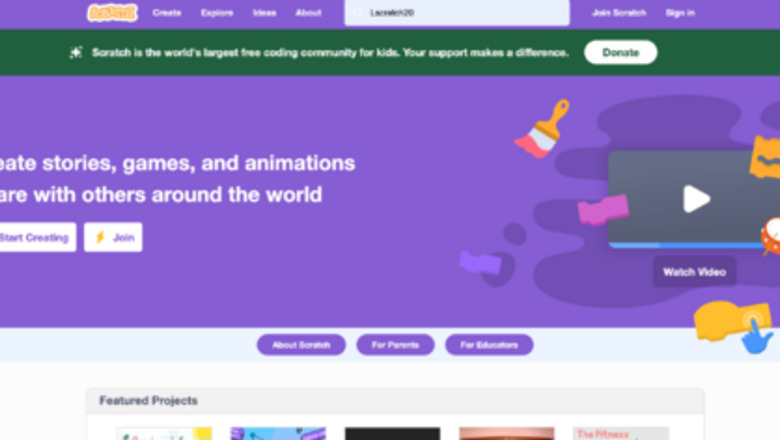
views
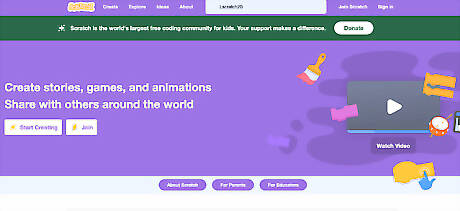
Go to https://scratch.mit.edu. Type "https://scratch.mit.edu" in the URL bar of a search engine to access the Scratch home webpage.
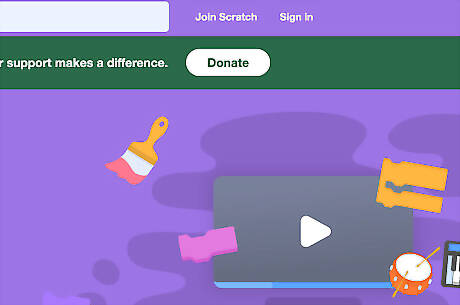
Click "Join Scratch." This is located at the right side of the purple bar across the top of your screen.

Choose a username. Your username is what you will be known by on Scratch and will be displayed alongside all your work, posts, and comments. Scratch usernames cannot include spaces and must be at least 3 characters long. As all usernames on Scratch have to be unique, an unavailable username will prompt a red box displaying "Username taken. Choose another?" to show up. This box will disappear as soon as the input in the username box becomes unique.
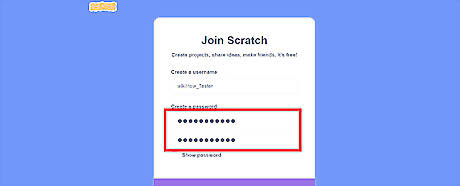
Choose and confirm your password. Make sure your password is difficult to guess and includes different symbols and letters. As your password is the only thing stopping someone from accessing your account, it is important to set one that only you will know and can easily remember. Do not tell anyone your password. They will have access to all your projects and make posts with your account.

Confirm the country you are in. From the dropdown menu, select the country or territory of your residence. This information will be disclosed to the public.

Confirm your date of birth. Select the month and year of your birth. The age you input here will not affect your user experience- all age groups will see the same projects and can access the same features. This information is used purely by Scratch for analytical purposes to determine the age ranges of their userbase. The birthdate you input here can also be used to confirm your identity. In cases where you lose access to your account or suspicious logins are identified, Scratch may ask you for your birthday to confirm that's its really you.
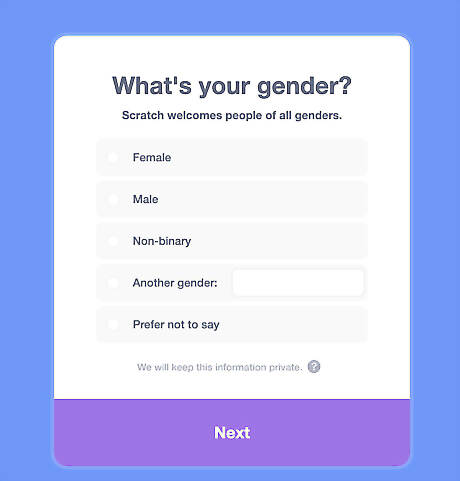
Confirm your gender. Choose the gender option you primarily identify with from the options given. If your gender is not included, simply select "Another gender" and type out your gender in the adjacent box. If you do not wish to share this information with Scratch, you can check the "Prefer not to say" option. This information is not shared with the public and is solely for analytical use.
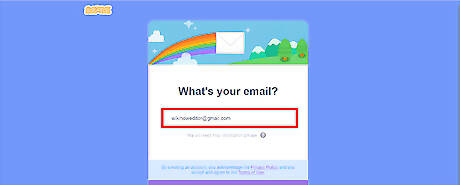
Enter your email address. A working email is required for a Scratch account and is used to send you updates on your projects, forum activity, and comments from other people. The email set to your Scratch account is also helpful for recovering your password if you forget it.
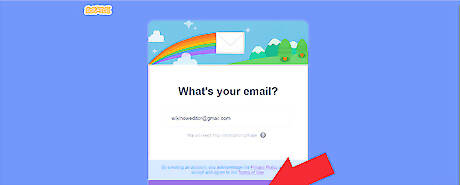
Click on Create Your Account. If this works, you will have a functioning Scratch account that allows you to view and create projects.

Send a confirmation email. Click on the "Confirm your email" link on the orange bar at the top of your screen. This will automatically send an email to the address you inputted in the last step. This is to ensure that the email you entered actually belongs to you. Email verification is needed to enable Scratch's sharing features. You can still code and make projects without verifying, but others will not be able to find and view your work.
Confirm your email. Check your inbox and tap into the link sent to you by Scratch to verify your account. This will open a Scratch page that automatically verifies your account. You will now have access to all of Scratch's amazing features. Have fun!











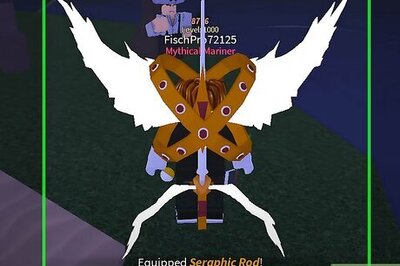


Comments
0 comment