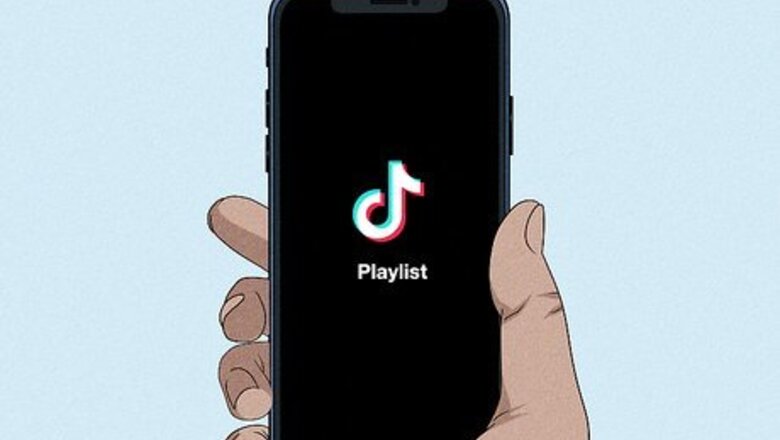
views
- As of now, not all TikTok creators have the ability to create playlists.
- If playlists are available to you, you can create and manage playlists on the Videos tab of your profile.
- While you can add any of your public TikTok videos to a playlist, a video can only be on one playlist at a time.
Who can create a playlist on TikTok?

As of now, only some creators have the ability to create a playlist. Playlists are only available to a limited number business and creator accounts. While TikTok does plan to roll Playlists out to more users in the future, many users with thousands of followers still don't have the feature. Some users report getting the playlist feature after reaching certain follower milestones, such as 5,000 or 100,000 followers, but some TikTokers still can't create playlists with nearly a million followers! If you can't create a playlist on TikTok just yet, just be patient—the feature will continue to roll out to more users over time.
Create a Playlist
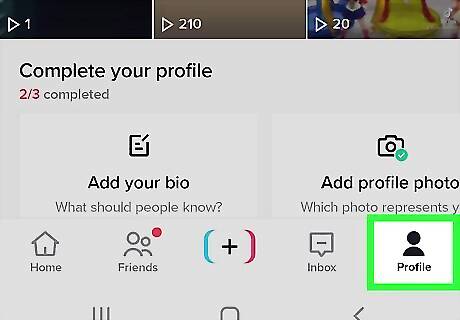
Tap the Profile tab. You'll see it at the bottom-right corner of the screen. This takes you to the Videos tab of your profile, where you'll find all of your videos and any playlists you've created.
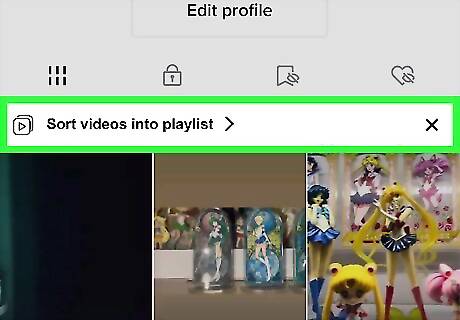
Tap Sort videos into playlists. If you haven't created a playlist yet (and playlists are available for your account), you'll see this option above your videos. If you've created a playlist before, either from your profile or from a video directly, you'll see your existing playlists here. To create a new one, tap + next to your existing playlists.
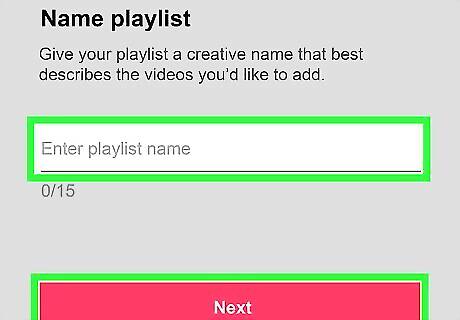
Type a name for your playlist and tap Next. Use a name that describes the videos you'll be adding.
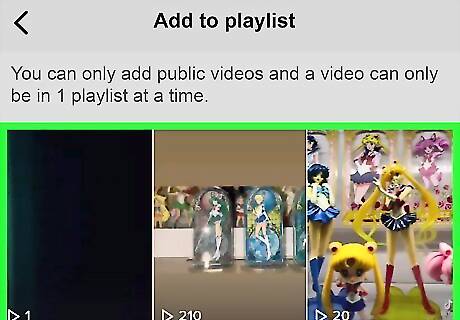
Select videos and tap Next. On this screen, you'll need to tap each video you want to include on the playlist. Tapping a video adds a pink and white checkmark to its top corner. You can only add public videos to a playlist. A video can only be on one playlist at a time.
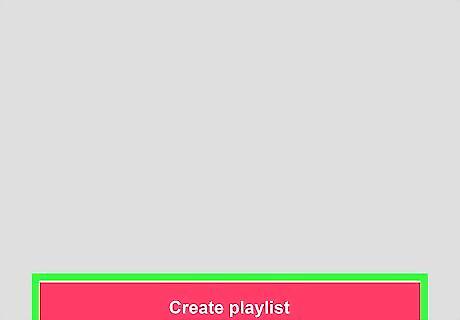
Tap Create playlist. Now that the playlist is available, you'll see it on your profile's Videos tab.
Add Videos to a Playlist
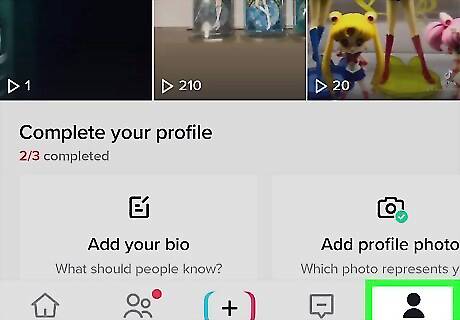
Tap the Profile tab. This takes you to the Videos tab of your profile. If you've already created a playlist, you'll see your playlists at the top. If not, don't worry—you can create one now by adding any of your videos to a new playlist.
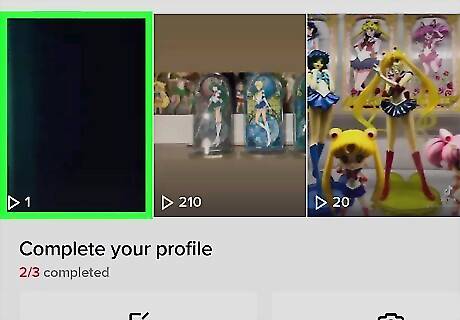
Tap the video you want to add to a playlist. This opens the video. You can also add a video to a playlist when posting it on TikTok—on the Post screen, just tap Add to playlist and select any playlist you've created. If you want to add multiple videos to a playlist you've already created, tap the playlist's name instead of a selecting a video, then tap Add videos. You can then select the videos you want to add.

Tap the three-dot icon on the right side of the video. A menu will expand. Alternatively, you can tap and hold the icon to bring up the menu.
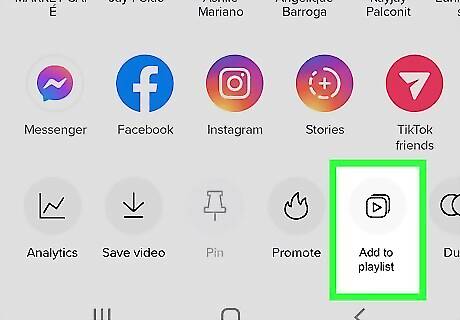
Tap Add to playlist. Now you'll see all of the playlists you've created, as well as the ability to create a new one.
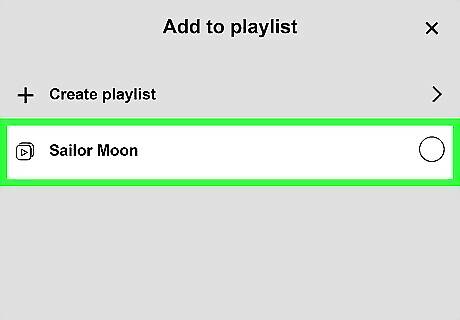
Select a playlist. Tap the playlist you want to add the video to, and you're good to go. If you want to create a new playlist, tap Create a playlist now, then give your new playlist a creative name and tap Create playlist. If the video is already in a playlist, you won't be able to add it to another one.
Manage a Playlist
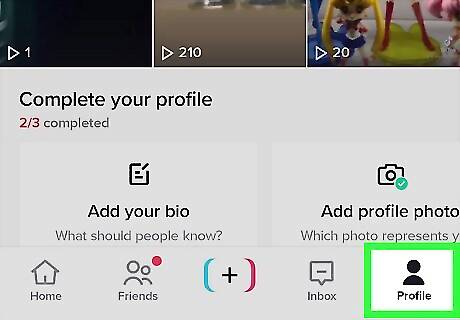
Tap the Profile tab. This takes you to the Videos tab of your profile, where you'll see all of the playlists you've created at the top of the page.
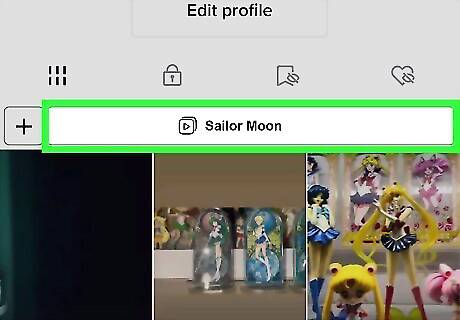
Tap the playlist you want to edit. This displays all of the videos in the playlist.
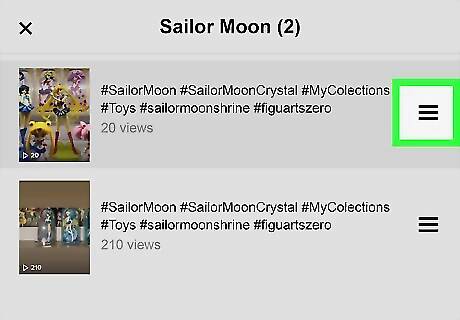
Change the playlist order. By default, the most recent video you've added to the playlist plays first. To change the order, just tap the three dots at the top of the playlist, choose Edit Playlist, then tap and drag the three-line icon on a video to move it to a different position. Tap Done when you're finished to save your changes.
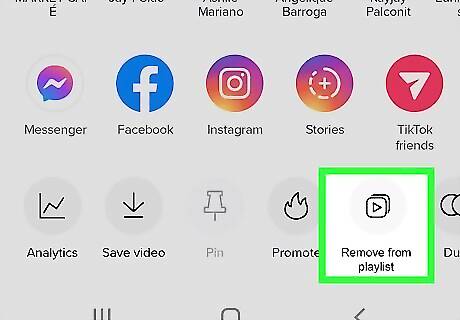
Remove one video. If you want to remove a video from a playlist, it's easy—just tap the video, tap the three dots at the top, and select Remove from playlist. This doesn't delete the video from your account—it only removes it from the playlist. Once you remove a video from a playlist, you can add it to a different playlist.
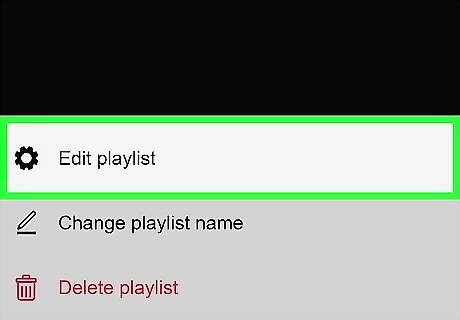
Remove multiple videos. If there's more than one video you want to remove from the playlist, you don't have to select each video manually. Just tap the three dots at the top of the playlist, select Edit playlist, and then tap Remove videos. You can then select the videos you want to remove, and then tap Done.
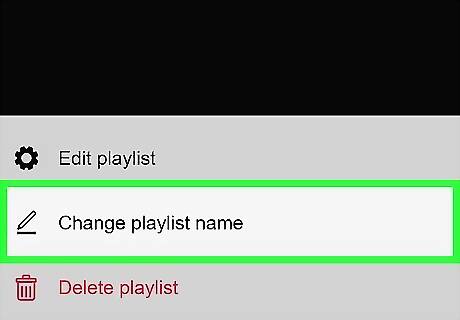
Rename the playlist. Want to give your playlist a different name? Just tap the three dots at the top of the playlist you've selected, select Change playlist name, type a new name, and then tap Done.
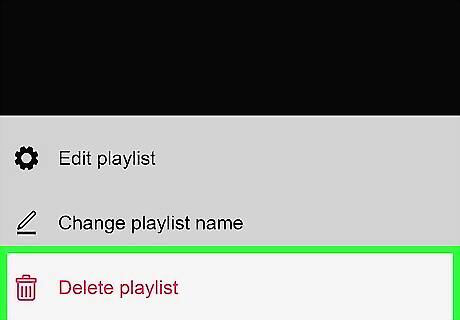
Delete a playlist. If you decide you no longer want to keep a playlist, you can easily delete it without affecting any of the videos you've added. Just tap the three dots at the top of the playlist, choose Delete playlist, and then tap Delete to confirm.

















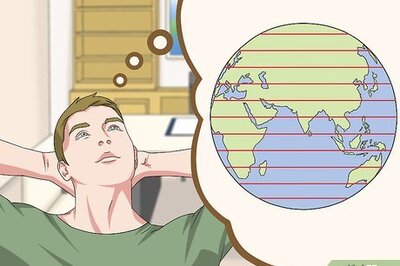

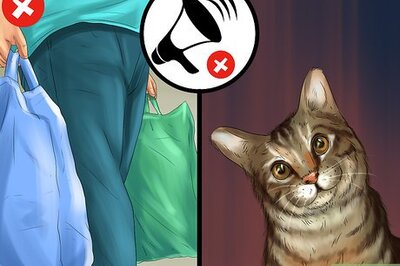
Comments
0 comment