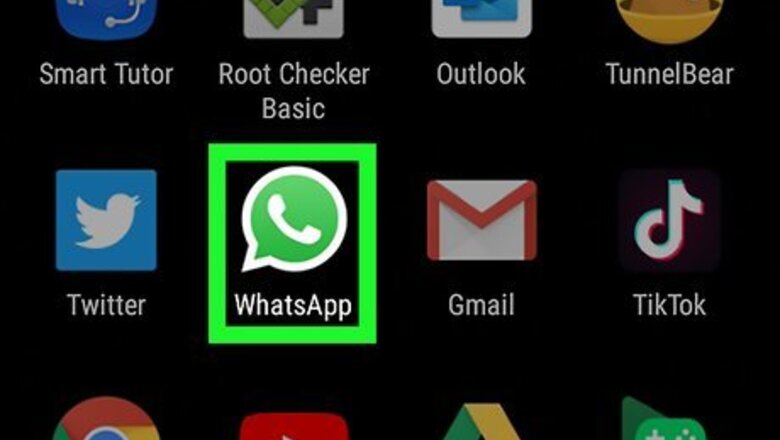
views
Deleting a Chat on Android
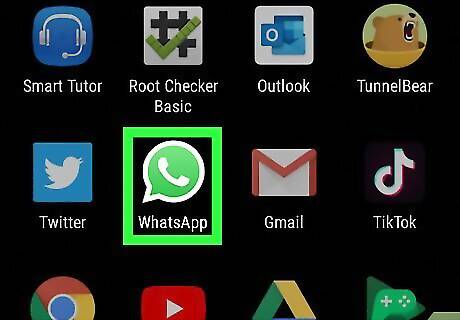
Open WhatsApp. This app icon looks like a telephone receiver inside a green speech bubble that you can find on one of your Home screens, in the app drawer, or by searching.
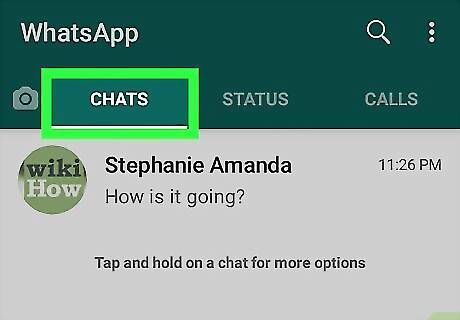
Tap the Chats tab. You might be here by default. The "Chats" tab will be along the top of your screen.

Tap and hold the chat you want to delete. The chat will be selected and you'll see some editing options appear.
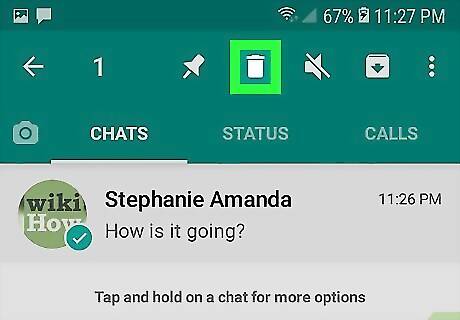
Tap Android 7 Delete. You'll see this trashcan icon towards the top right corner of your screen. You might need to tap Delete again to confirm your action.
Deleting a Chat on iPhone
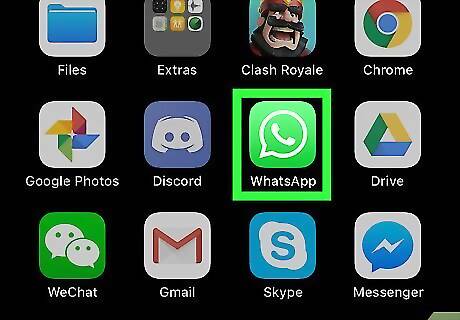
Open WhatsApp. This app icon looks like a telephone receiver inside a green speech bubble that you can find on one of your Home screens.
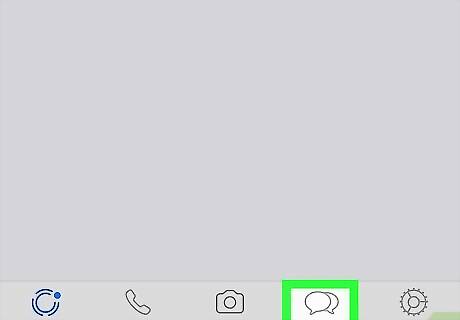
Tap the Chats tab. You might be here by default. The "Chats" tab will be along the top of your screen.
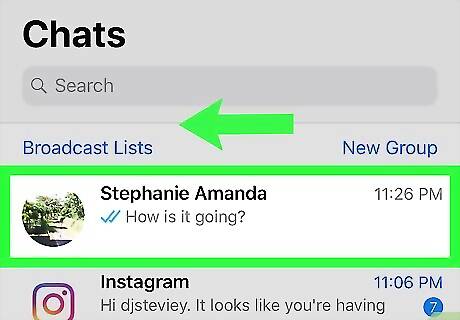
Swipe left on the chat you want to delete. A menu will slide from the right when you swipe.
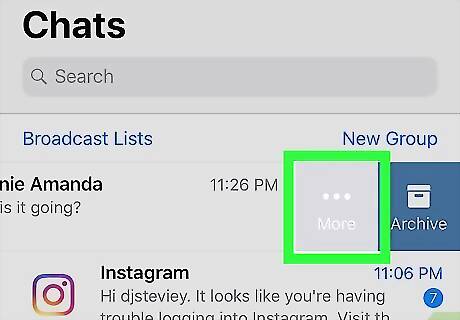
Tap More. You'll see this on the right side of the screen.
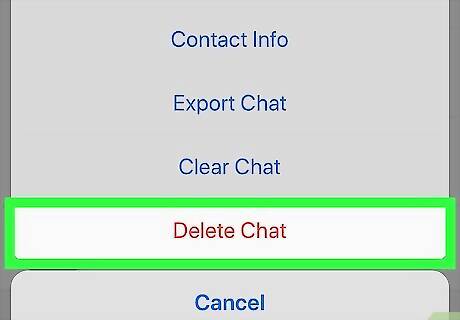
Tap Delete Chat. You'll need to tap Delete Chat again to confirm your action.
Deleting a Message Without Sending a Read Receipt
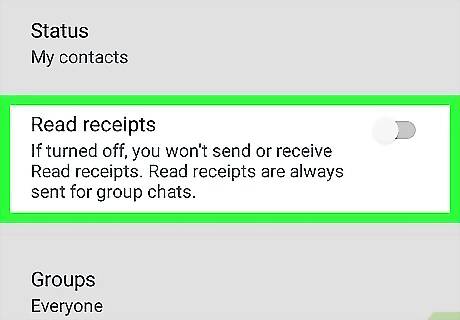
Disable sending read receipts. If you don't want to delete the entire chat history, you should disable read receipts so you can open the chat and delete the individual message. For iPhones, tap the Settings icon in the bottom right corner of your screen and tap Privacy then tap to disable Read Receipts. The slider icon should turn white to indicate the feature is disabled. For Androids, tap ⋮ in the top right corner of your screen and tap Settings from the drop-down menu. Then tap Account > Privacy and then tap to disable Read receipts. The slider icon should turn grey to indicate that the feature is disabled.
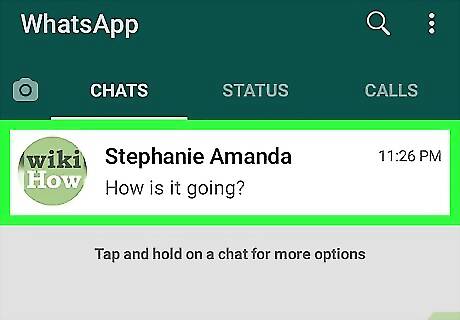
Open the chat that contains the message you want to delete. From the "Chats" tab, you'll be able to see all the chats you're in.
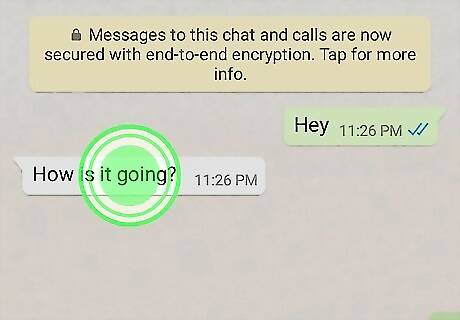
Tap and hold the message you want to delete. When you delete a message, you can either delete it for yourself or for the entire chat. If you delete the message for the entire chat (including the other members), they'll see "This message was deleted."
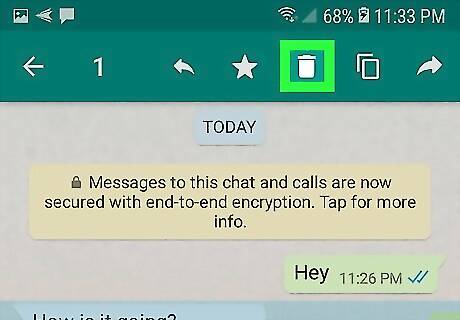
Tap Delete. If you are prompted, tap ••• first.
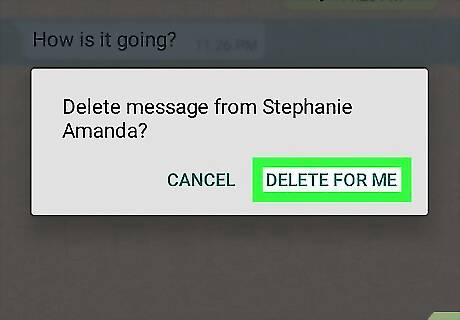
Tap Delete for me. This will delete the message on your end. Since you have disabled read receipts, the sender of the message will not see that you have opened the chat loaded the message.











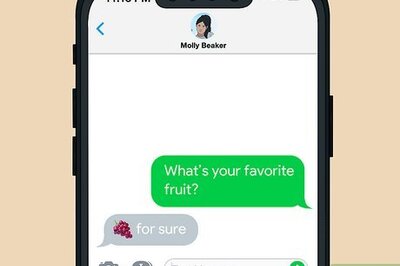


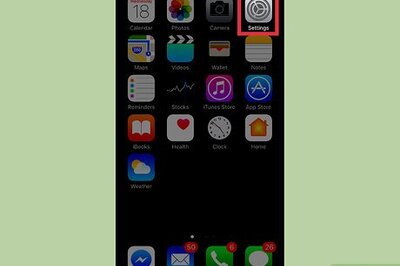
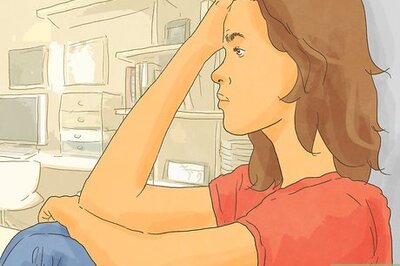
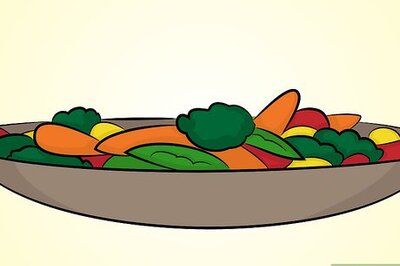

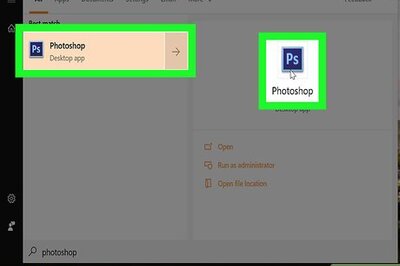

Comments
0 comment