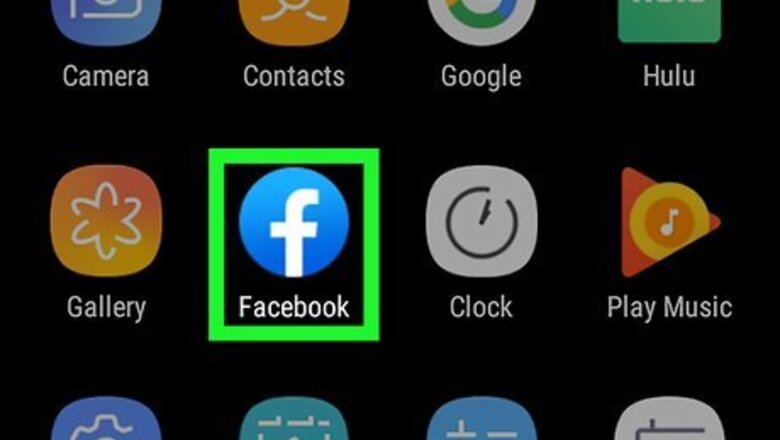
views
- In the Facebook mobile app, tap and hold the Marketplace icon to open its menu. Then, remove it from the shortcut bar.
- If you want to disable Marketplace notifications, navigate to the notification settings to change your preferences.
- Notification preferences can be changed from the desktop website or mobile app.
Removing the Icon
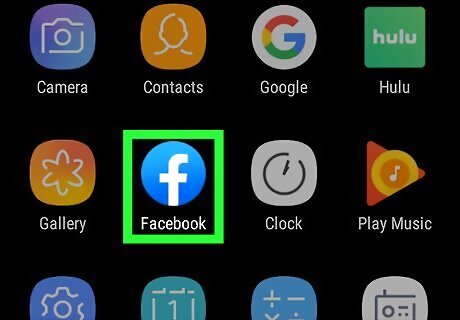
Open Facebook. This app icon looks like a white "f" on a blue background or the inverse. You can find this app on one of your Home screens, in the app drawer, or by searching. You can't change the app's appearance by using the web browser.
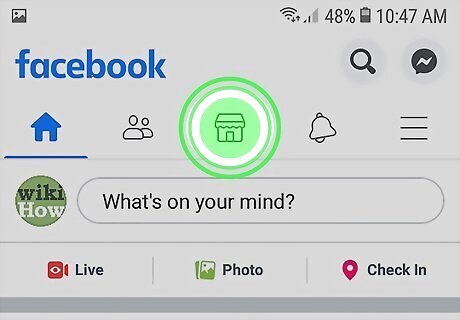
Tap and hold your finger on the marketplace icon. It looks like a storefront inside a circle. A menu will slide up from the bottom of your screen.
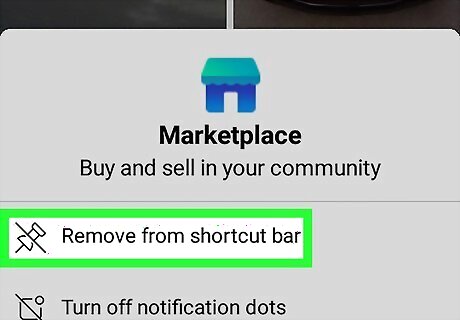
Tap Remove from shortcut bar. This is the first option in the menu, above the option to "turn off notification dots." The icon will disappear from the shortcut bar and you can find it again by tapping ☰.
Disabling Notifications
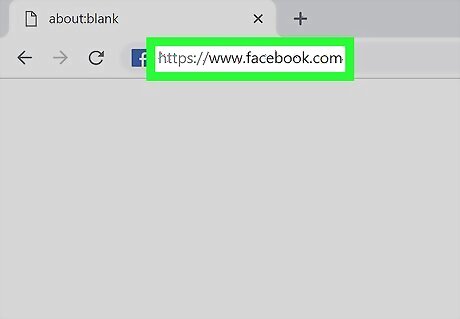
Go to https://facebook.com and log in. In this method, you'll disable the notifications from the Marketplace so you don't get emails, SMS messages, or push notifications about the Marketplace's listings. You can use the Facebook mobile app as well.
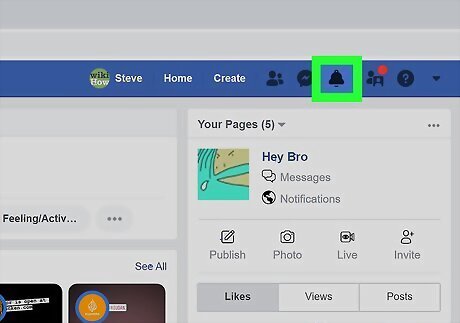
Click the notification bell. You'll see this near the right side of the page in the main navigation menu. If you're using the mobile app, tap ☰.
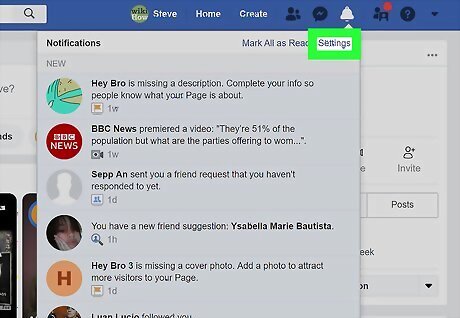
Click or tap Settings. If you're using the website, you'll see this in the top right corner of the drop-down window. If you're using the mobile app, you'll see this under the "Settings & Privacy" header.
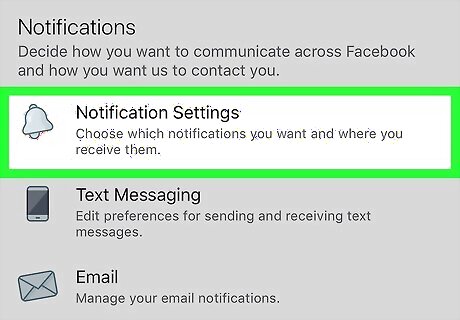
Tap Notification Settings (mobile app only). If you're using the website, you can skip this step. You'll find this under the "Notifications" header.
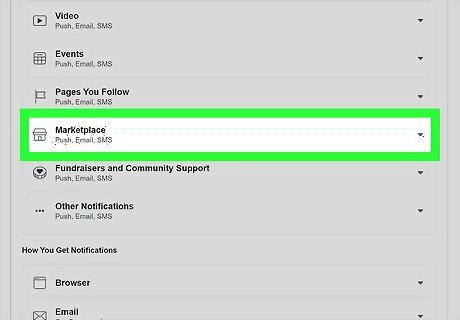
Click or tap Marketplace. The section will expand or open in a new window.
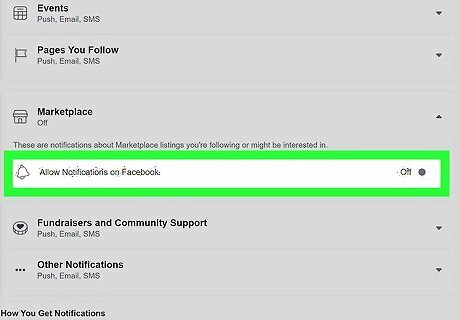
Click or tap to toggle the switch next to "Allow Notifications on Facebook" header to off Android 7 Switch Off. When you disable notifications, the options to select the type of notifications used will disappear. You can tap the switch again to re-enable Marketplace notifications.




















Comments
0 comment