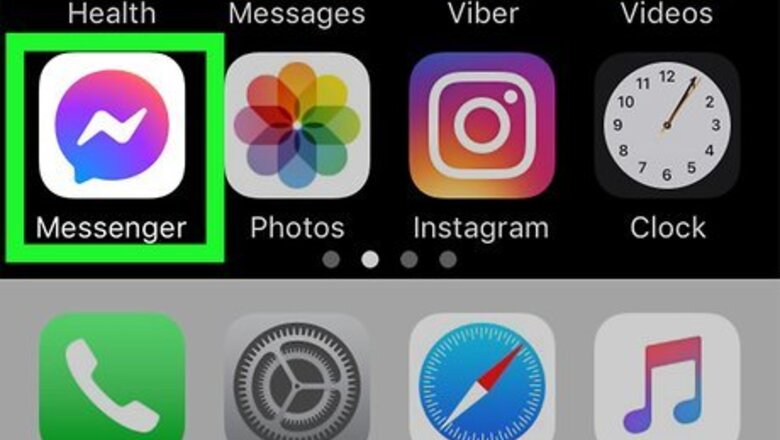
views
Removing iPhone/iPad Contacts from Messenger
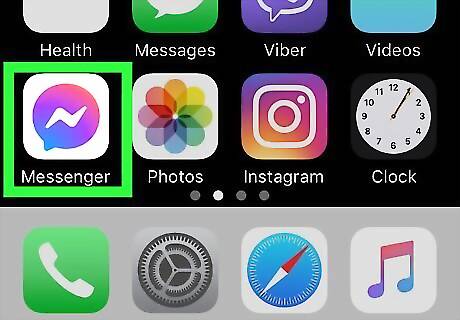
Open Messenger on your iPhone or iPad. It's the blue, purple, and white chat bubble icon with a lightning bolt inside. This opens Messenger to the Chats tab. Use this method if you want to delete contacts from Messenger that were added from your iPhone or iPad contact list, not through Facebook.
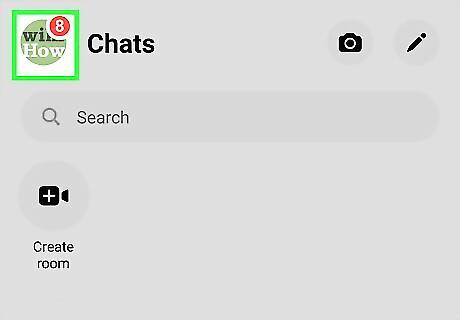
Tap your profile photo. It's at the top-left corner of the Chats tab.
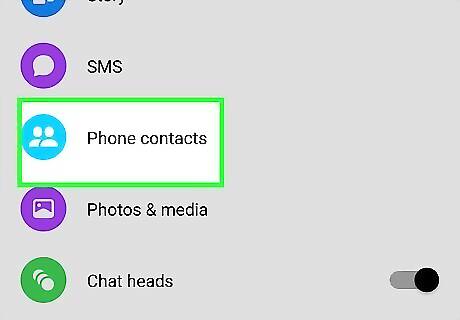
Tap Phone Contacts. If your iPhone or iPad is set up to sync contacts to Messenger, you'll see "On" next to "Upload Contacts." If not, you'll see "Off."
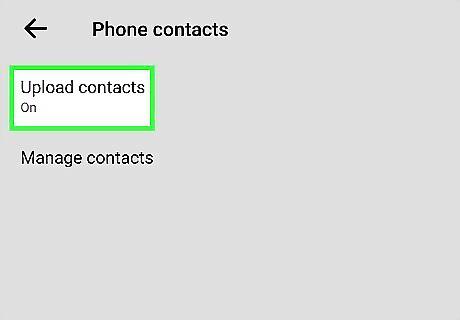
Tap Upload Contacts. It's the first option under "CONTACT UPLOAD."
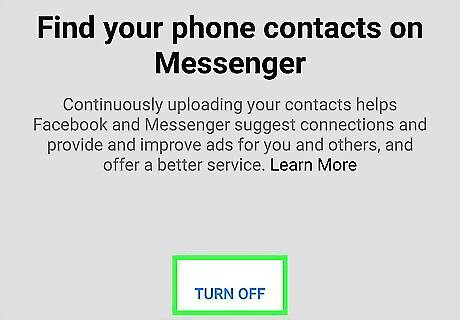
Tap Turn Off. Once selected, your iPhone or iPad will no longer sync your phone contacts to Messenger. If your iPhone or iPad is set up to sync contacts to Messenger, you'll see "On" next to "Upload Contacts." If not, you'll see "Off." This also automatically removes all synced contacts (who you're not friends with on Facebook) from your contact list.
Unfriending on Facebook
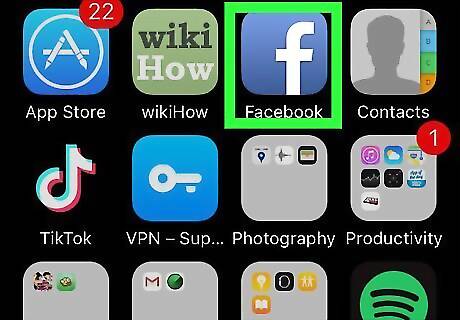
Open the Facebook app. It's the blue-and-white "f" icon on the home screen. If you unfriend someone on Facebook, they'll no longer show up in your People list in Messenger. This also prevents the person's new posts from appearing in your regular Facebook feed.
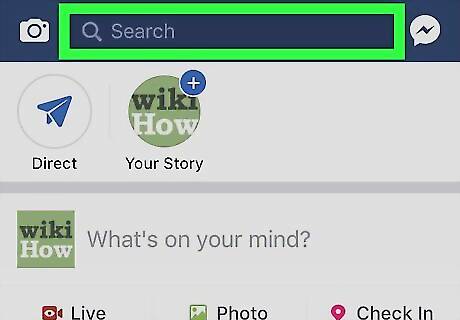
Tap the magnifying glass. It's near the top-right corner of Facebook.
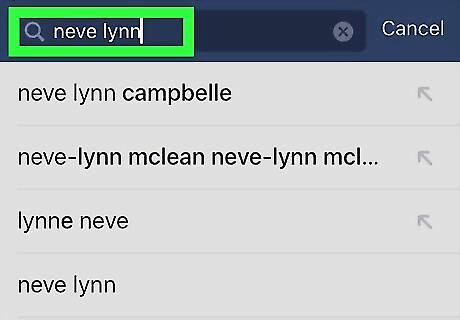
Search for the person you want to unfriend. Start typing the person's name into the search field, and then tap their profile when it appears.
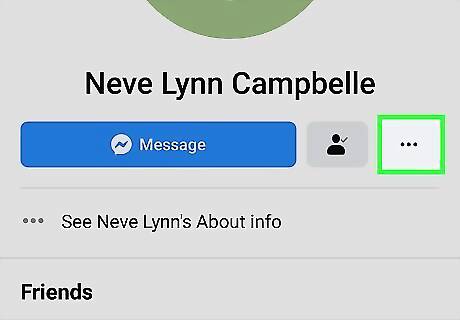
Tap the three dots at the top of the profile ••• . It's to the right of the blue Message button.
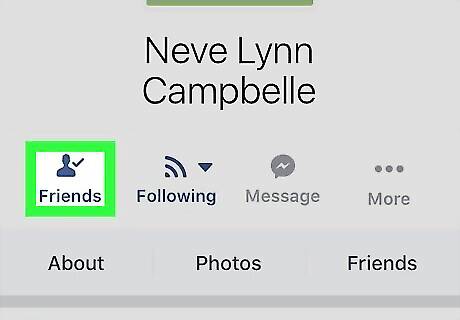
Tap Friends. It's at the top of the menu.
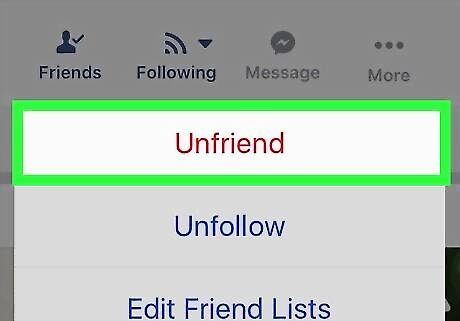
Tap Unfriend. A confirmation message will appear.
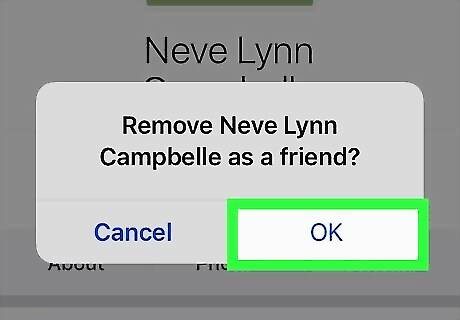
Tap OK to confirm. Now that you've removed this person from your Facebook friends list, they'll no longer appear in your Messenger contacts.
Blocking Someone on Messenger
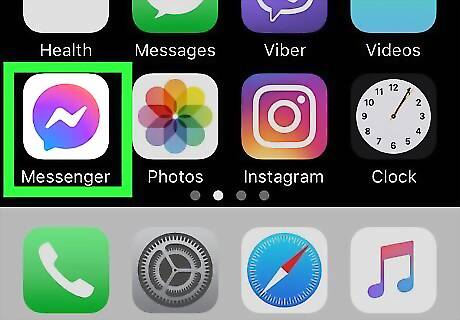
Open Messenger on your iPhone or iPad. It's the blue chat bubble icon with a white lightning bolt inside. You'll usually find it on the home screen. This opens Messenger to the Chats tab. This method will help you block a contact on Messenger without unfriending them on Facebook. The person you block will no longer be able to contact you or see you online. They also won't appear on your Messenger contact list. The person will not be notified that you've blocked them, but they will see an error when they try to message you.
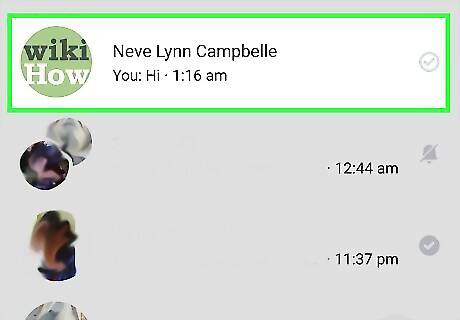
Tap a conversation with the person you want to block.
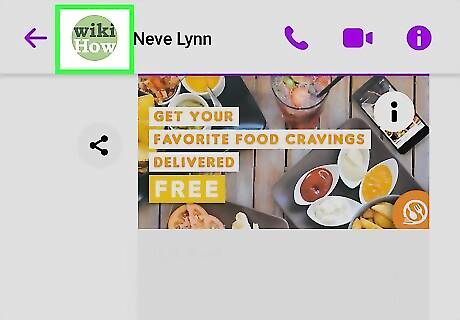
Tap the person's name at the top of the conversation.
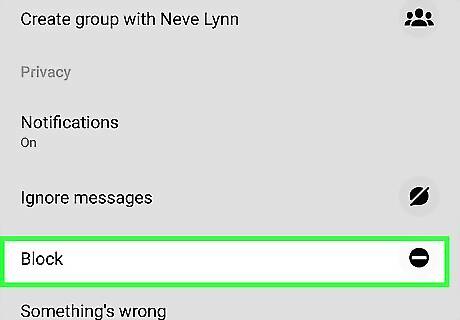
Scroll down and tap Block.
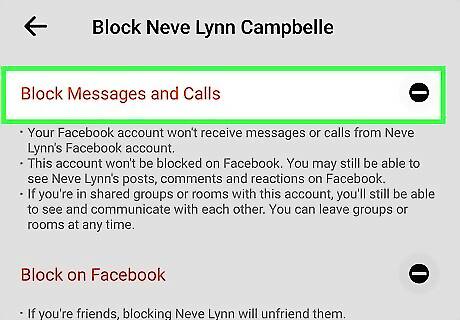
Tap Block on Messenger. A confirmation message will appear.
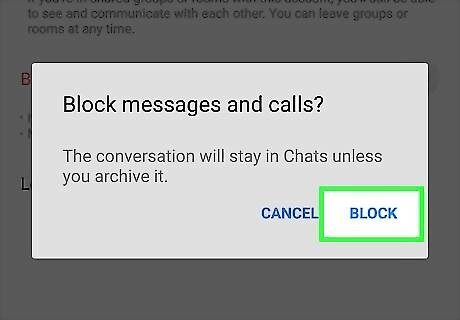
Tap Block to confirm. This selects the Block option and prevents the person from being able to contact you on Messenger. If you decide to unblock the person in the future, tap your profile image at the top-left corner of the Chats tab, tap Privacy, select Blocked People, select the person you want to unblock, and then tap Unblock on Messenger.












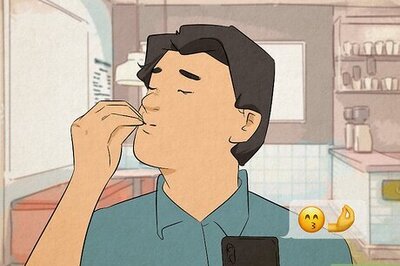
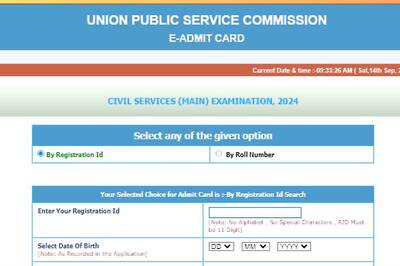




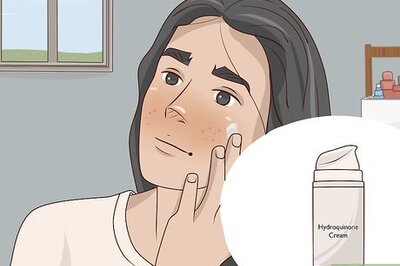

Comments
0 comment