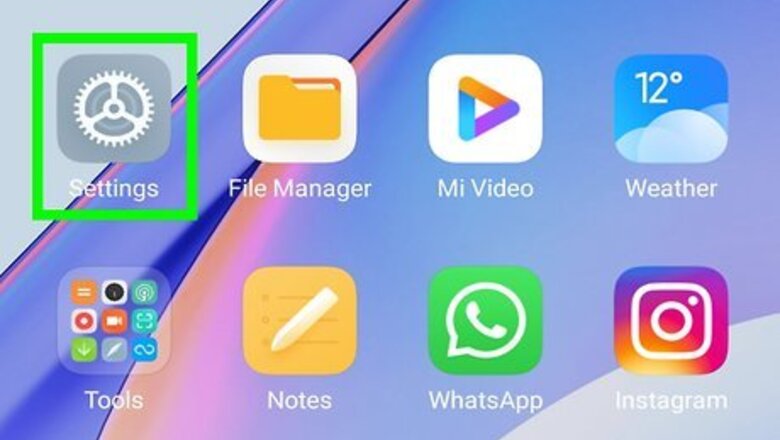
views
- To turn off Web & App Activity on Android, go to Settings > Google > Manage Your Google Account > Data & personalization > Web & App Activity and tap "Turn Off."
- To turn off Web & App Activity on iPhone, iPad, or on a computer, go to https://myaccount.google.com/activitycontrols and tap "Turn Off."
- You can view your Web & App activity and access other activity settings at https://myactivity.google.com/myactivity.
Using an Android

Open your Android's Settings Android 7 Settings. It’s the gear icon typically found on the home screen or in the app drawer. You can also get there quickly by swiping down from the top of the screen and tapping the gear icon.
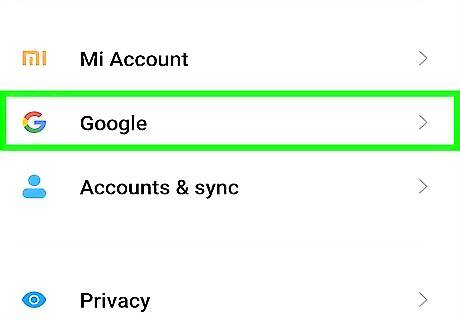
Tap Google. Scroll through the settings panel to find the “Google” option. If you don't see this button, make sure you're logged into a Google account on your Android. You may have accidentally removed your account.
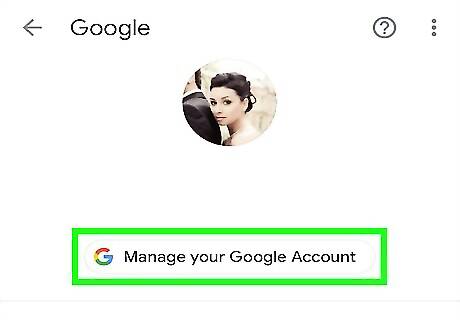
Tap Manage your Google Account. This will be located under your Google account name. If you want to switch your account, tap the v icon next to your current Gmail address and select an account from the pop-up menu.
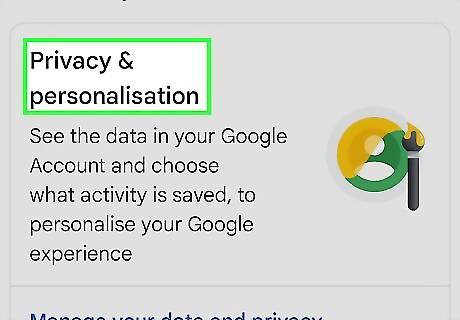
Tap Data & personalization. You'll see this near the top of the screen.
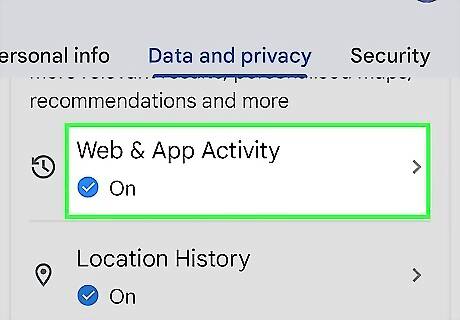
Tap Web & App Activity. You'll see this under "Activity Controls."
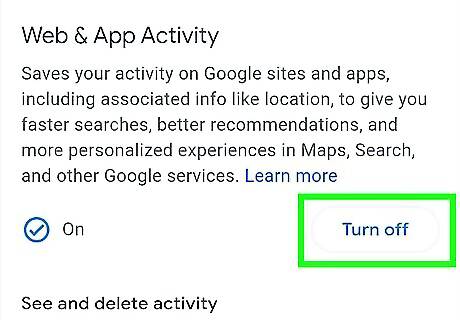
Tap Turn Off. A confirmation message will appear.
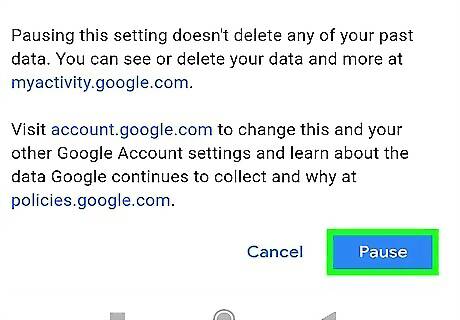
Scroll down and tap the Pause button. You won't be able to tap Pause until you've scrolled to the bottom of the page. This pauses your web and search activity until you enable it again. To delete your Web & App Activity history, tap Delete old activity under "Setting is Off" and then select a time range. Tap Got It when you're finished to return to the previous screen.
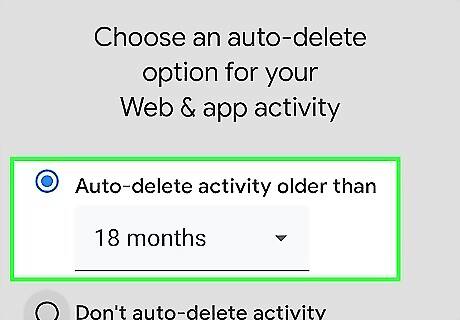
Choose an auto-delete preference (optional). If you find Web & App Activity useful for getting better search and Maps results, you can opt to keep it enabled and then choose an auto-delete option. By default, your history is expunged after 18 months. To choose a different time period: Tap Choose an auto-delete option under "Auto-delete." Select Auto-delete activity older than and choose a time period from the drop-down menu. Tap Next and then Got It to save your preferences.
Using an iPhone or iPad
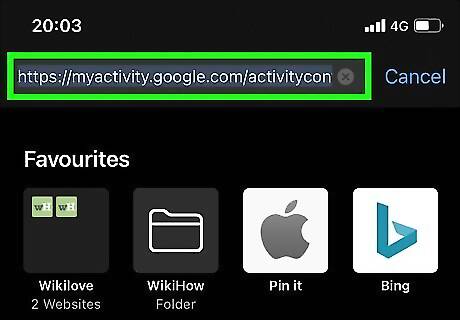
Go to https://myaccount.google.com/activitycontrols in a web browser. You can use any web browser on your iPhone or iPad, such as Safari or Chrome, to access your Google account settings. If you're not signed in to your Google account, follow the on-screen instructions to sign in now.
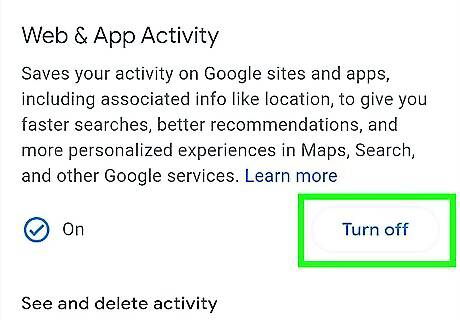
Tap Turn Off under "Web & App Activity." You may have to scroll down a little to see this option.
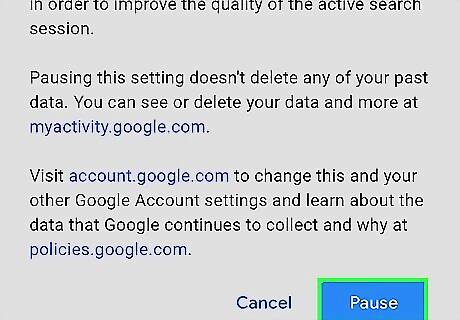
Scroll down and tap the Pause button. You won't be able to tap Pause until you've scrolled to the bottom of the page. This pauses your web and search activity until you enable it again. If you want to delete the activity Google has already stored for your account, tap Delete old activity under "Setting is Off." Tap Got it when you're finished to return to the previous page. If you want Google to track your web and app activity again in the future, you can return to https://myaccount.google.com/activitycontrols and tap Turn On.
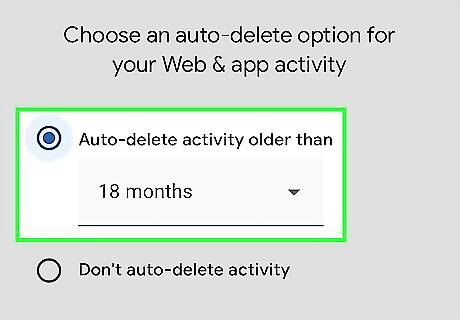
Choose an auto-delete preference (optional). If you find Web & App Activity useful for getting better search results, you can opt to keep it enabled and then choose an auto-delete option. By default, your history is expunged after 18 months. To choose a different time period: Tap Choose an auto-delete option under "Auto-delete." Select Auto-delete activity older than and choose a time period from the drop-down menu. Tap Next and then Got It to save your preferences.
Using a Computer
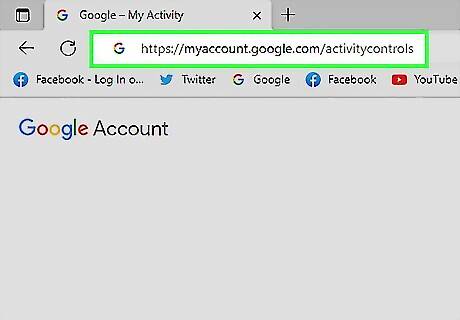
Go to https://myaccount.google.com/activitycontrols in a web browser. To turn off web and app activity on your PC or Mac, you can access your Activity Controls in a web browser. If you're not signed in to your Google account, you'll be prompted to do so.
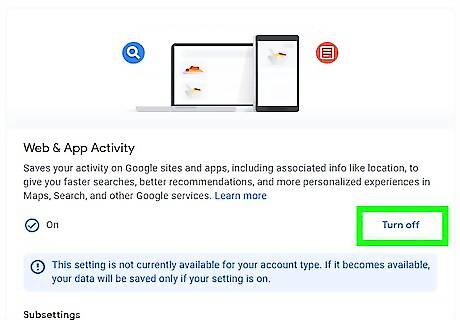
Click Turn Off under "Web & App Activity." You'll see this option near the top of the page.
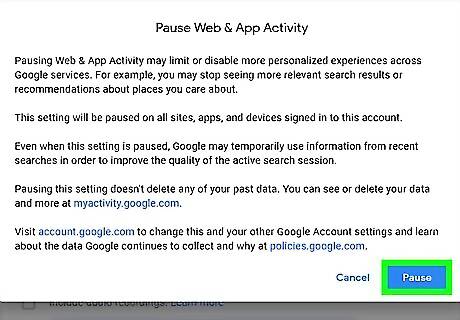
Click Pause to stop logging your Web & App Activity. Google will no longer save your Web & App Activity. If you want to delete your previous activity, click Delete old activity, and then choose a time range. Click Got it when you're finished to return to the previous page.
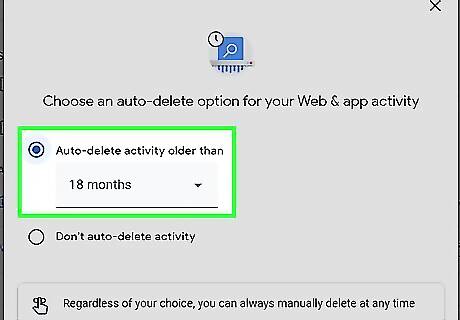
Choose an auto-delete preference (optional). If you want to keep your Web & App Activity on but automatically delete your history after a certain period of time, click Choose an auto-delete option under "Auto-delete." By default, your history will automatically disappear after 18 months, but you can choose another option from the "Auto-delete activity older than" menu.


















Comments
0 comment