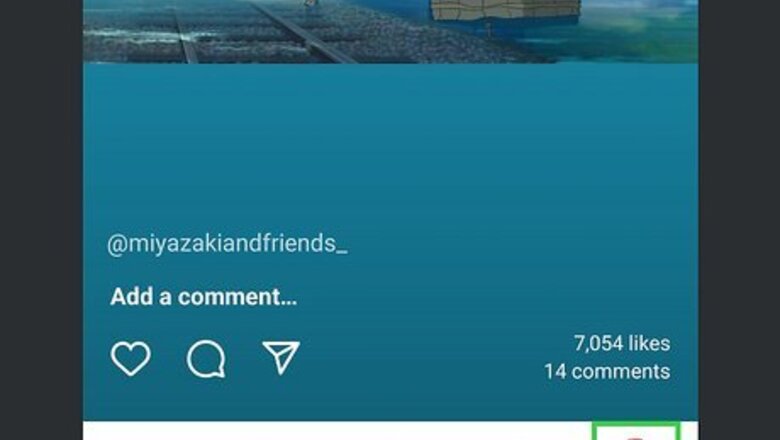
views
Viewing Tagged Photos
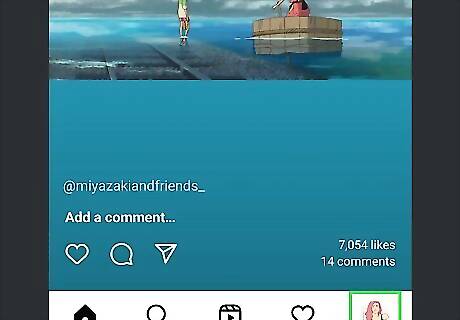
Tap the profile photo at the bottom-right corner of Instagram. This takes you to your Instagram profile. If you're browsing Instagram on your computer, click your profile photo at the top-right and select Profile.
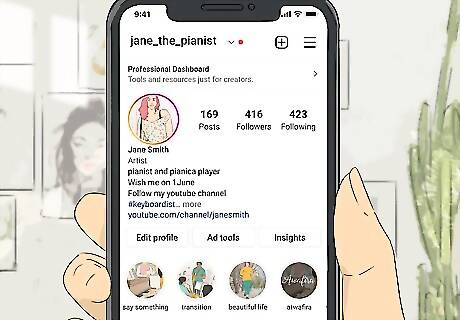
Tap the Pictures of You icon above your photo grid. This icon looks like a squared chat bubble with an outline of a person inside. This displays all Instagram posts you're tagged in. On a computer, click Tagged at the upper-right corner of your post grid. If you don't see a photo you're tagged in, you'll just need to approve or unhide it.
Approving Tagged Photos
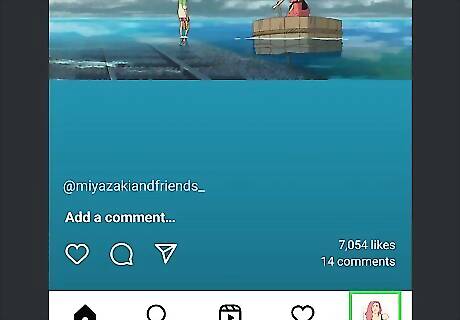
Tap the profile photo at the bottom-right corner of Instagram. If you've changed your settings to require manual approval before adding tagged photos to your profile, this method will show you how to display these photos on your profile. You'll need to use the Instagram app on your phone or tablet to approve tagged photos.
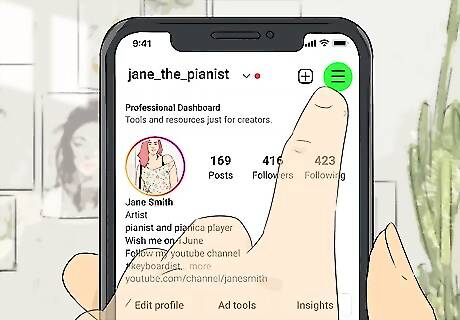
Tap the three-line menu. You'll see it at the top-right corner of your profile.
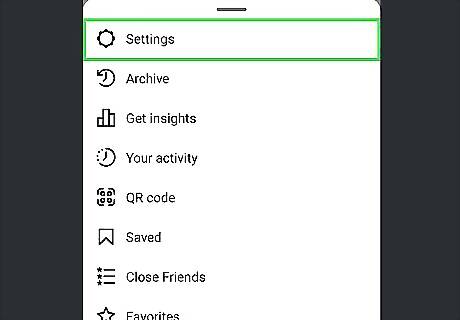
Tap Settings. This opens your Instagram settings.
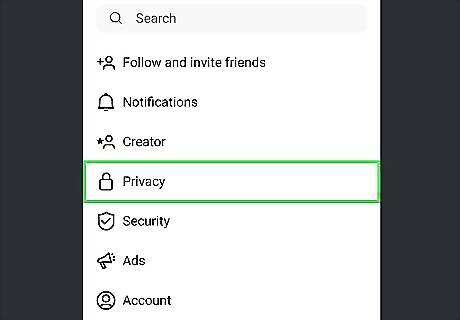
Tap Privacy. You'll see this near the top of the menu.

Tap Posts. It's the option with a plus + toward the top of the Interactions list.
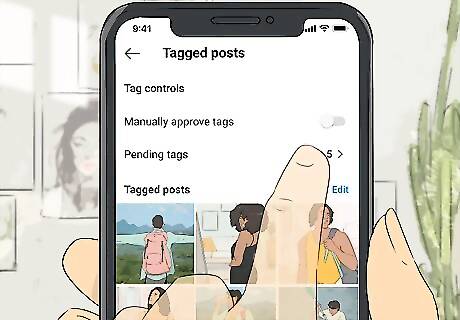
Tap Pending Tags. All the tagged posts you haven't yet approved appear here.
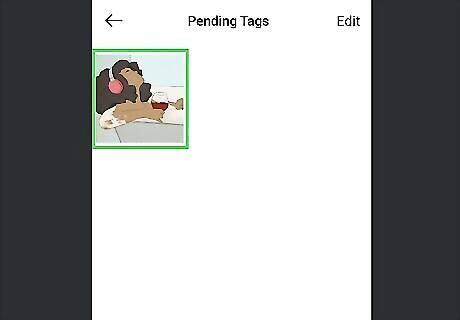
Tap the post you want to add to your profile. This opens the full version of the post.
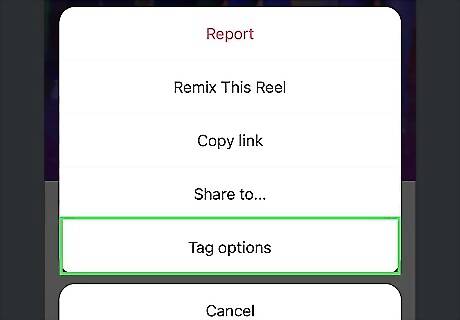
Tap the three dots at the top-right corner and select Tag Options. Now you'll see options for showing the post on your profile or removing the tag.
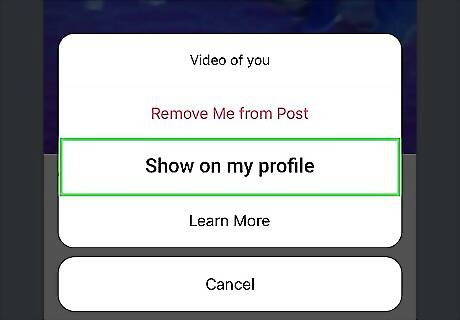
Tap Show on my profile. This adds the tagged photo to the Pictures of You section of your profile. You can untag yourself from a post at any time to remove it from your profile. But untagging yourself is permanent—you can't retag yourself in the future.
Unhiding Tagged Photos
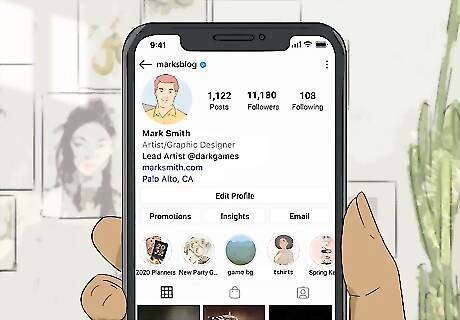
Go to the profile of the person who tagged you. If you hid a tagged photo from your profile, you can restore it by making a quick settings change on the original post.
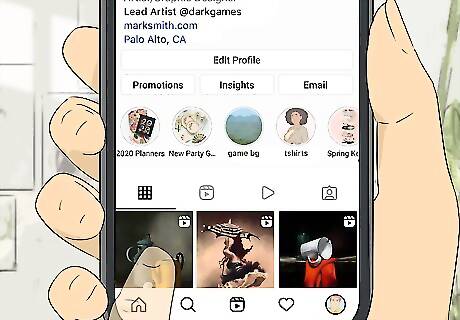
Locate the photo. If the person shared the photo somewhat recently, you shouldn't have to scroll far to find the photo you were tagged in. But if it's been a while (and you've liked or commented on the post), use this trick to find the post quickly: Tap your profile photo at the bottom-right. Tap the three-line menu and select Your activity. Tap Interactions. Choose either Comments or Likes. Select Sort & filter. Select a date range to filter posts from a certain time period. Tap the post you want to show on your profile.

Tap the three dots on the post. You'll see these dots above the post's top-right corner.
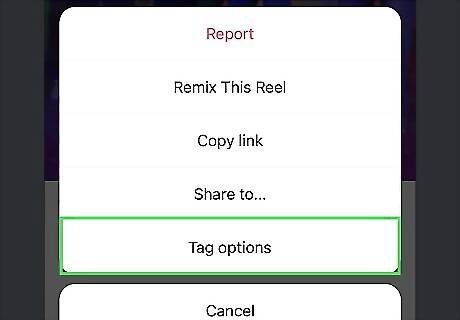
Tap Tag Options. Options for showing the post on your profile will appear.
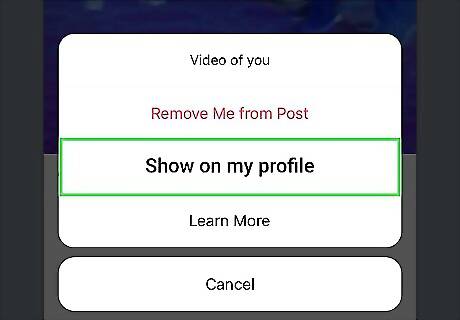
Tap Show on my profile. The selected post will now reappear at the top of the Pictures of You section of your profile.
Controlling Tagged Photo Privacy
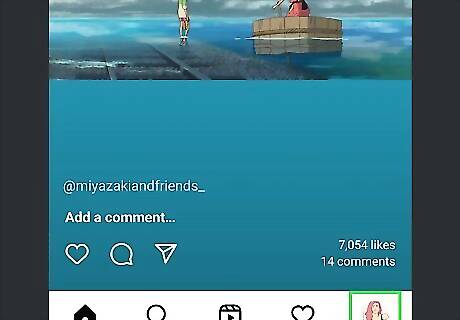
Tap the profile photo at the bottom-right corner of Instagram. This takes you to your Instagram profile. When people tag you in photo or video posts on Instagram, the tagged posts appear in the Pictures of You section of your profile automatically by default. If you'd rather be able to approve or deny tagged photos before they show up on your profile, this method will help you change your settings. If you're browsing Instagram on your computer, just click your profile photo at the top-right to open the menu, then skip to Step 3.
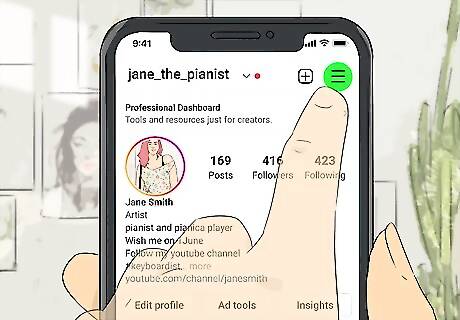
Tap the three-line menu. You'll see it at the top-right corner of your profile.
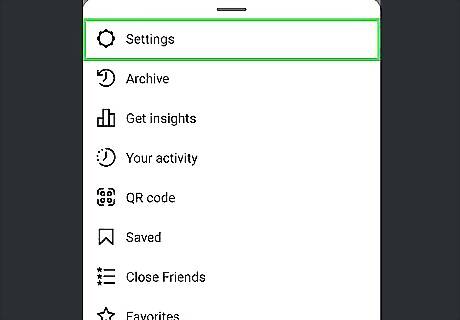
Tap Settings. This opens your Instagram settings.
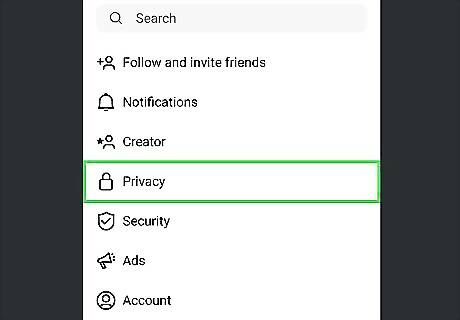
Tap Privacy. You'll see this near the top of the menu. On a computer, click Privacy and Security in the left panel, and then skip to Step 6.
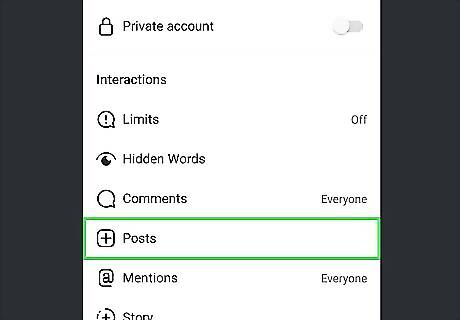
Tap Posts. It's the option with a plus + toward the top of the Interactions list.
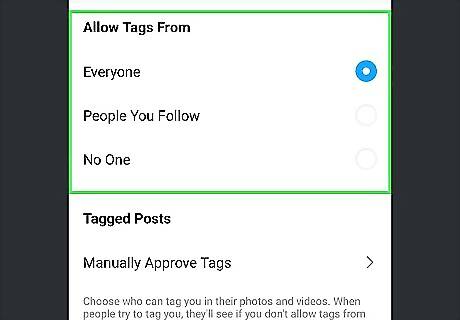
Choose who can tag you. In the "Allow Tags From" section, choose one of the three options to control who can tag you in photos. You can choose Everyone, People You Follow, or No One.
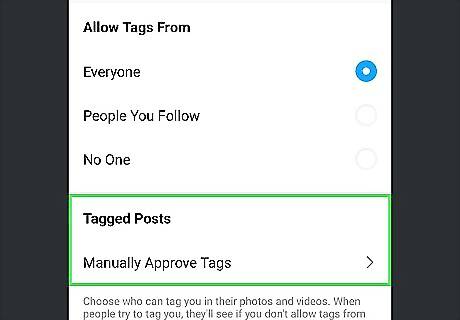
Choose whether to add tagged photos to your profile automatically or manually. You can opt to approve photo tags before the photo appears in the Pictures of You section of your profile or add them automatically. Mobile app: Tap Manually Approve Tags, and then tap the switch to toggle manual approval on or off. Computer: Scroll to the "Photos of You" section, and then choose to Add Automatically or Add Manually.




















Comments
0 comment