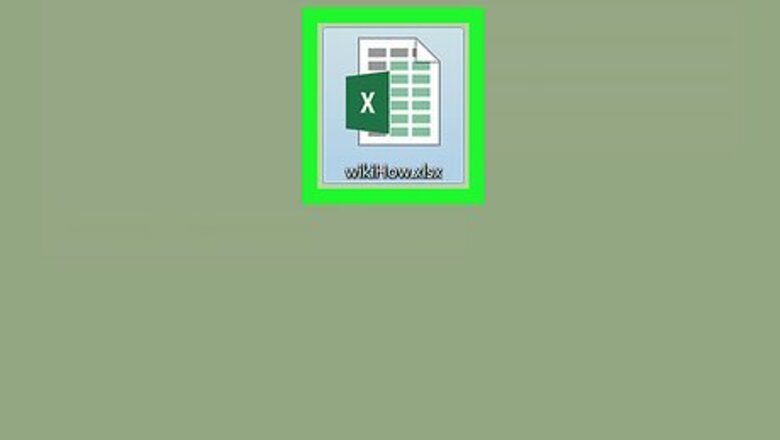
views
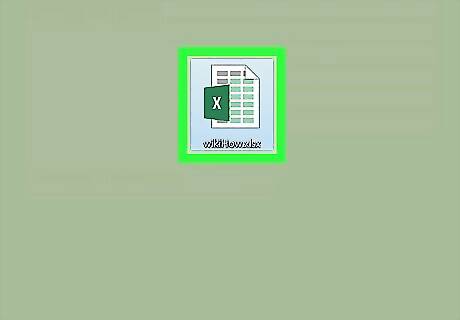
Double-click your spreadsheet to open it in Excel. Or, if you’re creating a new spreadsheet, go ahead and enter your data and label your columns.
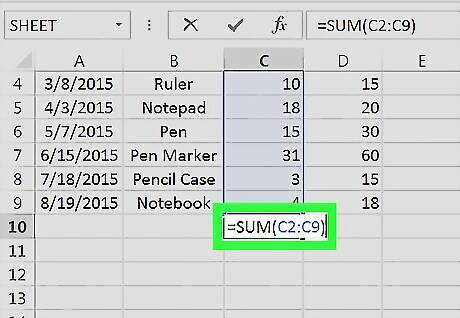
Type the formula into a cell. To learn more about writing formulas, see Type Formulas in Microsoft Excel.
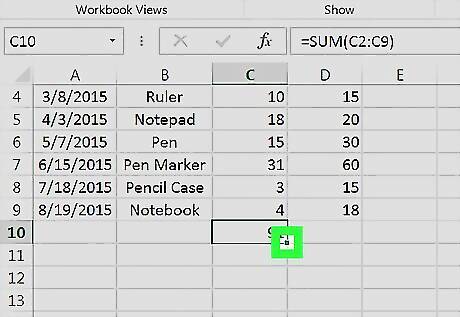
Hover the mouse cursor over the bottom-right corner of the cell. The standard cursor will turn into a crosshair.
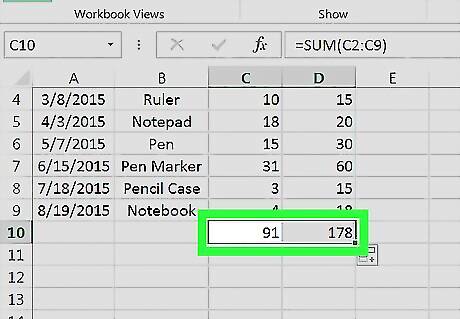
Click and drag the crosshair across (or down) the range. This copies the formula to each cell in the range. When you release the mouse button, the formula will run in each cell. For example, if you typed a formula in C2 and want to copy it to each cell in the C column through C22, drag the crosshair downward until you’ve reached C22, then release the mouse button. You can drag the formula to fill both columns and rows.













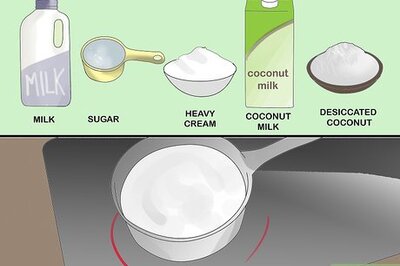






Comments
0 comment