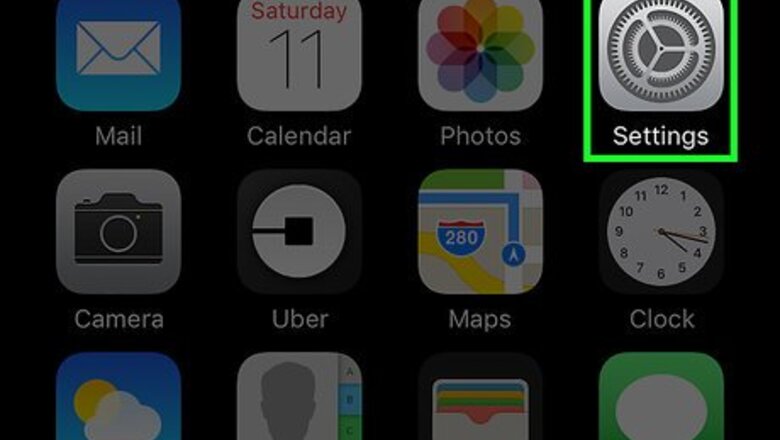
views
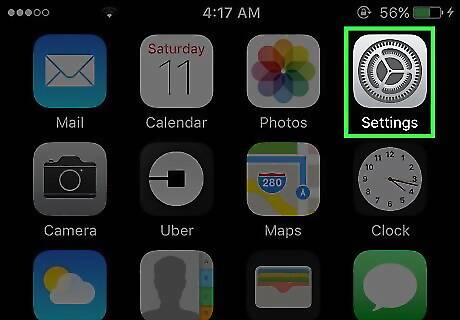
Open your iPhone's Settings. The Settings icon is gray with gears on it and is found on your Home Screen.
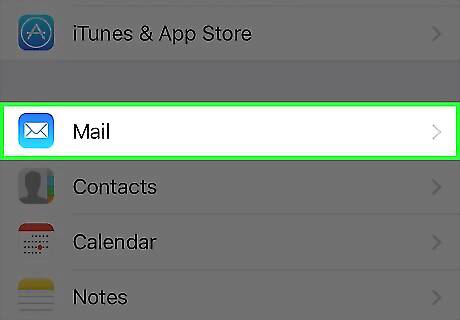
Tap Mail. It's at the top of the fifth section of menu options.
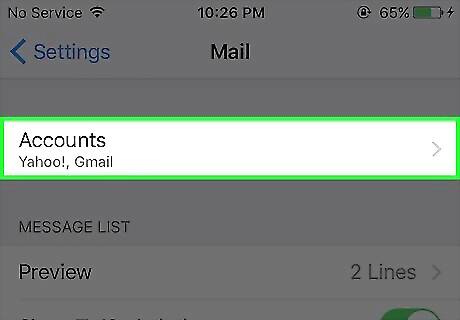
Tap Accounts at the top of the screen.
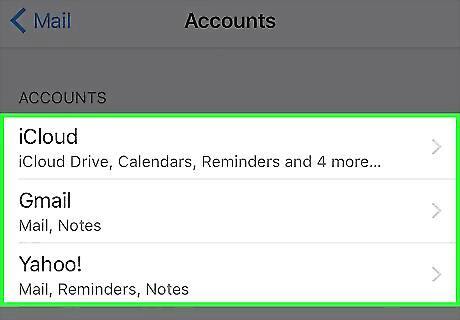
Tap on an account from the list to edit it.
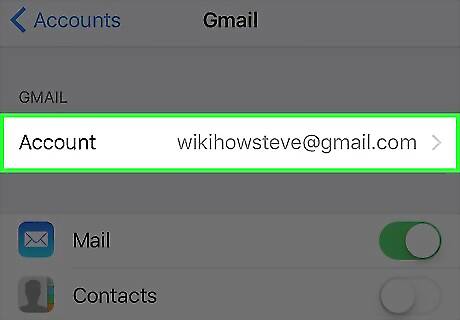
Tap Account. This will open the Account Information screen where you can make your changes. This cannot be done using your iCloud account.
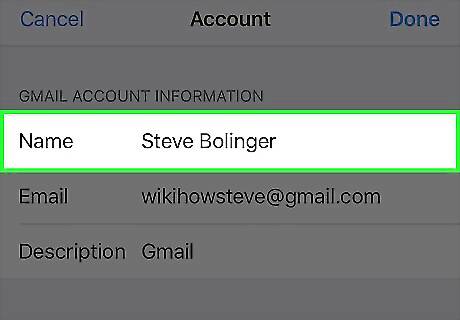
Tap Name to edit the account name.
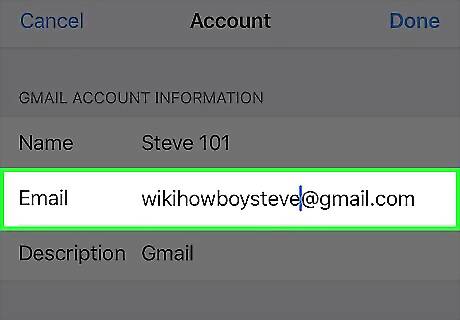
Tap Email to change the email address.
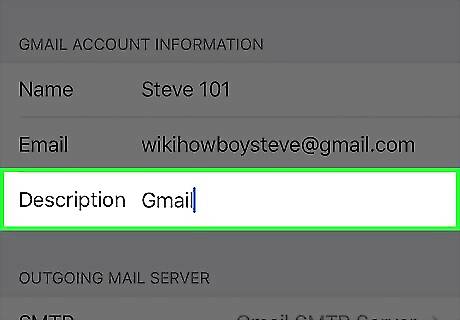
Tap Description to change it. The Description can be anything, as it typically serves as a reminder for which email account it corresponds to.
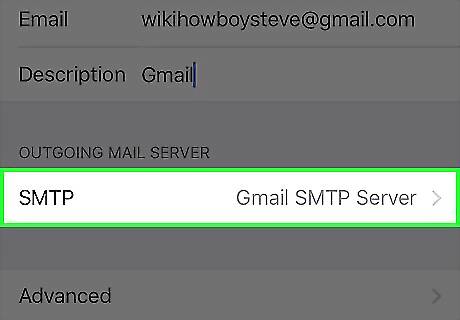
Tap SMPT to edit the outgoing mail server. This is useful if you want to add another outgoing mail server to use as a failsafe in case your primary server isn't working.
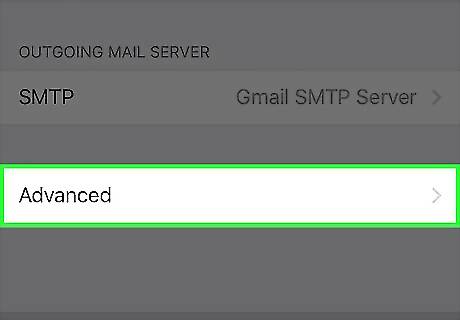
Tap Advanced to see more settings. This window gives you options to change mailbox behaviors, what happens to your discarded messages, and other incoming mail settings.













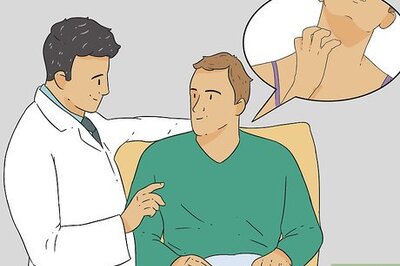



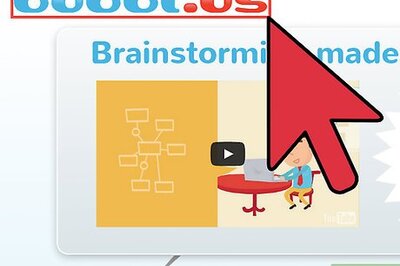


Comments
0 comment