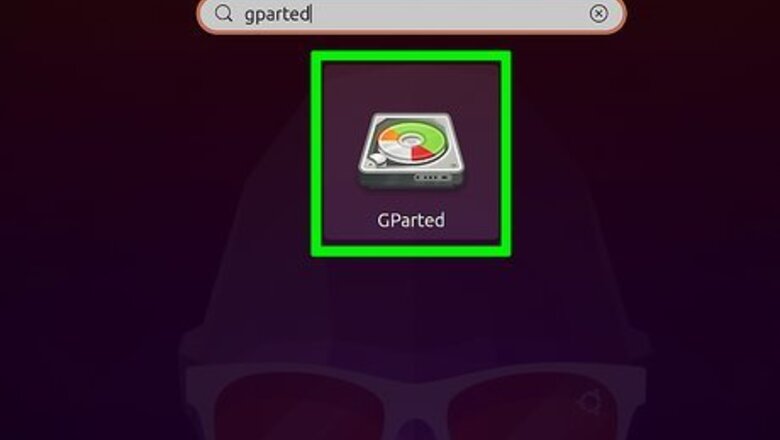
views
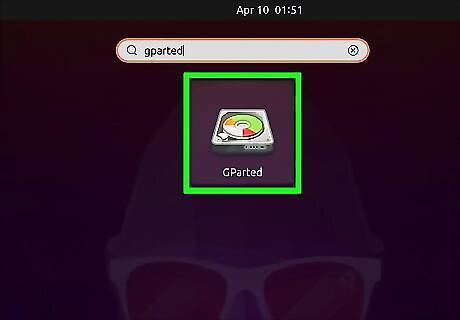
Open GParted. If you don't have GParted downloaded, you can get it from https://gparted.org/livecd.php. Otherwise, GParted will be located in the Dash in Ubuntu Live environments.
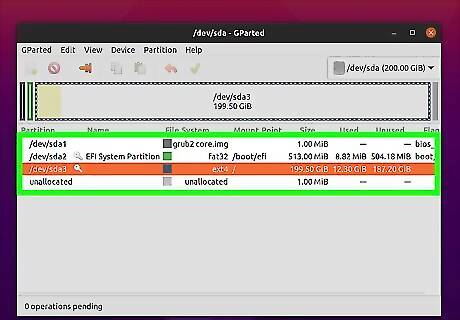
Click the partition you want to resize from the menu in the upper right corner. You can't edit partitions that are actively in use. If a partition is mounted, unmount it by clicking Eject in the file manager.
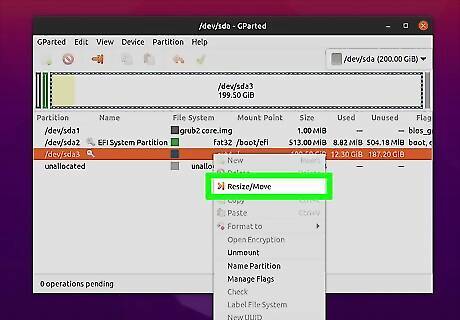
Right-click a partition and click Resize. When you right-click, a menu will appear next to your cursor and the resize button is usually the second option in the list.
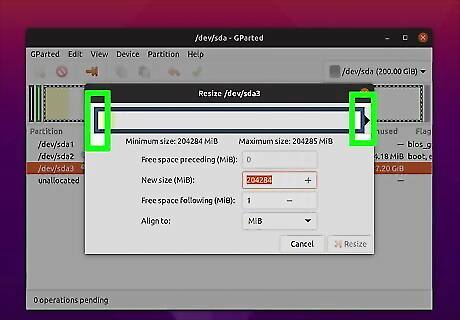
Click and drag the handles on either side of the bar to expand the space. If you aren't able to make the space larger, you might need to repeat these steps to shrink a different partition first.
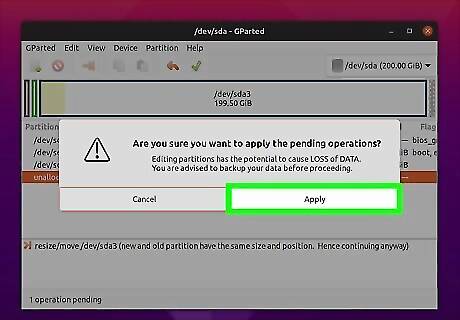
Click Resize/Move and Apply. These changes will be added to a queue that you can watch via a progress bar. This process may take a few seconds or a few minutes, depending on the number of changes that you've queued. Don't close any windows or shut down your computer while these changes are taking place. Keep your eye on the progress bar to see when it's safe to turn off your computer.
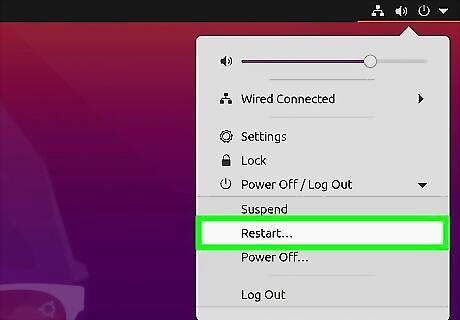
Restart your computer. You should notice the new changes once your computer restarts and boots up.



















Comments
0 comment