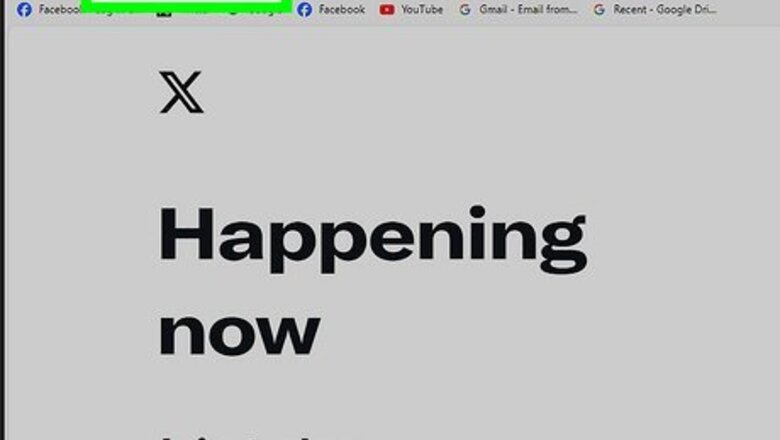
views
From Settings
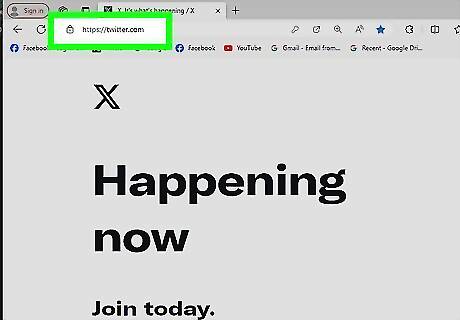
Go the X platform website. Open twitter.com in your browser and sign in with your account.
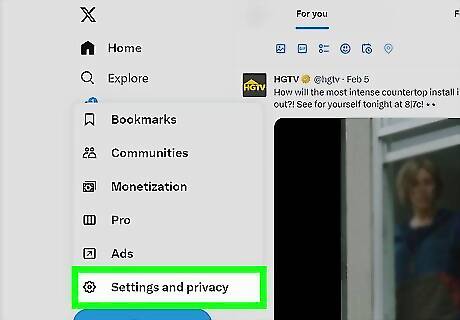
Open X Settings. Click on your profile icon at the top bar and select "Settings and privacy" from the drop-down list.
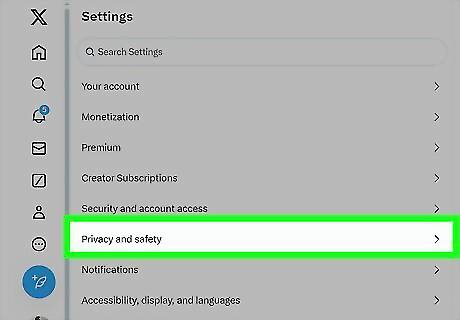
Navigate to the privacy and safety settings. Click on the Privacy and safety from the side panel.
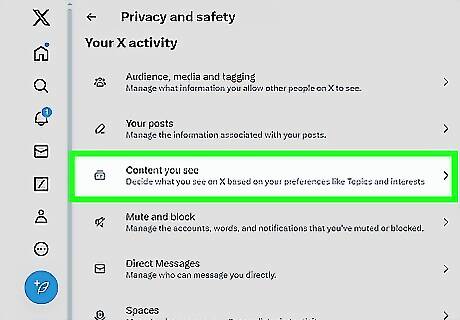
Scroll down to the "Safety" section. Check the Hide sensitive content check box to prevent Tweets with potentially sensitive content from displaying in your search results.
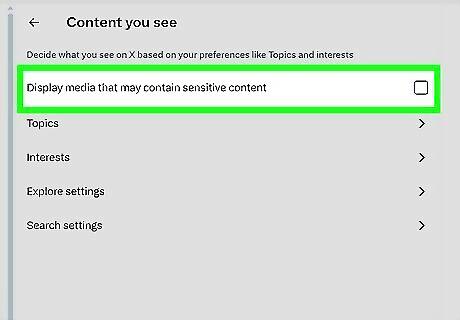
Hide sensitive media. Just uncheck the Display media that may contain sensitive content box.
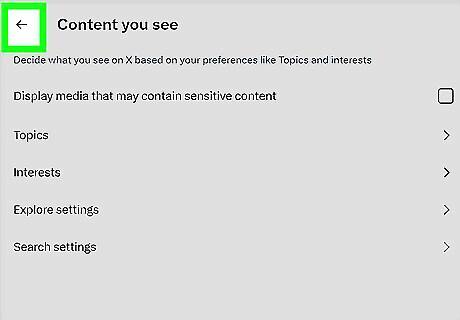
Save your settings. Hit the Save changes button to finish. Done! Your settings will apply to searches on the web, in your iOS or Android app.
From Search
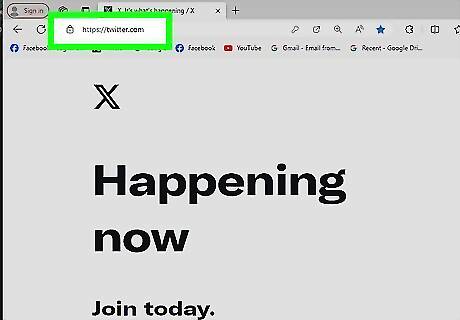
Log in to X. Visit twitter.com in your browser and sign with your account.
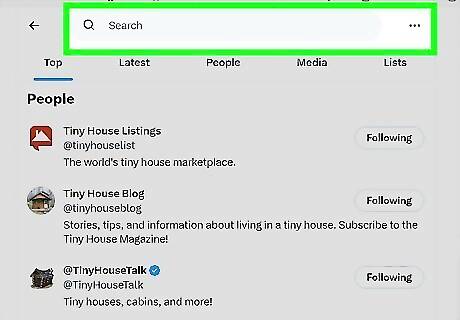
Search for something. Move to the search box and type something to search and hit the enter button.
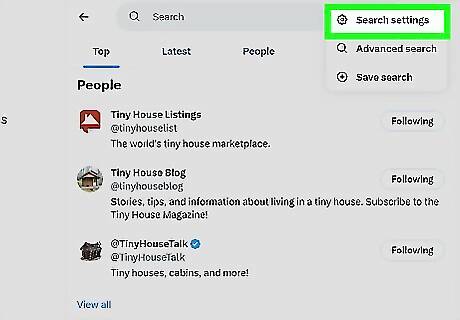
Click on the 3 dots ( ⋮ ) icon. Select Search settings from the list.
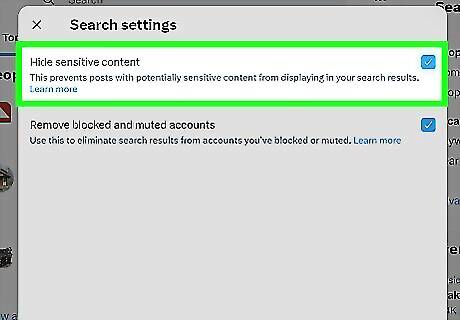
Check the "Hide sensitive content" box. If you want to hide blocked and muted from your search results, also check the Remove blocked and muted box.
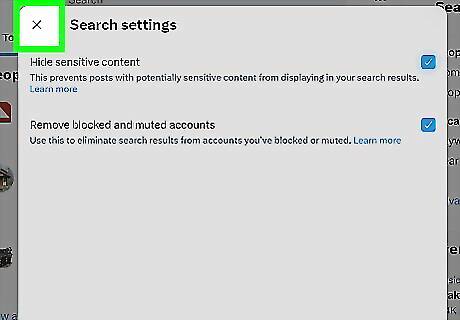
Save your changes. Click on the Save changes button to hide sensitive content. Your settings will apply to searches on the web, in your iOS or Android app.



















Comments
0 comment