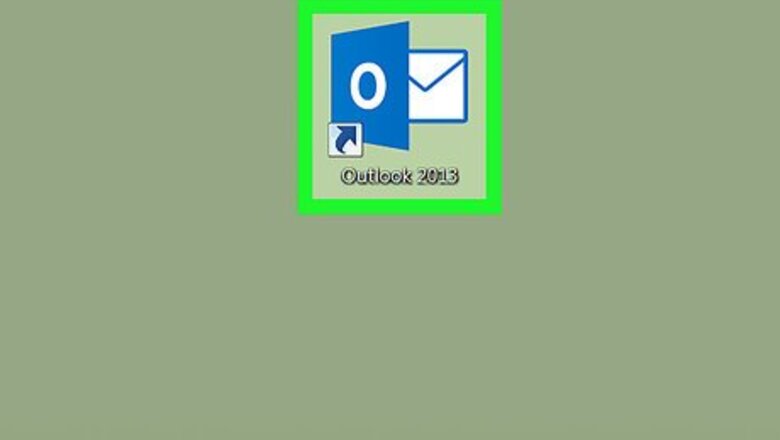
views
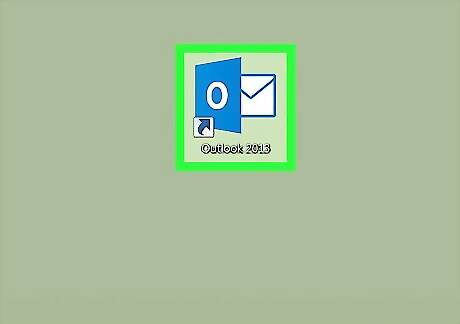
Open Outlook on your computer. It’s in the All Apps area of the Windows Start menu in Windows, and in the Applications folder in macOS.

Click the File menu. It’s at the top-left corner of Outlook.
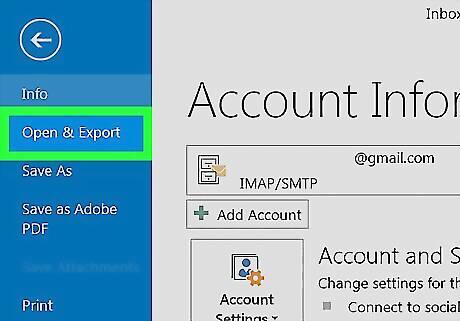
Click Open & Export. It’s at the top of the left column.
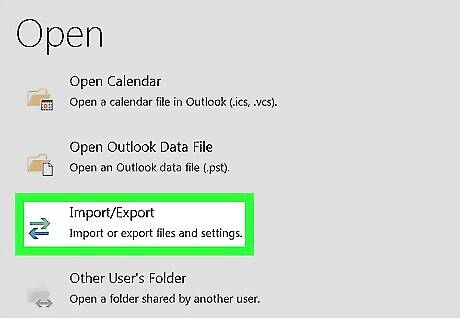
Click Import/Export. It’s the icon with blue and green arrows.
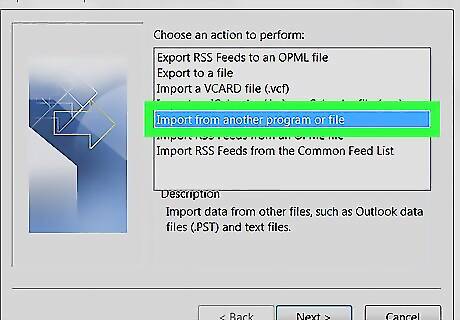
Select Import from another program or file. It’s at the center of the list.
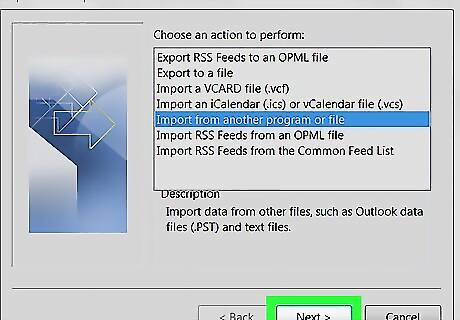
Click Next.
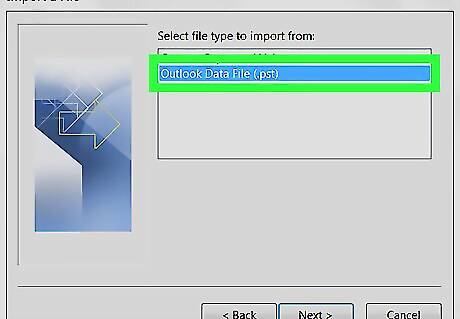
Select Outlook Data File (.pst). This type of file contains information such as your email messages, contacts, and calendar details.
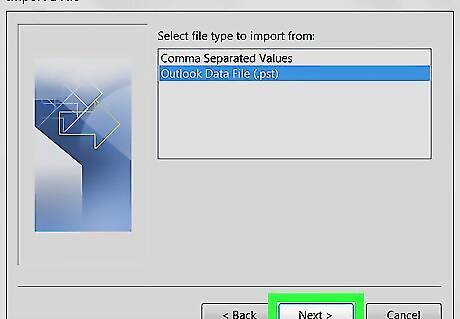
Click Next.
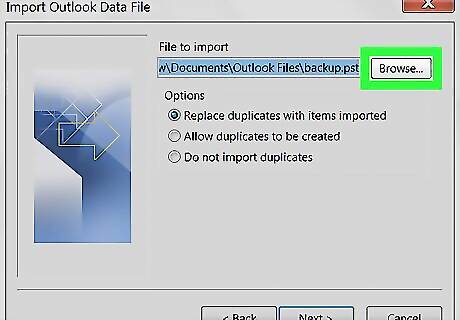
Click Browse…. Your computer’s file browser will appear.
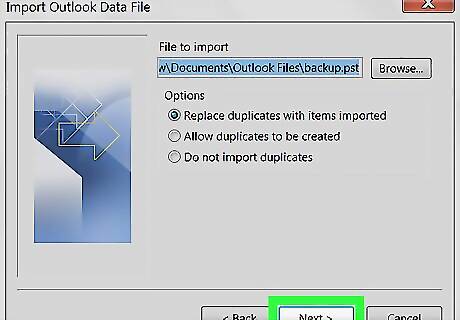
Navigate to the folder containing the .pst file.
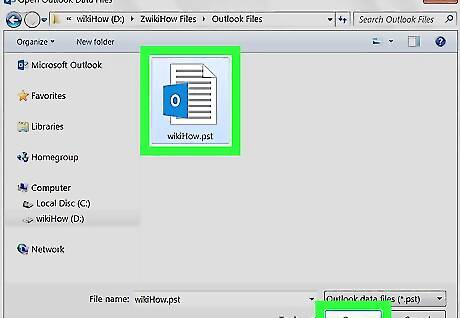
Select the file and click Open. The file’s path now appears next to the “Browse” button.
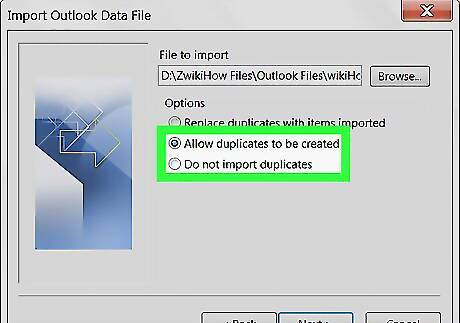
Select what to do with duplicate details. The default is “replace duplicates with items imported.” If you don’t mind duplicate contacts and data, select Allow duplicates to be created. If you want duplicates to be ignored, select Do not import duplicates.
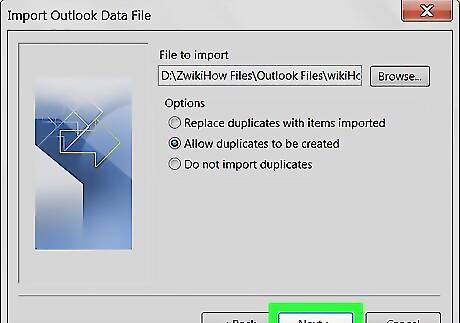
Click Next.
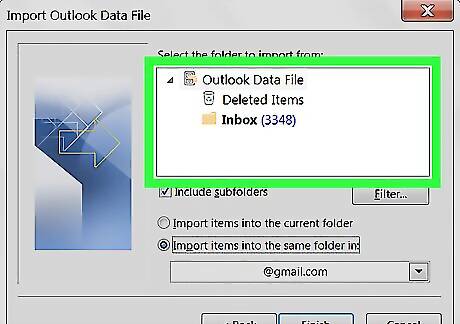
Select the destination folder. The default option should be fine for most people.
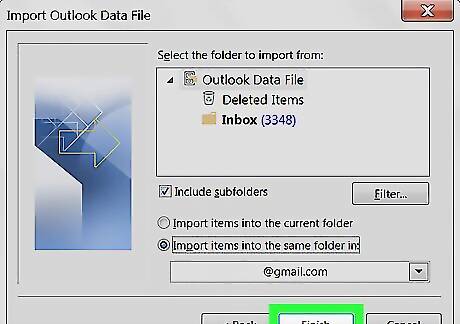
Click Finish. It’s at the bottom of the window. The data from the selected .pst file will now be imported into Outlook.



















Comments
0 comment