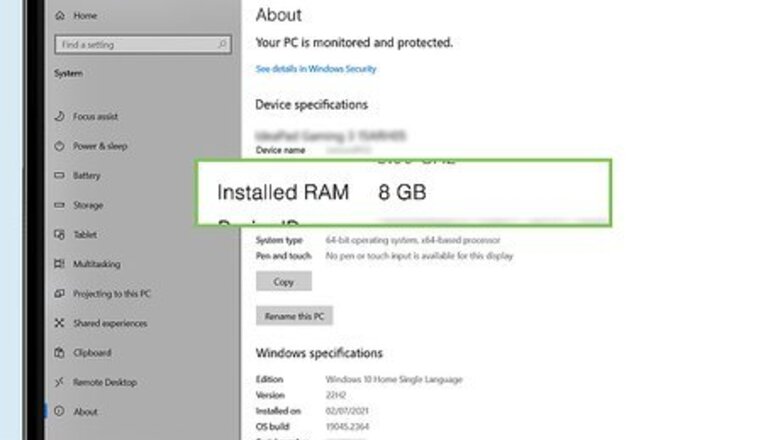
views
- Research your laptop before getting started. Not every laptop has replaceable RAM.
- Set up an ESD-safe workspace before taking anything apart. This will prevent static electricity damage to your computer and RAM modules.
- Turn off & unplug your PC, take out the old RAM (if replacing), and install your new RAM.
Research Your Laptop
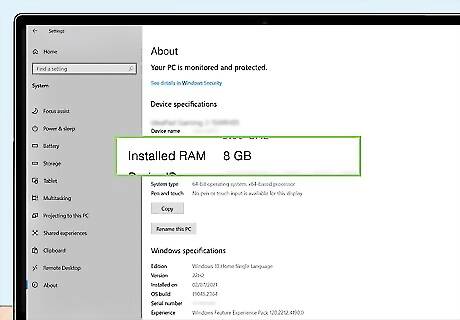
Find out how much memory (RAM) you already have. You can find out how much RAM you have in Windows following these steps: Open Settings and go to the System tab. Click About to open your laptop’s information page. Look at Installed RAM under Device specifications. If you need more storage space, look into installing an SSD in your laptop.
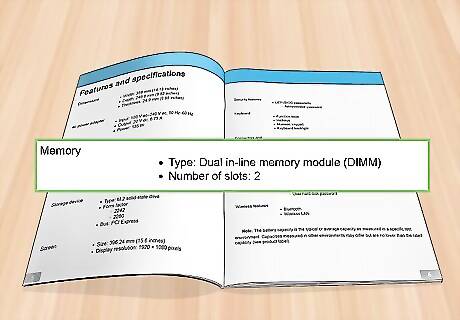
Look up your laptop’s RAM specifications. Different laptop brands may be restricted to certain types of RAM. Additionally, your laptop has a limited number of RAM slots. Note: Some laptops have only soldered-on memory. This means the RAM components have been soldered to the logic board in the laptop. These can’t be replaced without microsoldering, an advanced soldering technique.Increase Laptop Memory Step 2Bullet1.jpg Your laptop’s manual will likely say what type and how much RAM you can install. If not, you can try calling the manufacturer's customer support line to ask about RAM specifications. Another way to find compatible memory is by going to the manufacturer's official website and entering in your laptop model on their support or store page. From there, the site might recommend compatible RAM upgrade packages for purchase.Increase Laptop Memory Step 2Bullet3.jpg

Purchase memory. Now that you have all the information you need, you can select and buy RAM. Buying directly from the manufacturer is a great way to get compatible hardware. You can also check out online retailers and in-person electronics stores. Upgrading your RAM is a great way to optimize your laptop for gaming.
Install the RAM
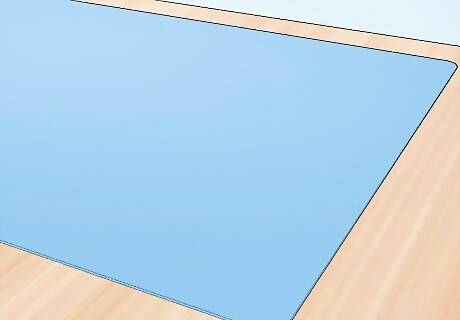
Set up an ESD-safe work area. ESD (electrostatic discharge) can damage your device. This occurs when you accidentally transfer static electricity to your device. Avoid environmental factors that might generate static electricity, like carpet and rugs. Keep all electrical components in their ESD-safe packaging until you’re ready to install them. You can wear an ESD grounding wristband to prevent discharge during the installation process.
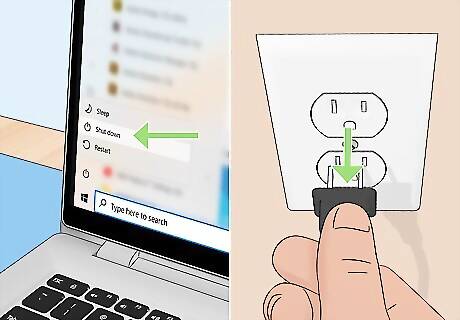
Turn off your computer completely. Then, unplug any cables and accessories from your laptop. Removing and installing RAM while the computer is on may damage it. If your laptop has an external, removable battery, remove it after turning off your computer.Increase Laptop Memory Step 5Bullet1.jpg Warning: If your laptop has an internal battery, take care not to damage it during the installation process. A damaged battery may catch fire or release toxic fumes.
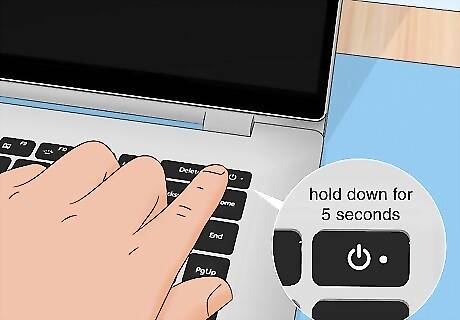
Press and hold the power button. Hold down the physical power button on your laptop for 5 seconds. This will discharge any leftover electricity. You can skip this step if your battery can’t be removed.

Open the memory compartment on the bottom of your laptop. Check your laptop's documentation for the compartment that holds your RAM modules, typically a small access panel held shut with screws. Your laptop’s RAM slots might only be accessible by removing the entire bottom panel on your laptop. Refer to your laptop’s manual for information on safely removing the panel and working inside your computer. If you’re removing the bottom panel, you could clean the inside with compressed air while it’s open.

Pull any side clips away from the module. Then, remove it from the laptop by pulling it straight away from its slot. When replacing RAM modules, you’ll need to unclip the current modules by pulling the spring or wedge style clips on both edges of the module. Handle memory modules by their short-side edges. Don’t touch the surface mounted components or the gold pins on the module.Increase Laptop Memory Step 8Bullet1.jpg The module will likely pop up to a 45-degree angle.

Line up the new module to the slot. Align the notches on the module with the ridges in the slot. Make sure you’re inserting the gold pins-edge of the module into the slot.

Insert the module into the slot at a 45-degree angle.

Press down on the module so that the clips snap into place. This will lock the RAM module into the correct position.
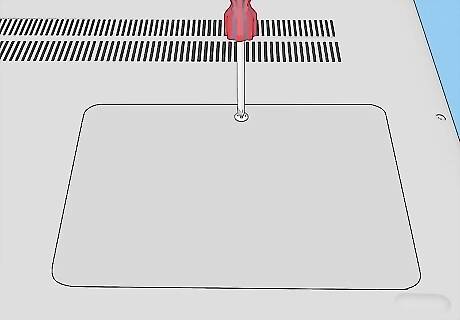
Close and secure the memory access panel.

Reinstall the battery. If you removed an external battery, reinstall it now.

Plug in and turn on laptop.
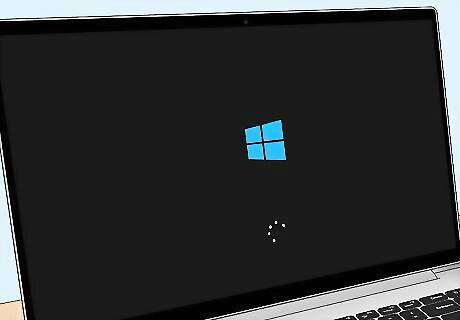
Your computer will automatically recognize and utilize the new memory installed.
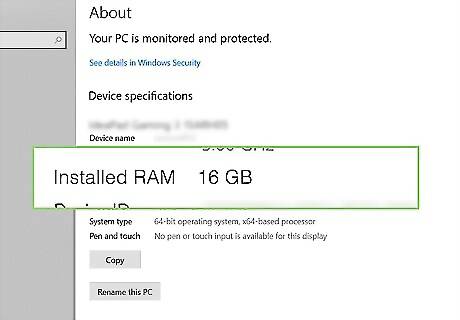
Navigate to Settings > System > Device specifications. Verify that the new memory is recognized and identified properly. Your computer should list the new amount of RAM you have installed. Looking for more ways to increase your productivity? Try connecting your laptop to a second monitor!














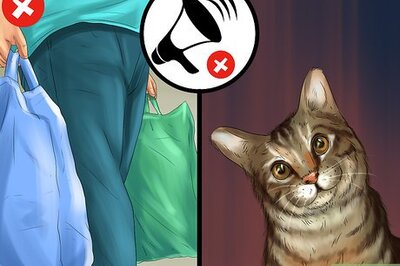
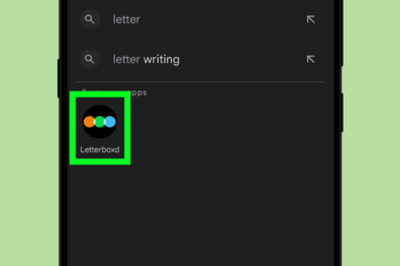



Comments
0 comment