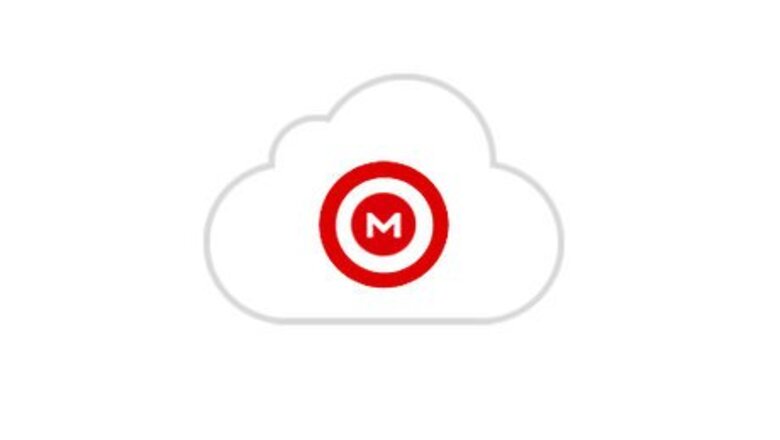
views
Downloading the Installer
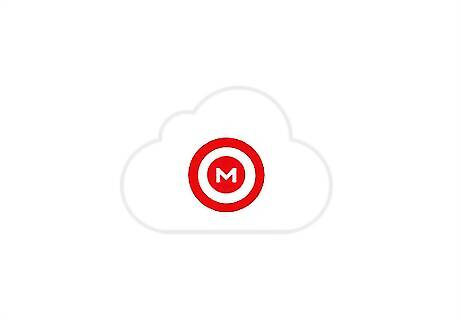
Choose the correct file to download. Click the link based on Windows 10's architecture: 64-bit: https://mega.nz/#!7kdR1ICb!1TCdTd_UpqtYqVXyihhA6DwbFz1Yvo7fE8PVD21mrAU 32-bit: https://mega.nz/#!PwUCQK5K!XLwP6W-RFrYupTVG7Q3oxkW97S6_4cxLDFMeRGBjd80
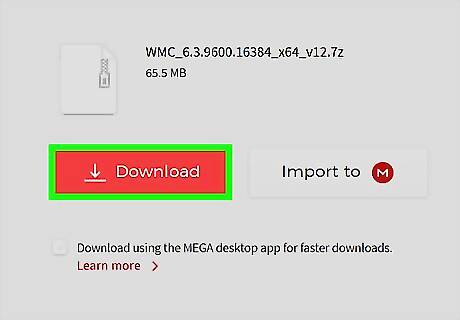
Initiate the download process. Click a download button such as Download through your browser.
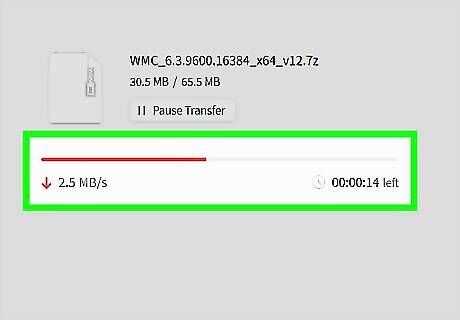
Wait as the file is processed. This should take under a minute.
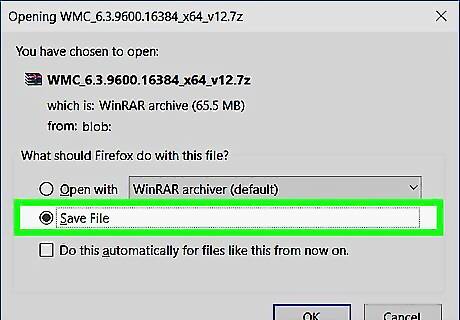
Save the file to your computer. Choose a save location and click the Save button. If you aren't prompted to save the file, it may have been saved to your downloads folder. If the download didn't initiate, click the cloud icon with an arrow.
Installing Windows Media Center
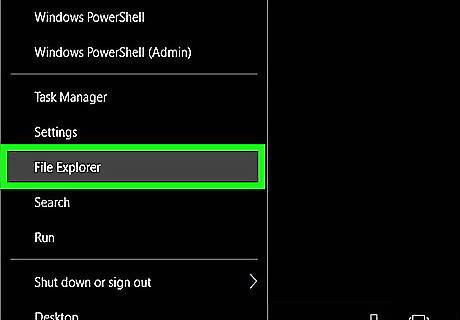
Open File Explorer. This can be done by clicking the taskbar icon Windows File Explorer.
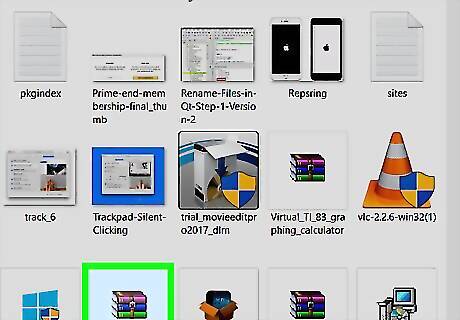
Navigate to the save location. Go to where you downloaded the application files.
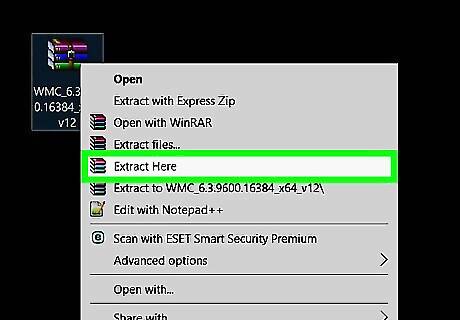
Open the 7z file. Right-click on the downloaded file and choose the option equivalent to Extract Here. It may be hidden under the submenu for your file extractor, such as 7-Zip. You'll need software that can extract .7z files. One option is 7-Zip, available for download at http://www.7-zip.org.

Review through the readme file (optional). Open the "_ReadMe" text file.
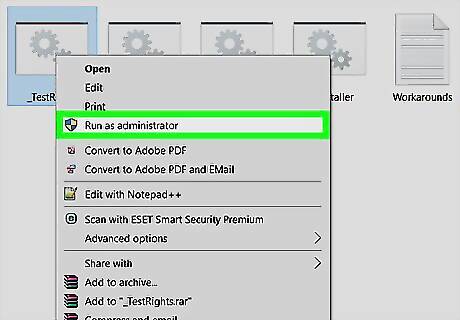
Run "_TestRights.cmd" as administrator. Right-click the file and choose Run as administrator. If prompted, confirm the User Account Control window and provide the necessary authentication. If another command prompt window is opened, then close it and proceed If no Command Prompt window opened, repeat this step a few more times. If after two or more times no Command Prompt window opened, then you need to restart Windows 10 and repeat this step.
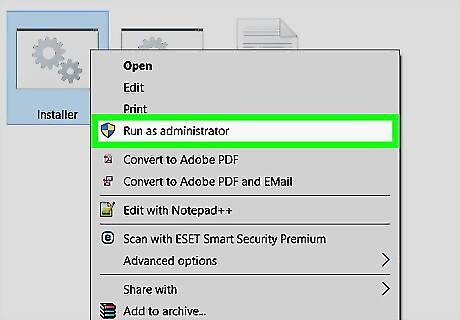
Run "Installer.cmd" as administrator. Right-click the file and choose Run as administrator. Wait until the process completes—it may take a few minutes. Don’t close the window until you see a message stating "Press any key to exit".
Running Windows Media Center
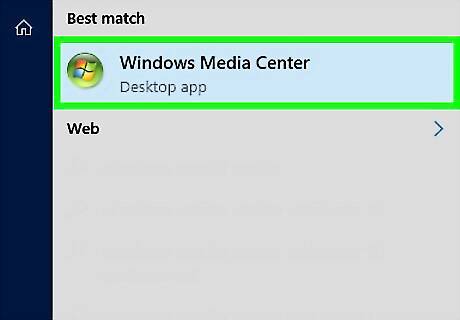
Open Windows Media Center. It should be in the Start menu All apps list under "Windows Accessories". Windows Media Center might not show up immediately in searches as it could take a minute or two for it to be indexed. It may be listed at the top of the All apps list under "Recently added".
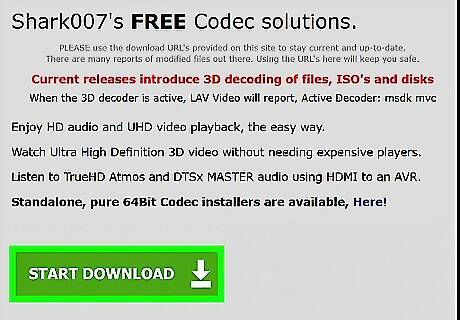
Download additional codecs if necessary. If you get a missing codecs or decoder error, try downloading the Shark007 codec pack, available at http://shark007.net. More information is available in the "Workarounds" text file, located in the folder you previously extracted.












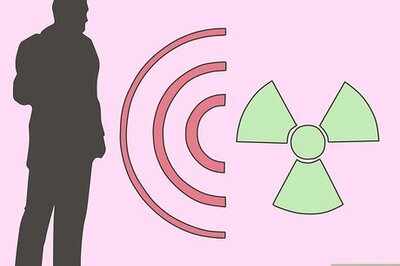

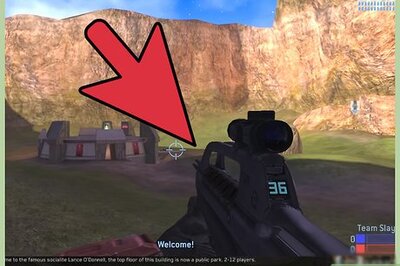
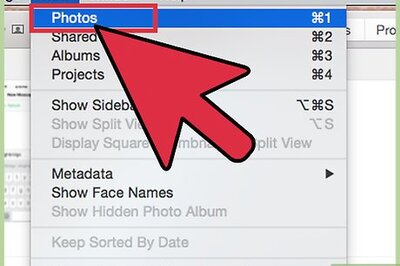
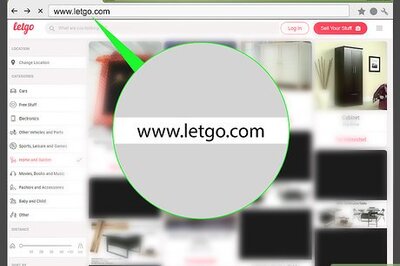
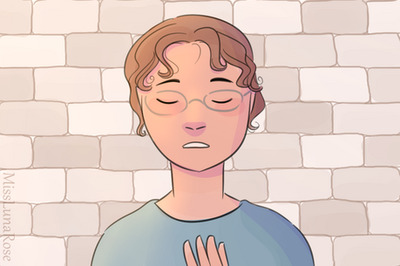


Comments
0 comment