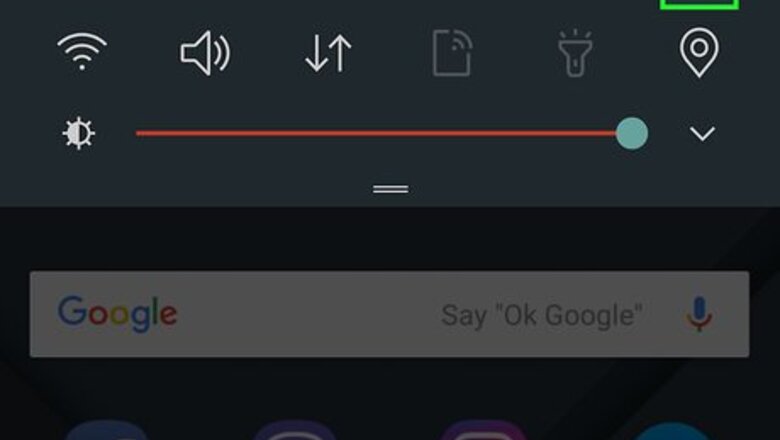
views
Creating a Locked Folder
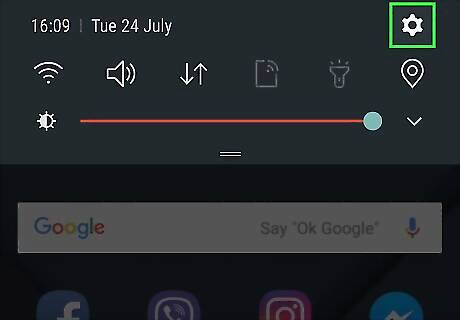
Open your Galaxy’s Settings. To find them, pull down the Notifications bar, then tap the gear icon at the top-right corner of the screen.
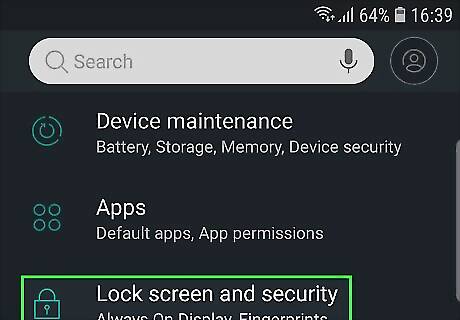
Scroll down and tap Lock screen and security.
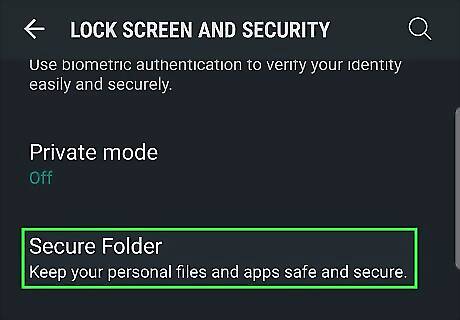
Tap Secure Folder.
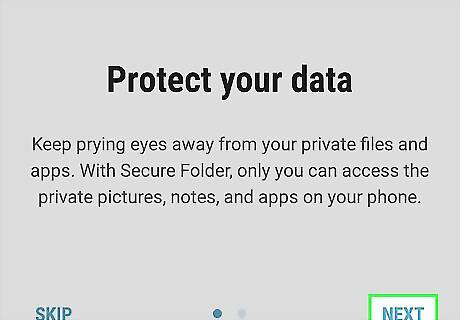
Tap the NEXT to continue.
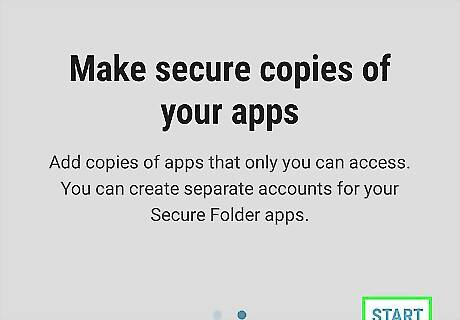
Tap Start. Now you can start setting up your new locked folder.
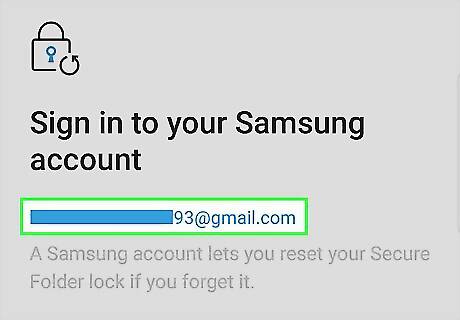
Log in to your Samsung account. Once signed in, you’ll see a tutorial that explains what the feature can do.
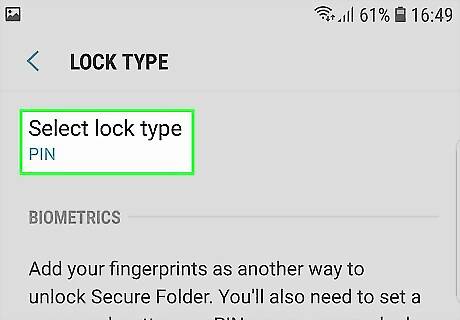
Select a lock type and tap Next. Choose PIN to set up a 4-digit numeric code, Pattern to draw a pattern with your finger, Password to set an alphanumeric password, Fingerprint to use your Galaxy’s fingerprint reader, or Iris to scan your eye (if supported).
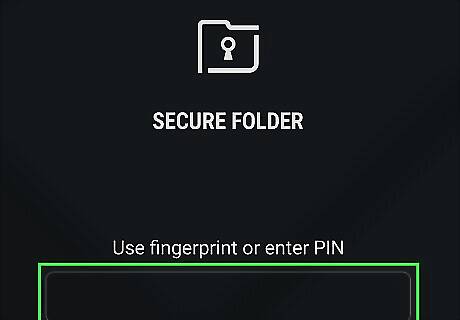
Create your PIN, pattern, or other locking option. You’ll have to repeat your entry a second time to confirm that it’s correct.
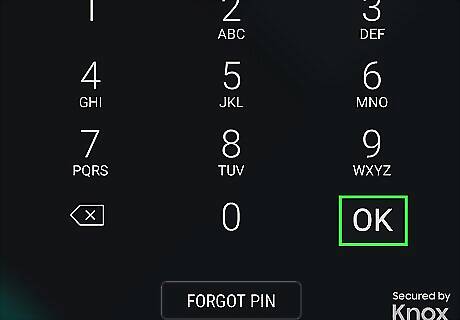
Tap OK. Your new secure folder will appear on the screen. Now it’s time to protect your photos by adding them to this new secure folder.
Adding Photos to the Locked Folder
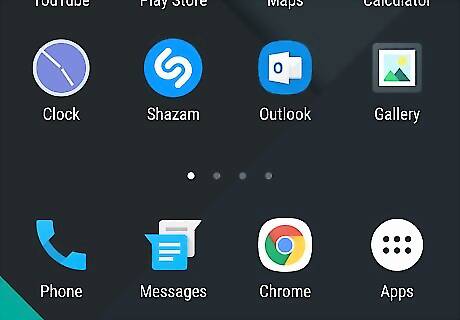
Press the Home button. It’s the button at the bottom-center of the screen. This returns you to the home screen.
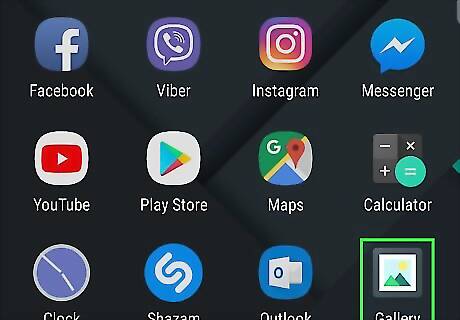
Open the Gallery app. You should find it in the app drawer or on the home screen.
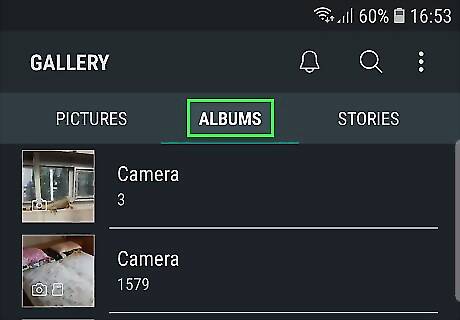
Tap the Albums tab. This displays a list of photo folders on your Galaxy.
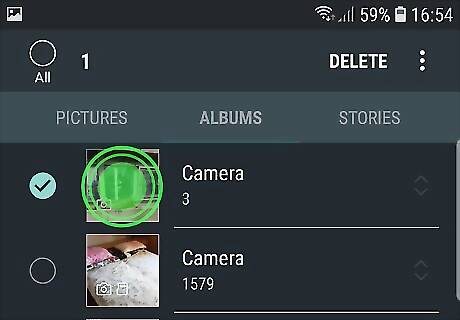
Tap and hold a folder you want to protect. This selects the folder. If you just want to protect an individual photo, tap the Pictures tab at the top of the screen, then tap and hold the picture.
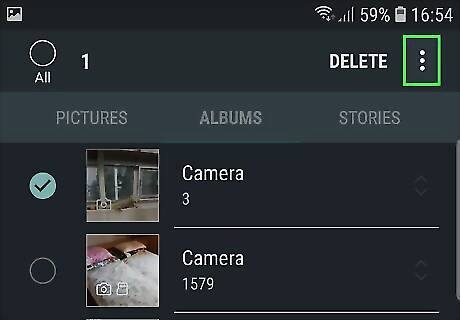
Tap ⁝. It’s at the top-right corner.
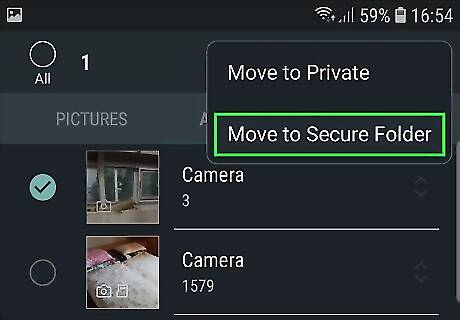
Tap Move to Secure Folder. You’ll be prompted to enter your security details.
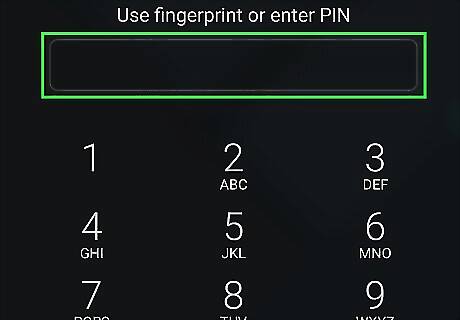
Enter your PIN, Pattern, or other locking method. Once your security details are verified, the selected album or photo will be moved to the folder.
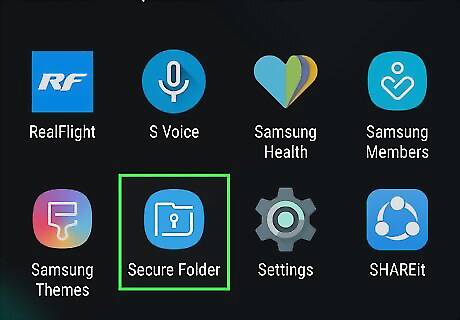
Open the Secure Folder app to view your protected files. You’ll find it in the app drawer. Once launched, you’ll have to enter your security credentials to view the files inside. Nobody will be able to access these photos unless they have your PIN, Password, or other credentials.



















Comments
0 comment