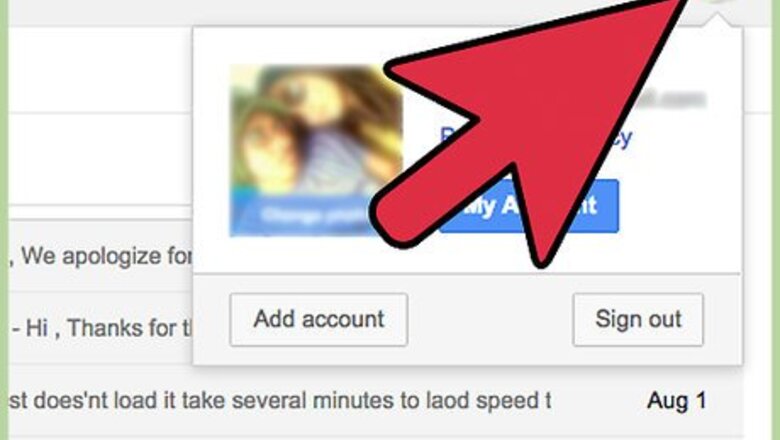
views
Logging Out of Gmail
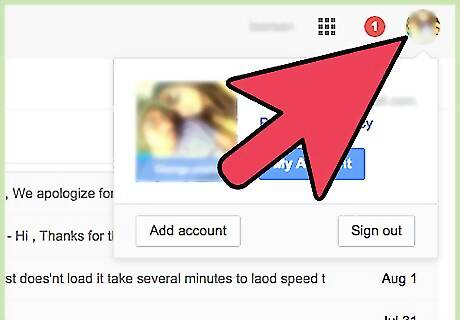
Click on your email address located at the top right corner of your Gmail session.
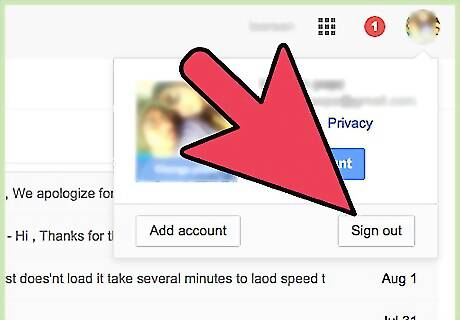
Click on “Sign out.” You will now be logged out of your Gmail account. If you're accessing Gmail from Google Chrome, you can also sign out of Google Chrome completely.
Logging Out of Yahoo Mail
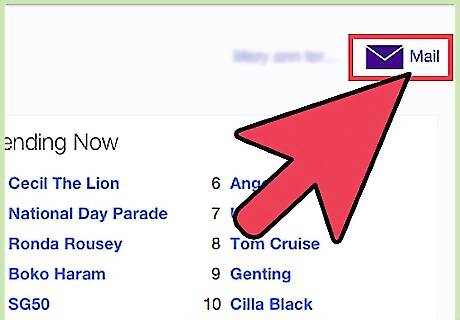
Go to your Yahoo Mail inbox.
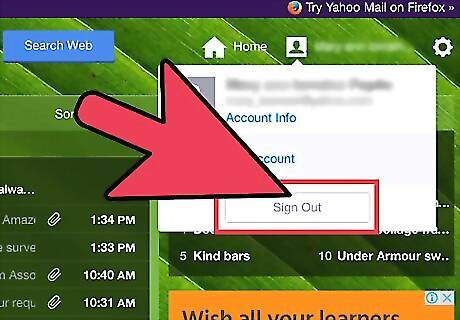
Click on “Sign out” located at the top right corner of the Web page. You will now be logged out of your Yahoo Mail account.
Logging Out of Windows Live
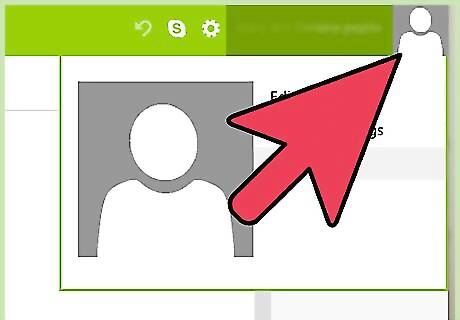
Click on your name located at the top right corner of your Windows Live session.
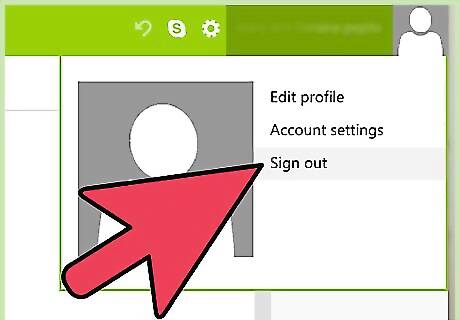
Click on “Sign out from Windows Live Mail.” You will now be logged out of Windows Live.
Logging Out of Facebook
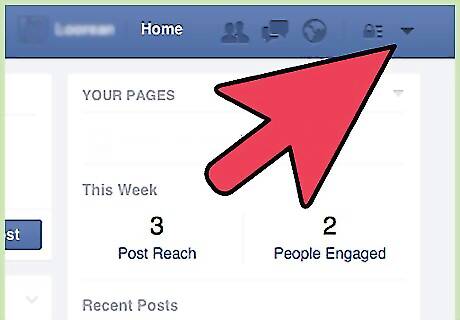
Click on the downward-pointing arrow at the top right corner of your Facebook session.
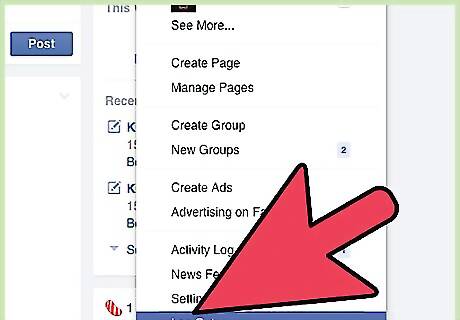
Click on “Log Out.” You will now be signed out of your Facebook account.
Logging Out of Twitter

Click on your Twitter avatar displayed at the top right corner of your Twitter session.
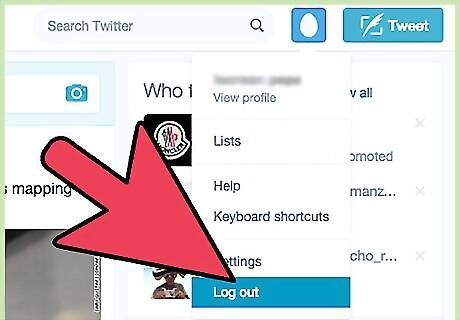
Click on “Sign out.” You will now be logged out of your Twitter account.
Logging Out of LinkedIn
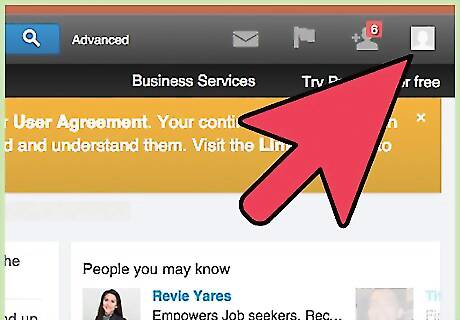
Point to your profile photo located at the top right corner of your LinkedIn session.
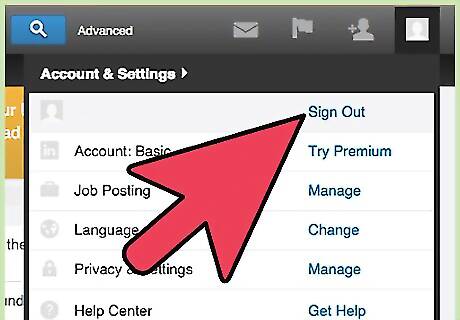
Click on “Sign Out.” You will now be logged out of your LinkedIn account.
Logging Out of Pinterest
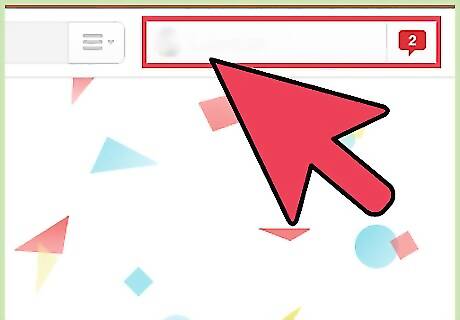
Click on your name located at the top of your Pinterest session.
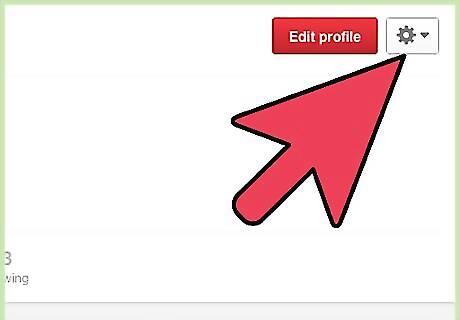
Click on the gear icon located to the right of your name.
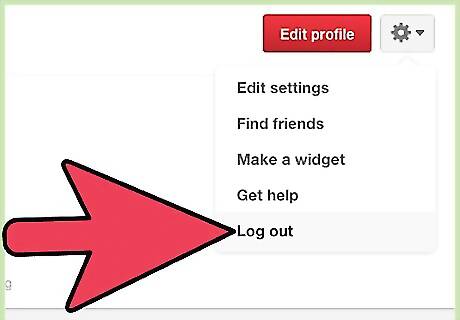
Click on “Log out.” You will now be signed out of your Pinterest account.
Logging Out of Amazon
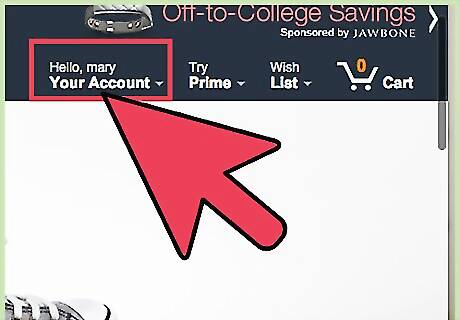
Point to “Your Account” located at the top right corner of your Amazon session.
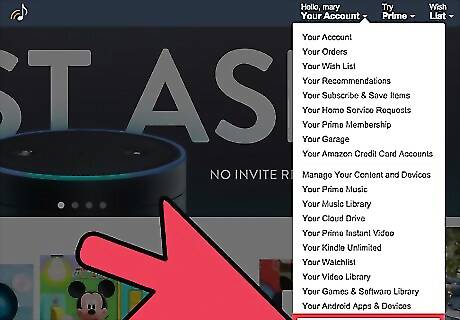
Click on “Sign Out.” You will now be logged out of your Amazon account.
Logging Out of iCloud
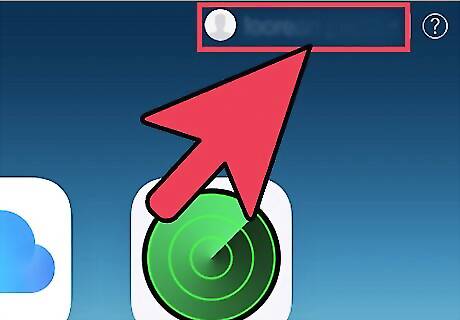
Click on your Apple ID or username located at the top right corner of your iCloud session.
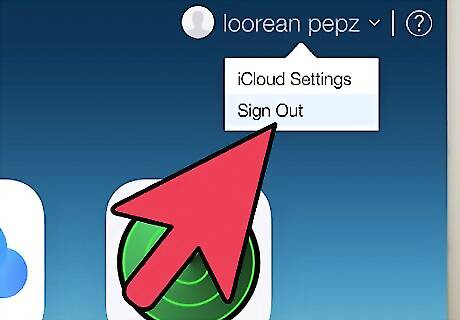
Click on “Sign out.” You will now be logged out of iCloud.
Logging Out of Netflix
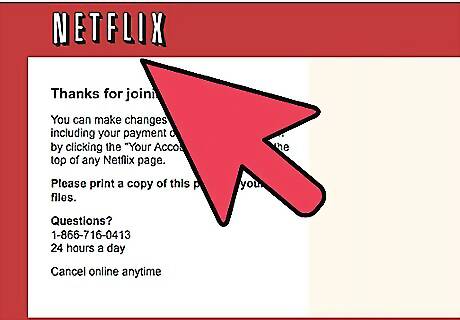
Click on your Netflix username located at the top right corner of your Netflix session.
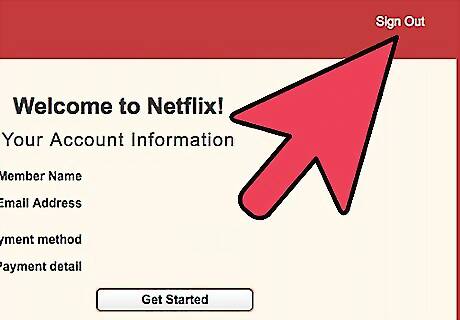
Click on “Sign out of Netflix.” You will now be logged out of your Netflix account.
Logging Out of Skype
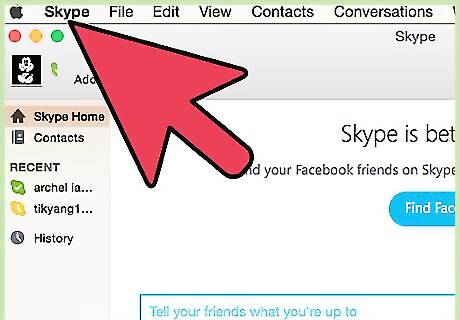
Click on “Skype” at the top left corner of your Skype session.
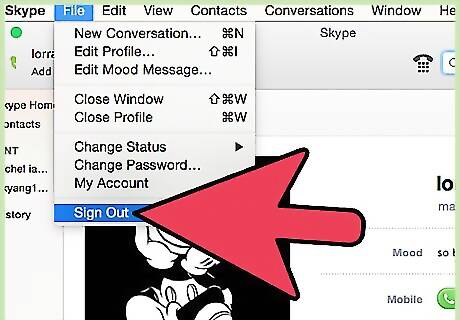
Click on “Sign Out.” You will now be signed out of Skype.
Logging Out of eBay
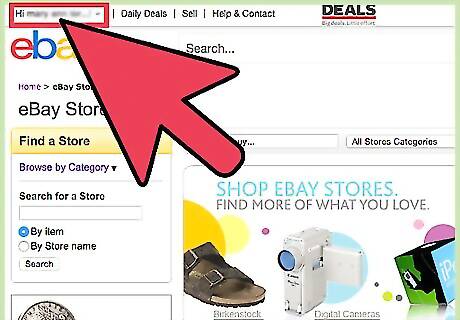
Locate your eBay username located at the top left corner of your eBay session.
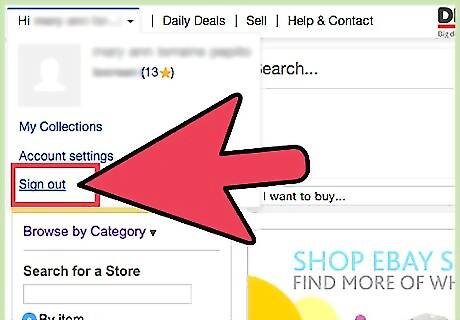
Click on “Sign out” to the right of your name. You will now be logged out of your eBay account.
Logging Out of WordPress
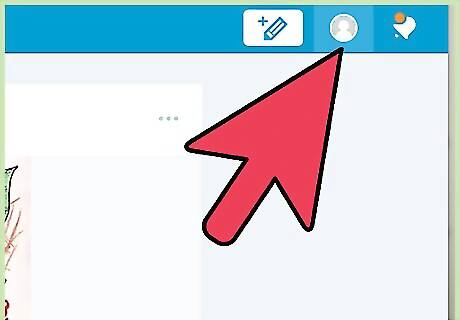
Point to your WordPress profile photo located at the top right corner of your WordPress session.
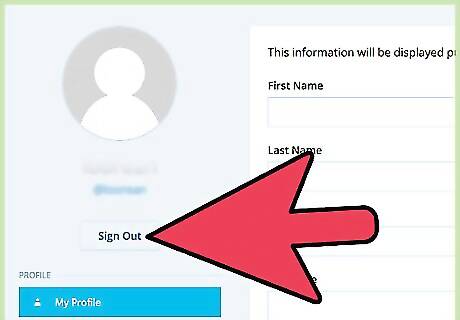
Click on “Sign Out.” You will now be signed out of your WordPress account.
Logging Out of MediaWiki Wikis
Locate the logout button. This depends on the wiki and the skin; on Wikipedia, it is usually in the upper right corner, except on Timeless, where it would be under the "My Account" dropdown, and on mobile, where it would be on the left menu. On wikiHow, it is under "My Profile".
Click on "Log out". You should then be logged out of that wiki, and any wikis connected to your account via CentralAuth.



















Comments
0 comment