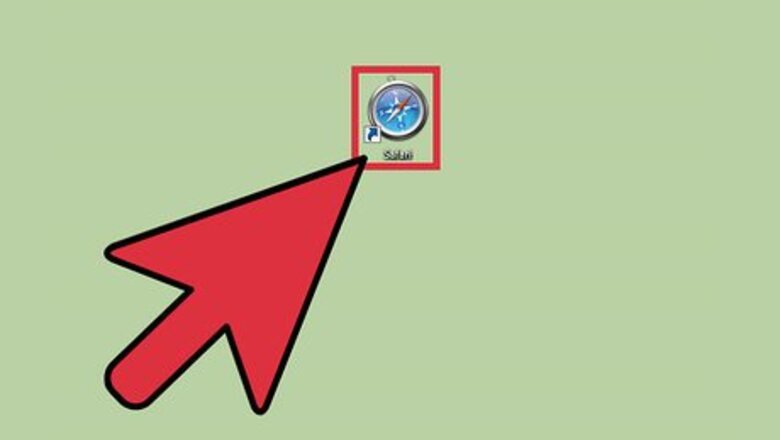
views
Setting the Homepage to Google on PC
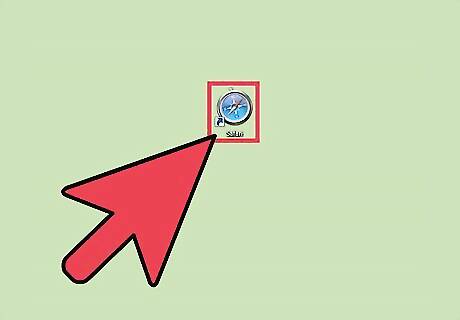
Launch Safari. Look for Safari on your PC and open it. The web browser will load.
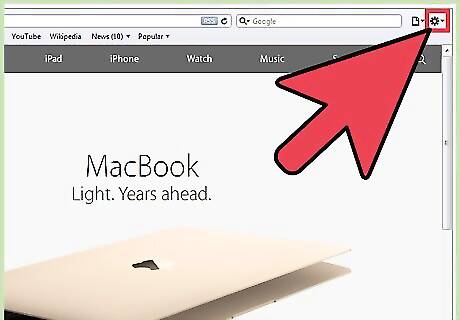
Click on the gear button. This should be on the upper right corner of the browser, beside the search bar. Clicking the gear will bring down the main menu.
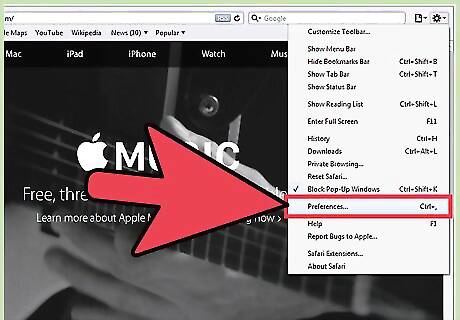
Click “Preferences” from the menu. A small tabbed window will appear with the different preferences available for Safari.
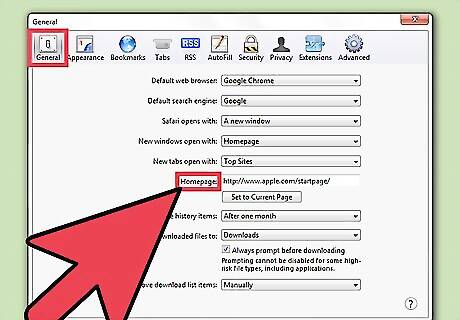
Find the Homepage field. Click the General tab from the small window and look for the Homepage field.
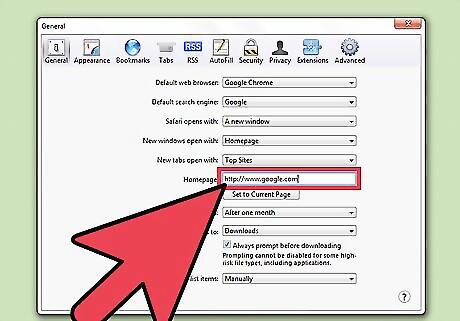
Set the homepage to Google. Type in https://www.google.com on the Homepage field then click on the “X” button on the upper right corner of the small window. A confirmation box will appear. Click the “Change Homepage” button to save your change and exit the window.
Setting the Homepage to Google on Mac
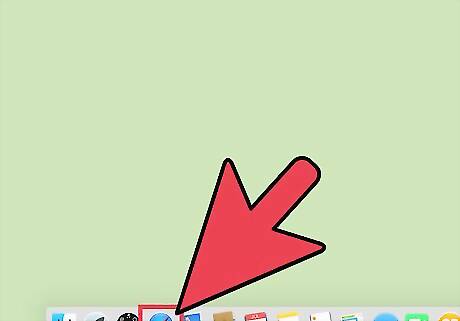
Launch Safari. Look for Safari on your Mac and open it. The web browser will load.
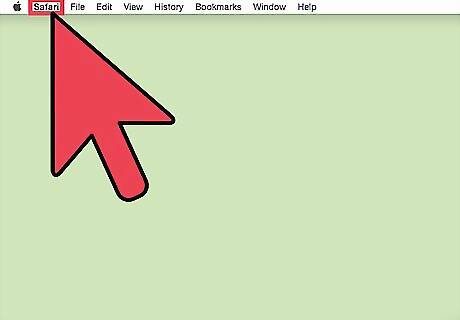
Click “Safari” from the header menu bar. This will bring down the main menu.
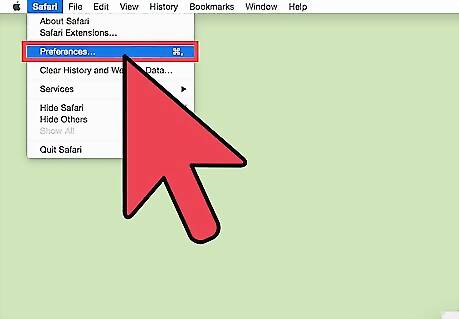
Click “Preferences” from the menu. A small tabbed window will appear with the different preferences available for Safari.
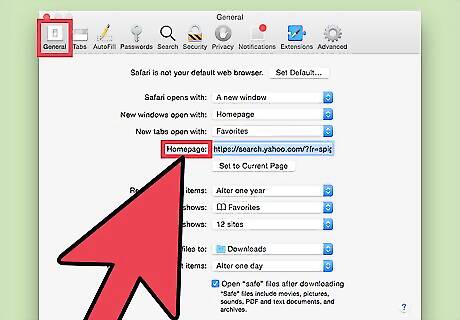
Find the Homepage field. Click the General tab from the small window and look for the Homepage field.
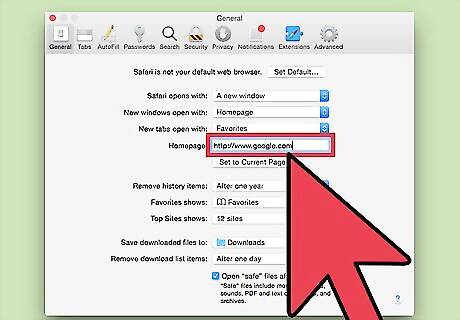
Set the homepage to Google. Type in https://www.google.com on the Homepage field then click on the red dot on the upper left corner of the small window. A confirmation box will appear. Click the “Change Homepage” button to save your change and exit the window.













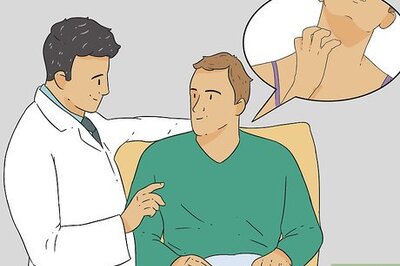

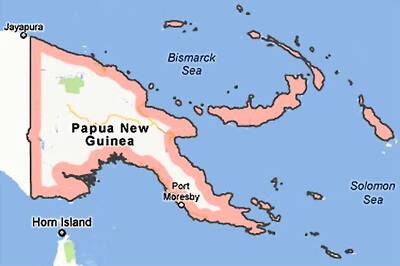



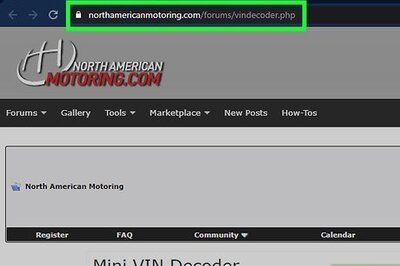
Comments
0 comment