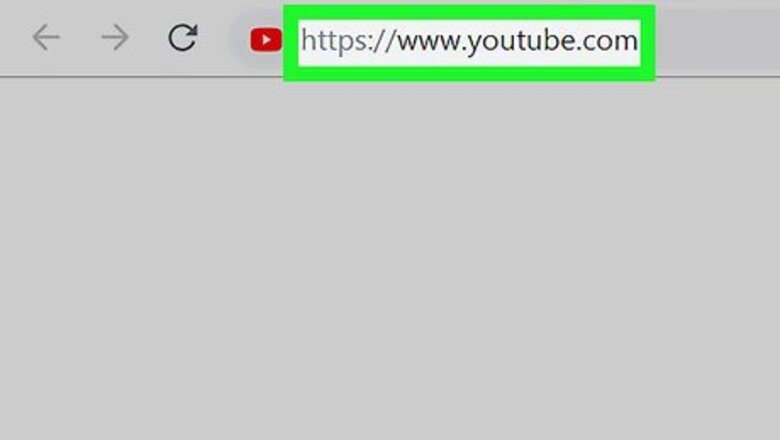
views
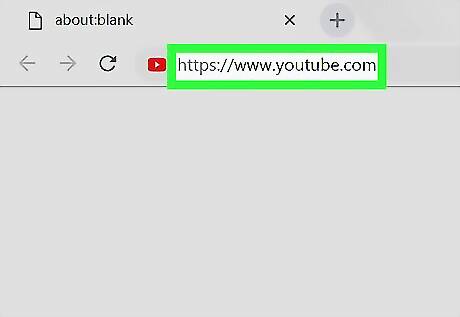
Open YouTube in your internet browser. Type https://www.youtube.com into the address bar, and hit ↵ Enter or ⏎ Return on your keyboard. Make sure you open the YouTube website here, not YouTube Music. Your subscriptions are synced via your account, and you can only access your subscription settings via the main YouTube site.
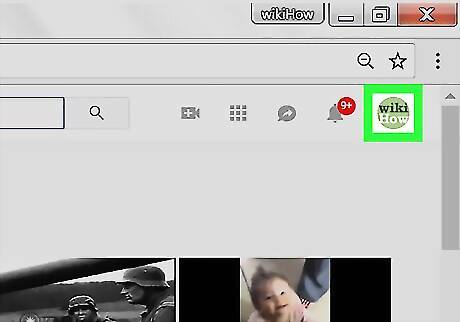
Click your profile picture on the top-right. You'll find a thumbnail of your profile picture in the upper-right corner of the page. Click on it to see your user menu. Make sure you're signed into YouTube with the same user account as the one you're using for YouTube Music. If you're not automatically logged in, click the SIGN IN button on the top-right, and sign in to your account.
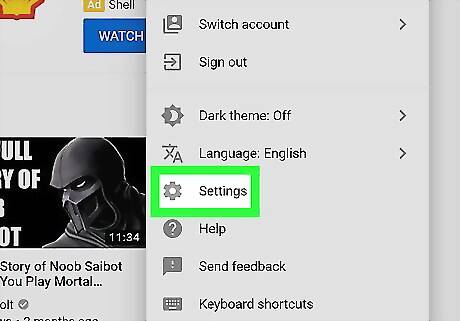
Click Settings on the drop-down menu. This option is listed next to a gray gear icon. It will open your account settings on a new page.
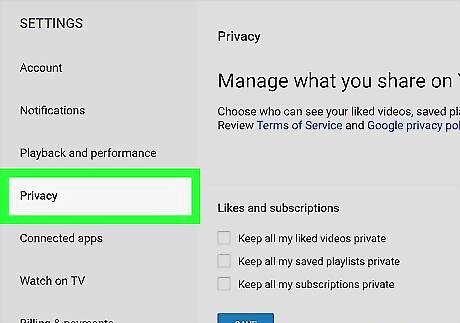
Click Privacy on the left-menu. You can find this option on a navigation menu on the left-hand side of your settings. It will open your privacy options.
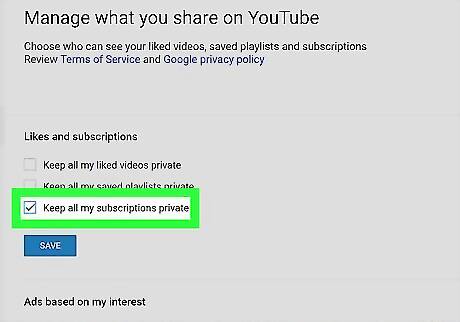
Click and check the box next to "Keep all my subscriptions private." You can find it under the "Likes and subscriptions" heading on the Privacy page. When this option is checked, all your artist and channel subscriptions will be made private on both YouTube and YouTube Music.
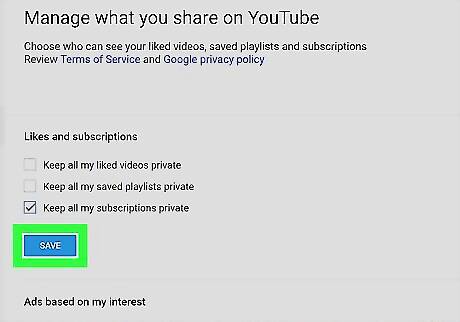
Click the blue SAVE button. This will save your new privacy preferences, and make all your subscriptions private on this account. You'll see a message saying "Your changes were saved" on a blue bar at the top of the page.




















Comments
0 comment