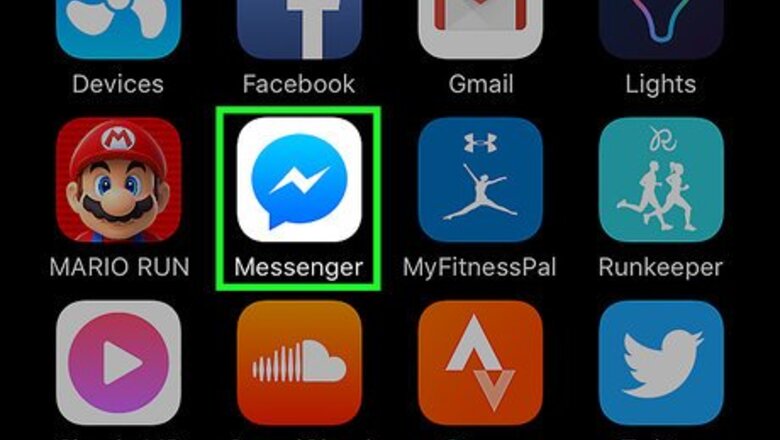
views
Using the Mobile App
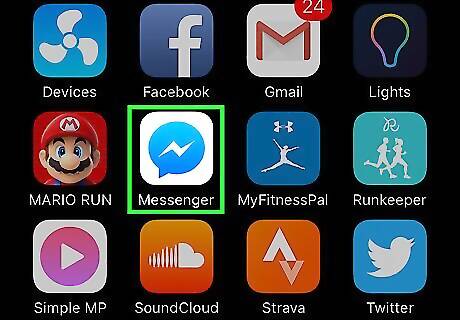
Open the Messenger app. It's the white bolt of lightning on a blue background. If you aren't signed into Messenger, type in your phone number, tap Continue, and enter your password.
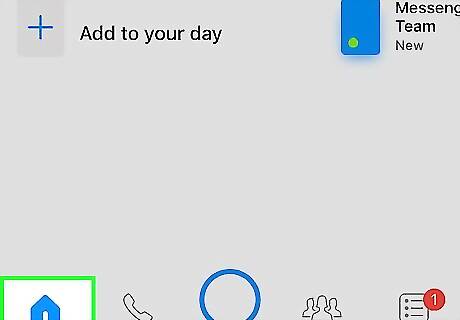
Tap the Home tab. It's in the bottom left corner of the screen. If Messenger opens to a conversation, tap the Back button in the top left corner of the screen first.

Swipe left over a conversation. Doing so will bring up three options to the right of the conversation: ☰ More, Mute, and Delete.

Tap ☰ More. You should see a pop-up window appear after doing so.

Tap Mark as Spam. It's toward the bottom of the screen.
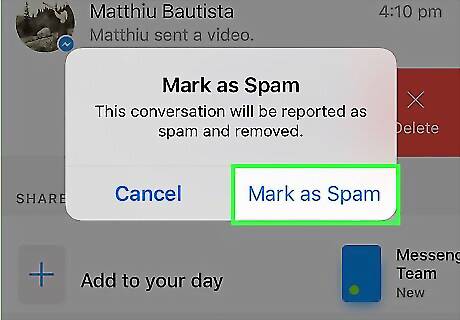
Tap Mark as Spam when prompted. Doing so will both remove the conversation from Messenger's Home page and report the sender to Facebook.
Using the Facebook Website
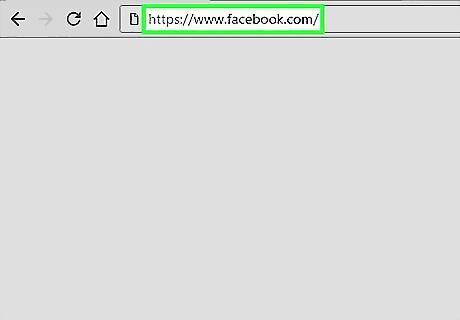
Open the Facebook website. If you're logged into Facebook, it should open to your News Feed. If you aren't logged into Facebook, enter your email address (or phone number) and password in the top right corner of the screen and click Log In.
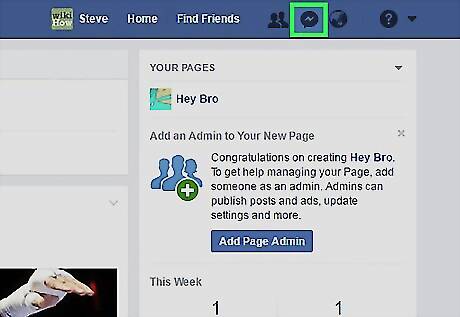
Click the Messenger icon. It's the blue lightning bolt image in the list of options that are in the top right corner of the Facebook page.
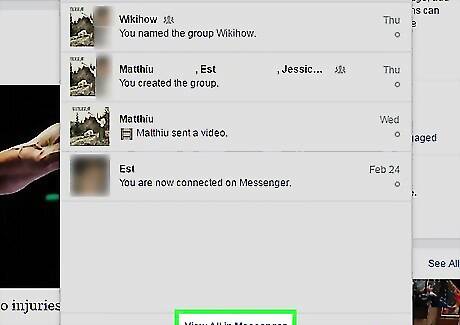
Click View All in Messenger. It's at the bottom of the Messenger drop-down window here.
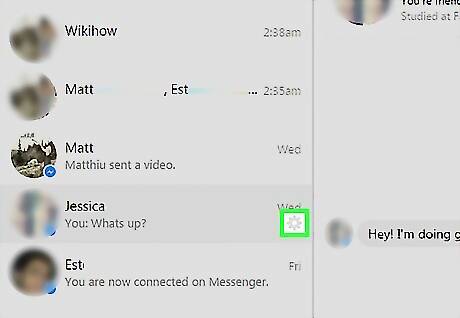
Click ⚙️ to the right of a Spam conversation. You'll need to hover over the conversation on the left side of the screen in order to do so.

Click Mark as Spam.
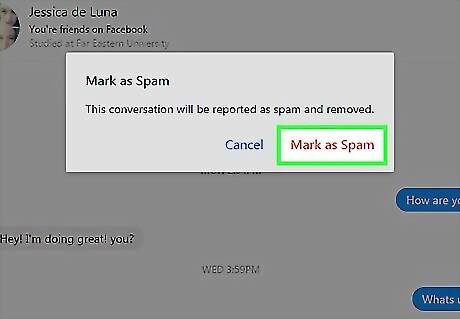
Click Mark as Spam again. This option will be available in a pop-up window. Clicking it will both mark the message in question as spam and remove it from your inbox.



















Comments
0 comment