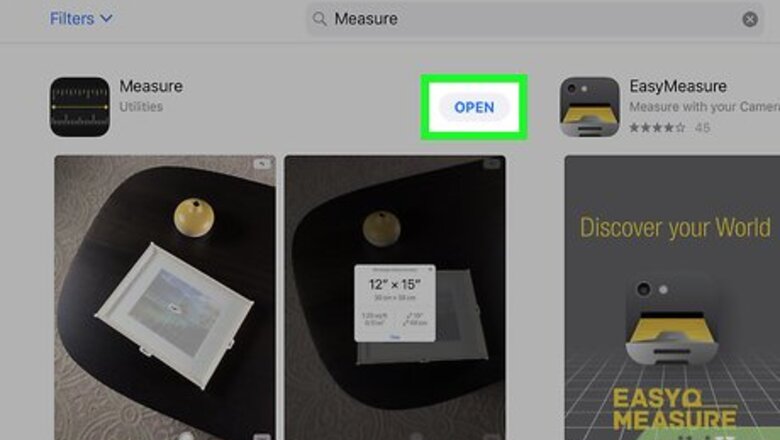
views

Open Measure on your iPhone or iPad. It’s the black icon with white and yellow ruler markings. As long as you’re using an iPhone 6, SE, or later running at least iOS 12, you should find it on one of your home screens.

Point your iPhone or iPad at the item you want to measure. On-screen instructions will appear, telling you to move your phone or tablet around so the app can get an idea of the object’s size and surroundings. Keep moving the phone or tablet around until you see a circle with a dot at its center on the screen.

Align the dot over one edge of the item you’re measuring.

Tap +. You have now set the starting point of your measurement.

Slowly move the phone or tablet until the dot is over the ending point.

Tap +. The distance between the two dots will appear on the screen. To save the measurement, tap Copy to add it to your clipboard, and then paste it into the desired app. If you need to adjust the points because they aren’t in the right places, drag each point the its correct location. The new measurement will appear automatically.




















Comments
0 comment