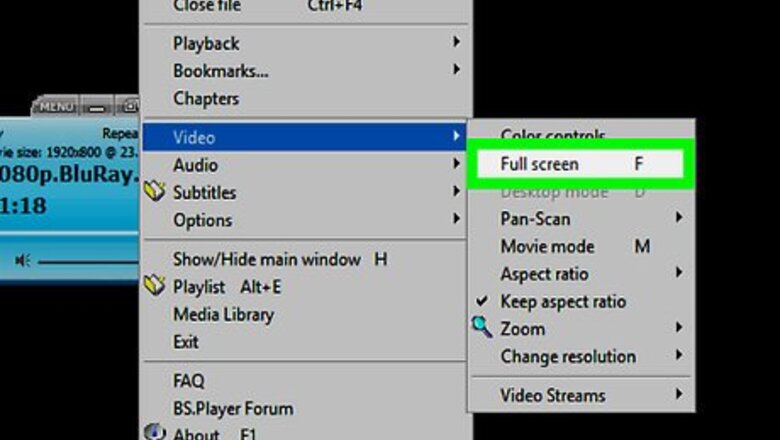
views
- On Windows, click the - in the top right corner of the window. You can also press ⊞ Win and click the app's icon in the taskbar to minimize it.
- On Mac, press the yellow - button at the top left of the window or press ⌘ Command+M to minimize the window. Alternatively, hide a window by pressing ⌘ Command+H.
- On Windows and Mac, pressing Esc will help you exit full screen mode (unless you are playing a game).
On Windows
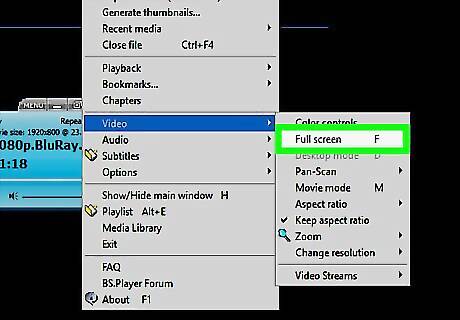
Look for the "Exit full-screen" button. If you can find a button in your window that exits full-screen mode, you can simply click it and then click the - button in the top-right corner of the window to minimize it. Double-clicking most video player windows (e.g., VLC or YouTube) will take you out of full-screen mode.
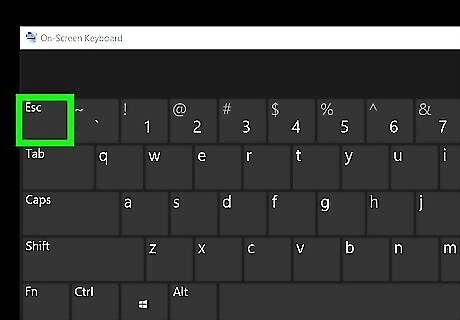
Press Esc to exit full-screen. If you're watching a video or viewing photos in full-screen mode, this key will exit full-screen mode.
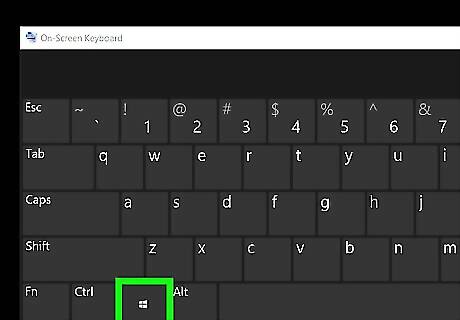
Use the Windows key (⊞ Win) to display the taskbar. Pressing this key, which resembles the Windows logo, will force the desktop's taskbar to display at the bottom of the screen. You can then click the full-screen program's icon to minimize it, or you can press the "Show Desktop" bar in the far-right corner of the taskbar.
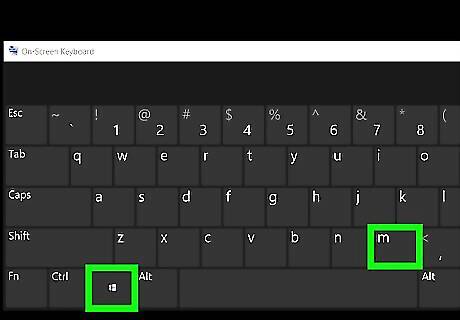
Press ⊞ Win+M to minimize all open windows. This will exit any full-screen windows and minimize each window to the taskbar. Keep in mind that re-opening any of these windows will prompt them to resume in full-screen mode. Press ⊞ Win+⇧ Shift+M to open all minimized programs again.
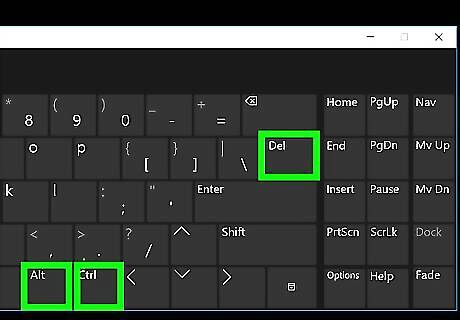
Press Ctrl+Alt+Del to interrupt the program. Especially if you're playing a game that's freezing, pressing this combination of keys will almost always take you out of the window. To get to the desktop: Click Task Manager. Click the Processes tab. Click the full-screen program. Click End task.
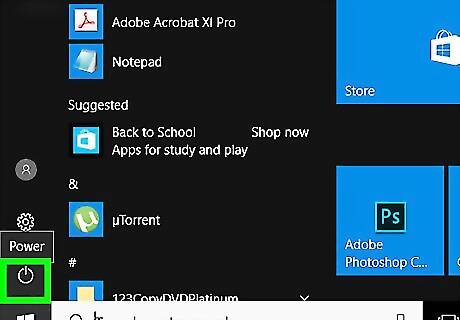
Manually shut down your computer. If you're encountering a full-screen program that won't close, press and hold your computer's Power button (or, if it's a desktop, remove the power cable) until the computer shuts down. When you restart your computer, all previously open windows will be closed.
On Mac
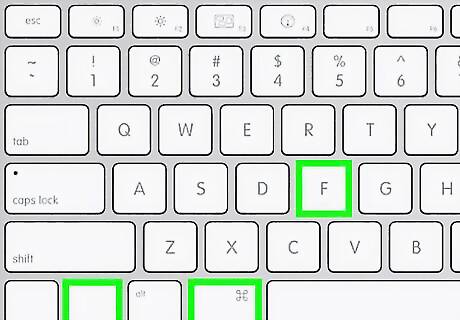
Use the ⌘ Command+Ctrl+F shortcut. This command removes windows from full-screen mode, at which point you can click the yellow "Minimize" button in the top-right corner of the window.
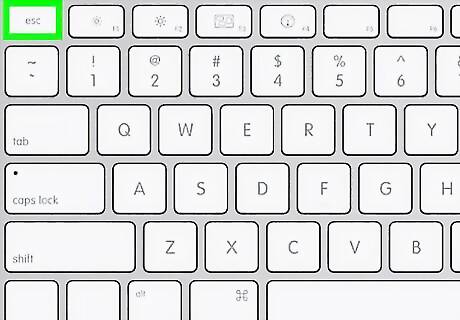
Try using the Esc key to exit full-screen mode. It's in the top-left side of the keyboard. The Esc key is ideal for exiting full-screen YouTube videos or photos on your computer. You can click the window's yellow "Minimize" button after disabling full-screen mode. Pressing Esc while playing a game won't minimize the game.
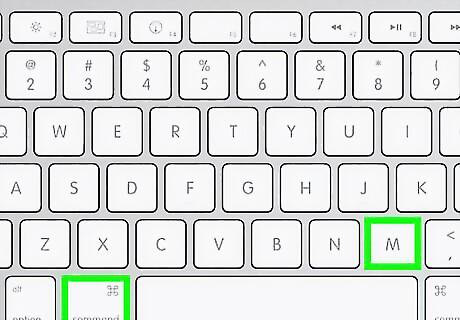
Press ⌘ Command+M to minimize the current window. Return to it by clicking the new minimized icon in your Dock, next to the Trash icon. Some programs will simply exit full-screen after using this shortcut, meaning you'll need to click the yellow "Minimize" button to fully minimize the program.
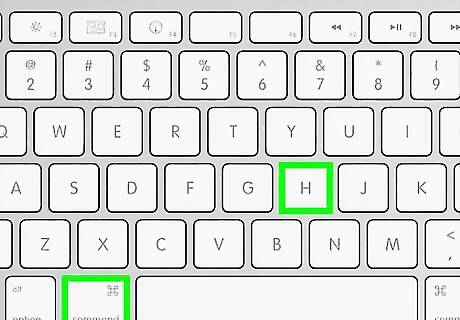
Hide your window by pressing ⌘ Command+H. This will turn all windows in the program invisible. Specific windows will not show up in your Dock; you will need to click the application icon, such as TextEdit or Safari, instead.
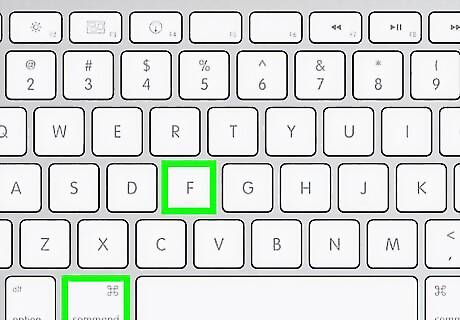
Toggle off full-screen mode with ⌘ Command+F or ⌘ Command+⏎ Return. If none of the above shortcuts work, one of these key combinations might force the window to minimize. If you have a game window open, look at the key bindings to see if there is an option for minimizing or exiting full-screen. If you are playing a game through Steam, the Steam application may interfere with your ability to minimize programs.
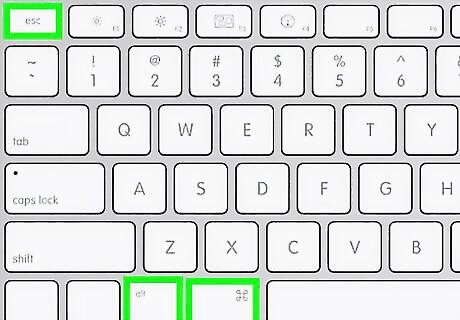
Force-quit the full-screen program. If the program is frozen and none of the previous options have worked, press ⌘ Command+⌥ Option+Esc, click the program, and click Force Quit.
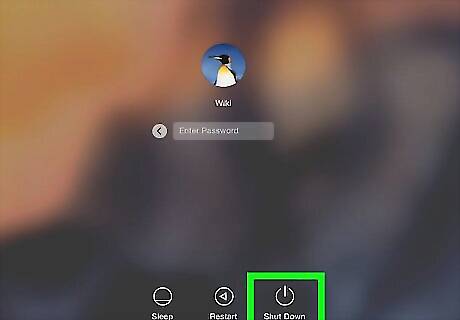
Manually shut down your computer. If you're encountering a full-screen program that won't close, press and hold your computer's Power button (or, if it's a desktop, remove the power cable) until the computer shuts down. When you restart your computer, all previously open windows will be closed.














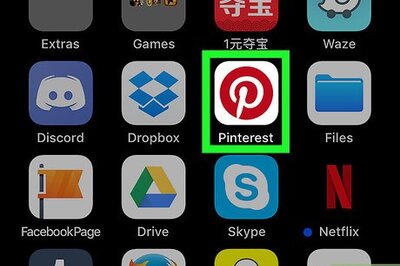

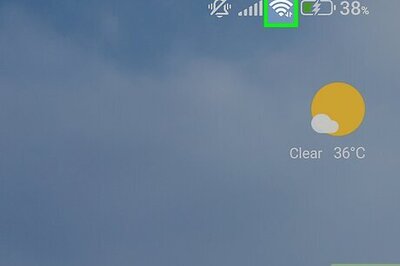
Comments
0 comment