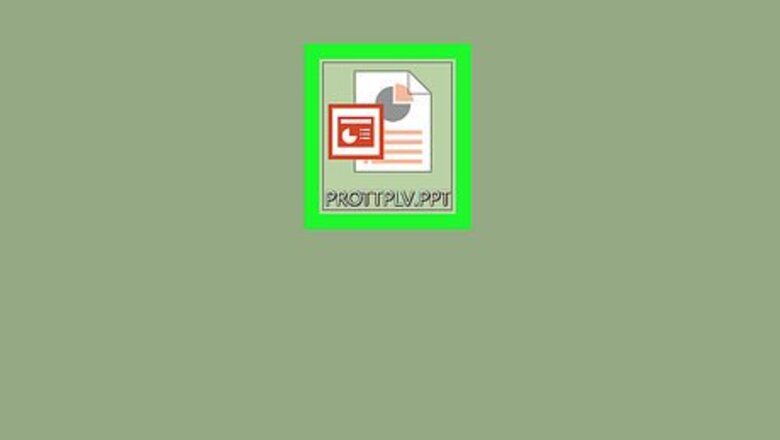
views
Using PowerPoint
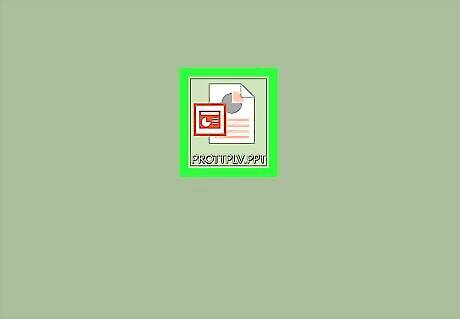
Find the PPT file you want to open on your computer. Open the folder that contains your presentation, and locate your PPT file.
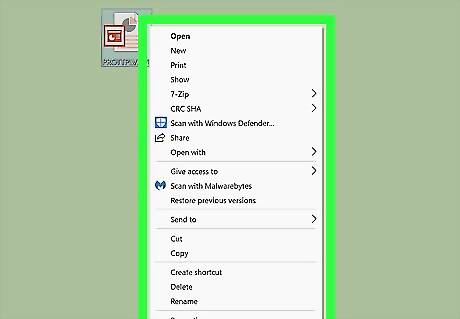
Right-click on the PPT file. This will open your file options on a drop-down menu.
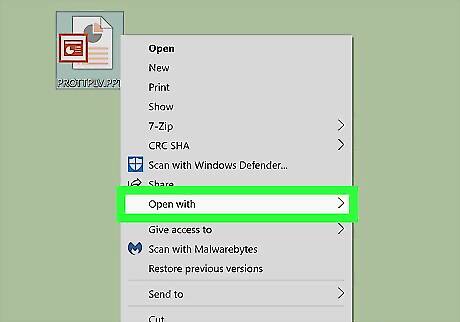
Hover over Open with on the menu. This will open a sub-menu with a list of programs you can open the PPT file with.
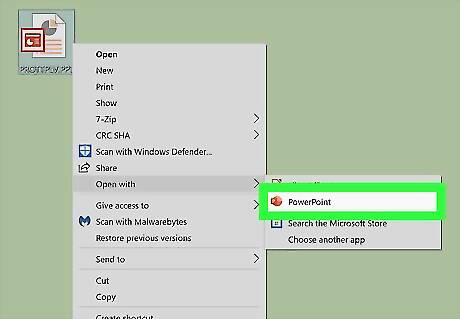
Select Microsoft PowerPoint on the "Open with" menu. This will open your PPT file in PowerPoint. You can view and edit your presentation here. If you don't have PowerPoint installed on your computer, make sure to check out this article for detailed instructions on how to download it. Alternatively, you can download and use Apache OpenOffice (https://www.openoffice.org/download), or Apple Numbers (https://itunes.apple.com/tr/app/numbers/id409203825). To open the PPT with a different program, just select the program you want to use on the "Open with" menu.
Using Google Slides
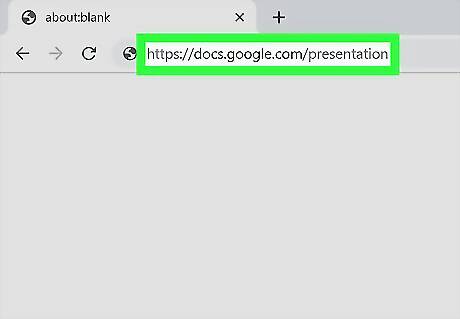
Open the Google Slides website in your web browser. Type https://docs.google.com/presentation in your browser's address bar, and press ↵ Enter or ⏎ Return. If you're prompted, sign in with your Google account.
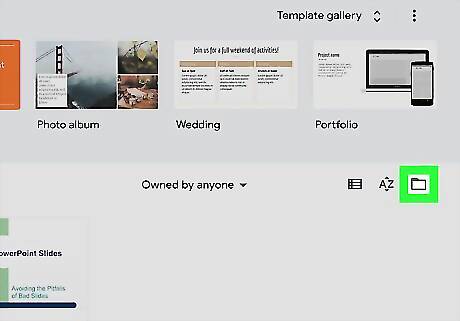
Click the folder icon on the top-right of "Recent presentations." This will open a new pop-up window, and allow you to select a presentation file to open in Google Docs.
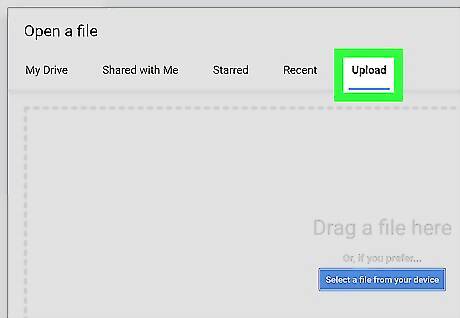
Click the Upload tab. You can find this button at the top of the "Open a file" pop-up. It will allow you to select, upload, and open a presentation file from your computer.
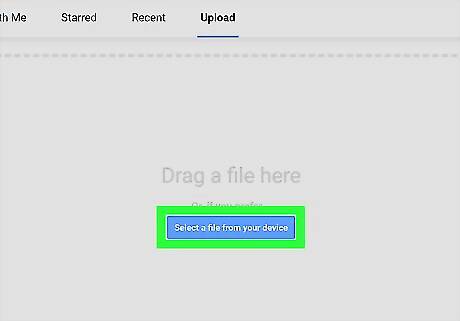
Click Select a file from your device. This is a blue button in the middle of the Upload page. It will open a file navigator window, and allow you to select your PPT file. Alternatively, you can drag and drop your PPT file here.
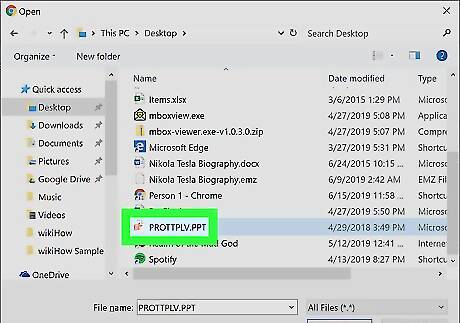
Select your PPT file. Find your PPT presentation file in the file navigator window, and click on it.
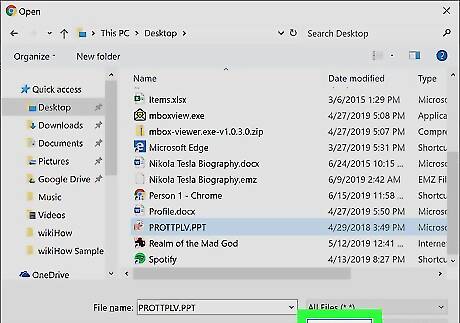
Click Open in the pop-up. This will upload your PPT and open it in Google Slides.
Using PowerPoint Online
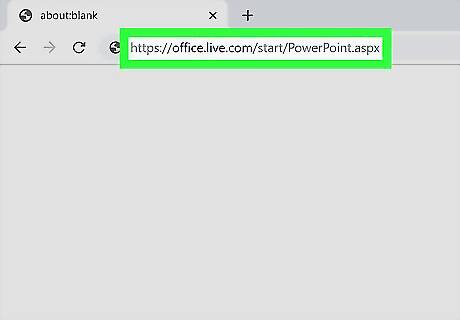
Open the PowerPoint Online website in your internet browser. Type https://office.live.com/start/PowerPoint.aspx in your browser's address bar, and press ↵ Enter or ⏎ Return. If you're prompted, sign in with your Microsoft account.
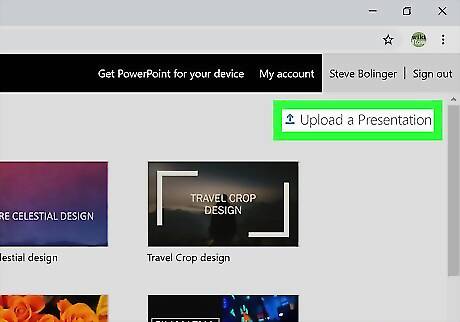
Click the Upload a Presentation button. This button is listed next to an upward arrow icon in the upper-right corner. It will open your file navigator window.
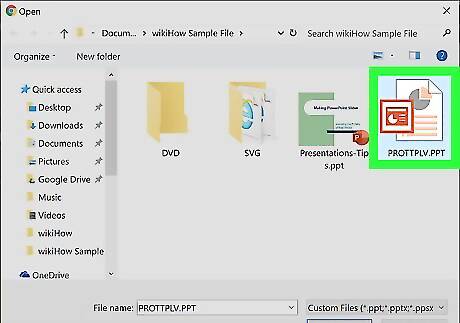
Select your PPT presentation file. Use the file navigator window to find your PPT file, and click on the file's name.
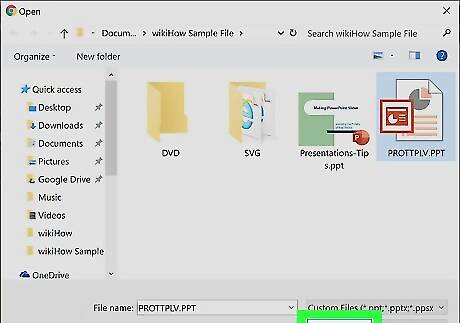
Click the Open button. This will upload your PPT file to your PowerPoint Online account, and open the presentation in your browser.













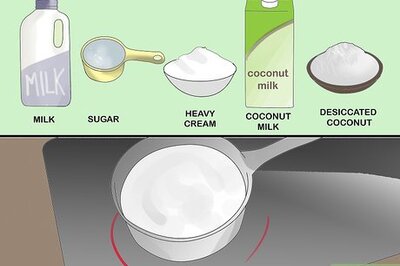






Comments
0 comment