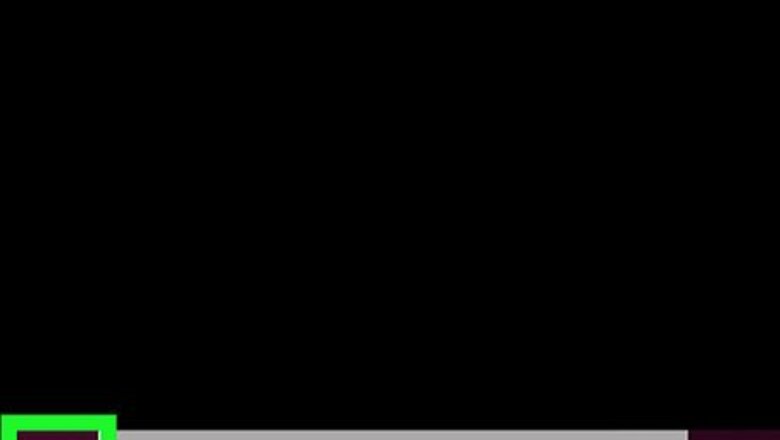
views
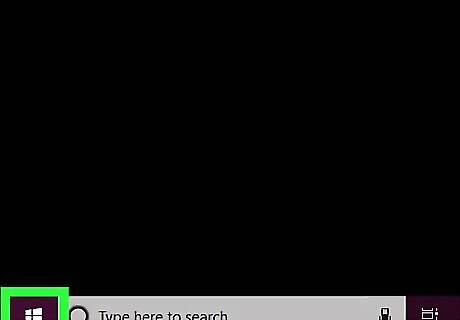
Open Start Windows Start. Click the Windows logo in the bottom-left corner of the screen. This will prompt the Start menu to pop up.
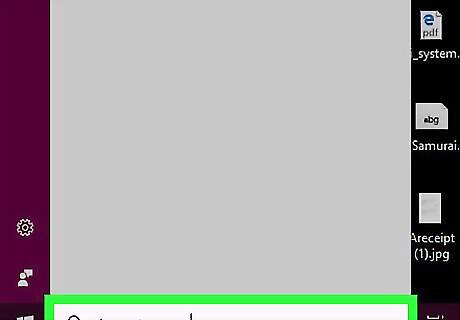
Type in character map. Doing so searches your computer for the Character Map app.
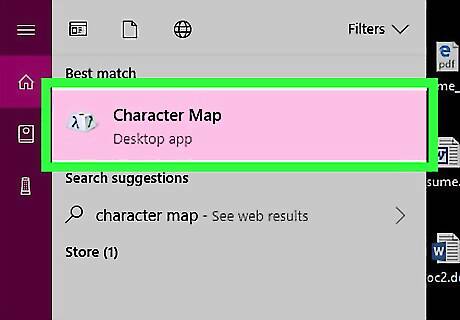
Click Character Map. It's at the top of the Start menu. This will open the Character Map window.
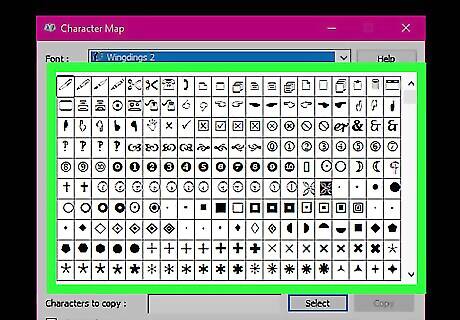
Review the available characters. Commonly used characters will be displayed toward the top of the Character Map window, but you can scroll down to view more unique characters.
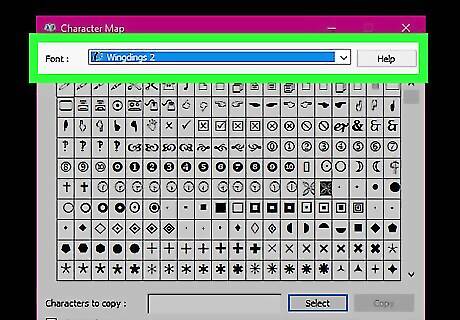
Change the font. If you want to use a different font than the default, click the "Font" drop-down box at the top of the window, then click the font you want to use. Some characters aren't available in certain fonts. If you ever can't find a unique character, try looking for it in a different font.
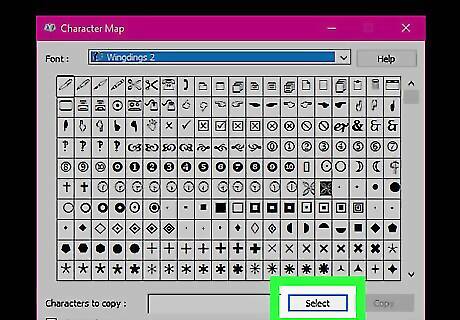
Add characters to copy. To add a character to the "Characters to copy" text box, click the character you want to use, then click Select. You can also double-click the character you want to use.
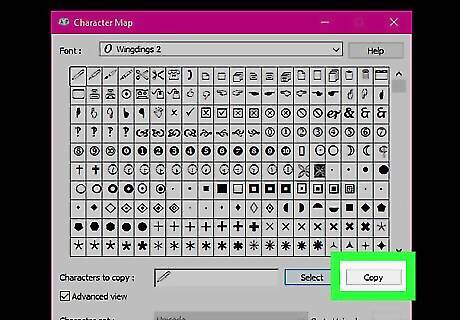
Copy characters. Once you've selected the characters you want to use, click Copy to the right of the text field to copy them to your computer's clipboard. You can paste any copied characters into a text document (e.g., Word) by pressing Ctrl+V.
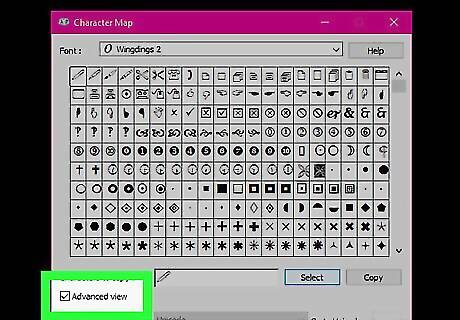
View advanced Character Map options. If you want to use features such as search and the character set displayed in Character Map, check the "Advanced view" box at the bottom of the Character Map window.

















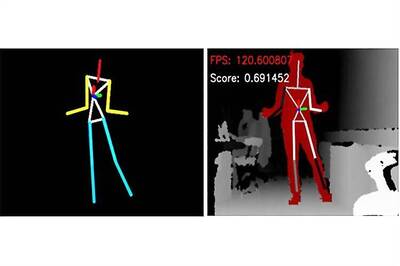
Comments
0 comment