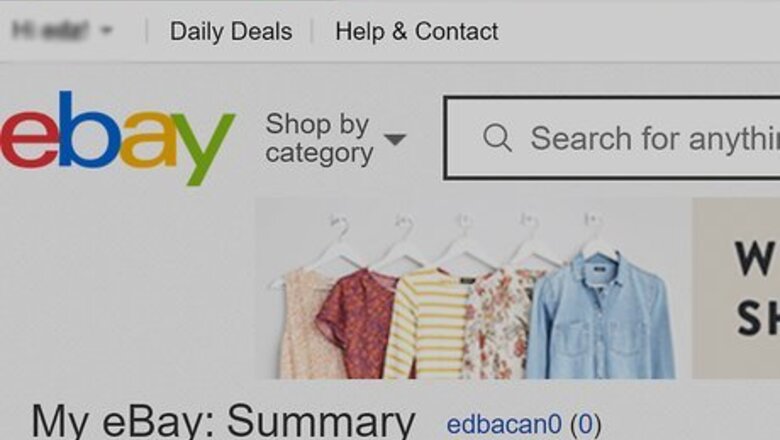
views
Making a One-Time Payment
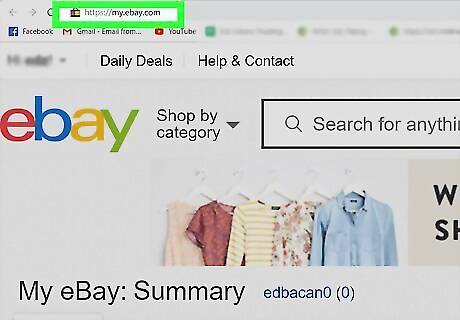
Go to https://my.ebay.com and log in. You can use any desktop web browser to access this, but the mobile version of the web browser will not work.
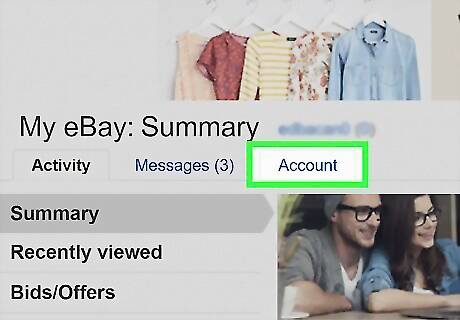
Click the Account tab. You'll see this under the header "My eBay."
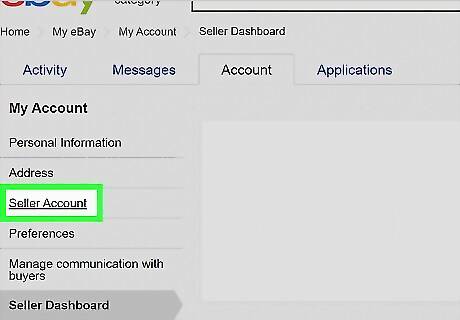
Click Seller Account. You'll find this under the header "Selling." You'll see a section called "Account Summary" that changes monthly to show you your recent transactions and eBay balance.
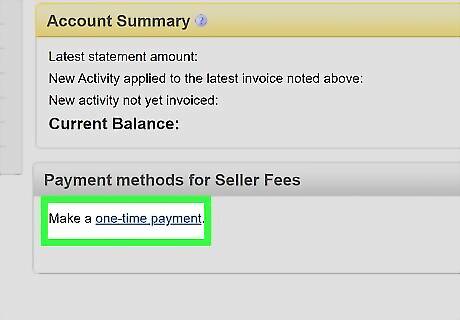
Click Make a one-time payment under the "Payment methods for Seller Fees" header. If you don't see this, you might see a link to your PayPal account instead that you'll need to click.
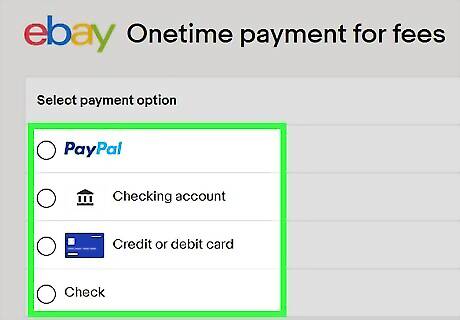
Click to select a payment option. You can choose to make a one-time payment via PayPal, a checking account, a credit or debit card, or a check. If you click PayPal, you'll need to login to PayPal to continue. If you click to use a checking account, credit or debit card, you'll need to enter the account/card number. If you click to use a check, you'll be redirected to a page that will help you correctly fill out the check and mail it.
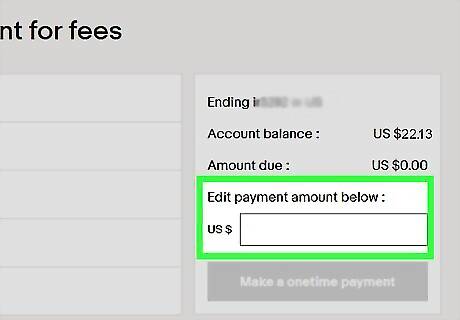
Enter the payment amount. On the right side of the page, you'll see a text field where you can edit how much you are paying and how much is due.
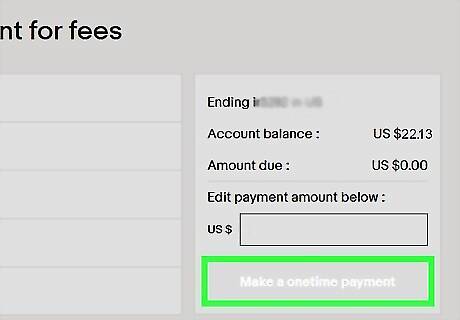
Click Make a onetime payment. After you fill out the payment information (PayPal, credit/debit, checking account, or check), the button will darken and be clickable.
Linking an Automatic Payment
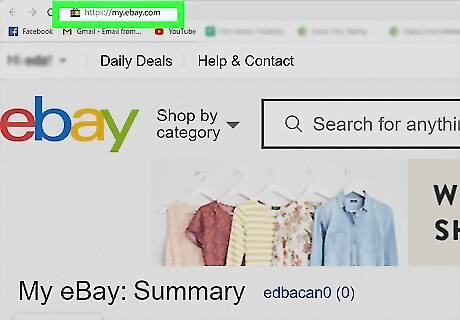
Go to https://my.ebay.com and log in. You can use any desktop web browser to access this, but the mobile version of the web browser will not work.
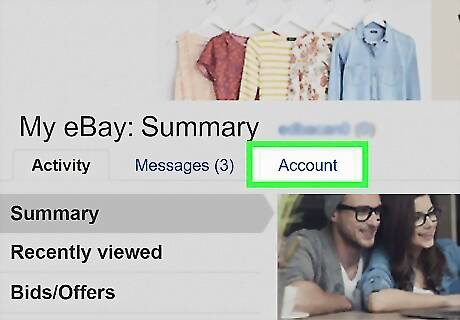
Click the Account tab. You'll see this under the header "My eBay."
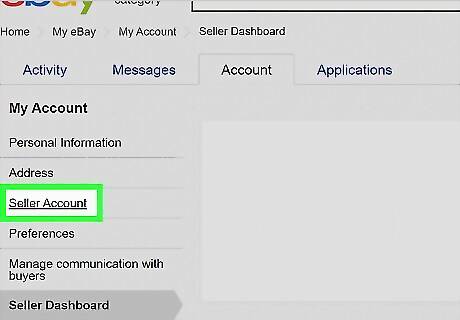
Click Seller Account. You'll find this under the header "Selling." You'll see a section called "Account Summary" that changes monthly to show you your recent transactions and eBay balance.
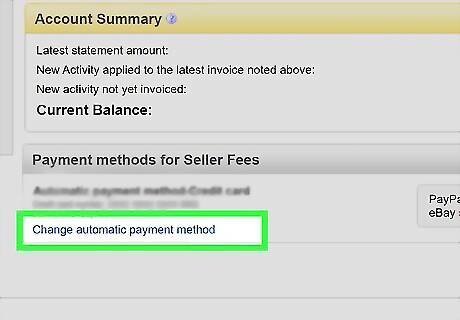
Click Change under "Automatic payment method." You'll see this under the header for "Payment methods for Seller Fees."
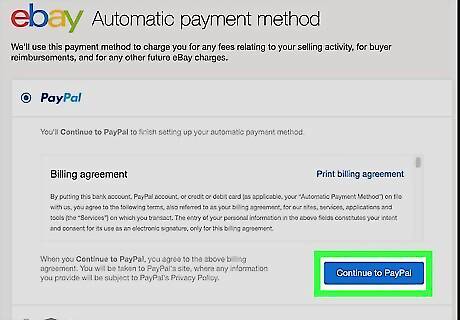
Click to choose PayPal, a checking account, or a credit/debit card. This linked account will be charged for any fees relating to your selling activity and for Buyer reimbursements. If you choose to link your PayPal account, you must click Continue to PayPal to login to your account and follow the on-screen instructions to link the payment account with eBay. Read the billing agreement with your selection before clicking Save or Continue to PayPal.




















Comments
0 comment