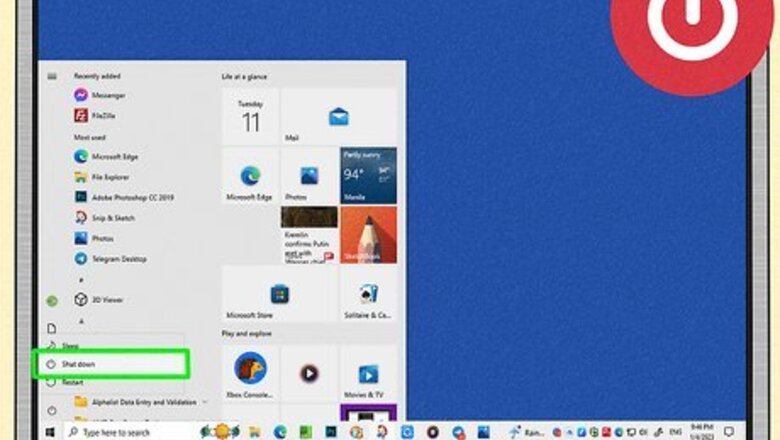
views
- Always switch off your power and unplug all cords before working on your PC.
- Remove the heatsink as per your PC's manual. Use a cotton swab and 90%+ isopropyl alcohol to remove the paste.
- Once dry, apply a small drop of new thermal paste onto the CPU. Put the heatsink back on.
Working Safely
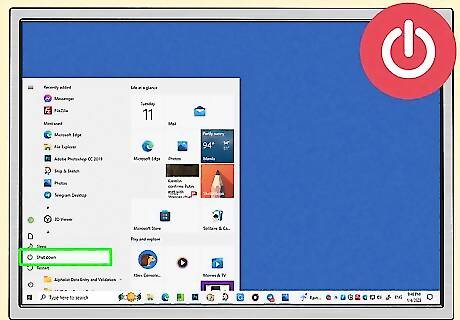
Switch off all power. If you're using Windows, click the Start menu, click the Power icon, and then choose Shut Down. Don’t trust pushing the "Power" button to turn off all power. More often than not, this only puts your computer into sleep mode. With some models, such as AMD, it's recommended to let your computer run for a bit to warm up the CPU beforehand. This will ensure the thermal paste is softer and less likely to damage the socket.

Unplug all cords and devices. If your computer is currently plugged into a power outlet, unplug it. Detach any other devices that are connected to the computer.

Work in a dirt- and dust-free environment. Expect dirt and dust particles to also interfere with the computer’s working parts. Choose a clean area to work in. If your workspace needs to be cleaned, wait for any airborne particles to settle before you proceed with opening your computer.

Take all electrostatic discharge (ESD) precautions. Electrostatic discharge can seriously damage your system or its parts. You must discharge the static electricity from your body and ground yourself to avoid transferring it to your computer. Some ways to ground yourself include: standing on hard floor in bare feet, removing any static-friendly clothing, and using an anti-static wristband. You can also touch the metal part of your computer's case to transfer built-up static.
Removing the Old Paste
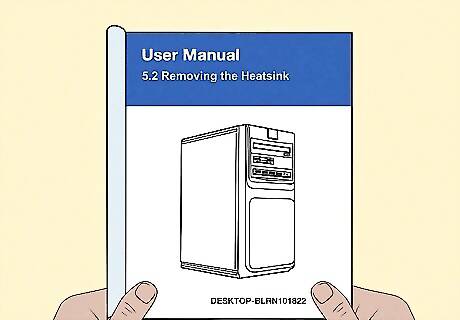
Refer to your user manual to remove the heatsink. Gaining access to your computer’s heatsink and/or CPU will vary depending on the computer you have, especially if you built your own PC. Refer to its owner’s manual to find out how to identify, access, remove, and reinstall the necessary parts. If you don’t have a hard copy, search the manufacturer’s website for a copy online. Some heatsinks have four screws that must be removed first. Other heatsinks will just need a simple twist to remove. When removed correctly, you should see the CPU with the old thermal paste.

Clean the thermal paste on the processor. Use a cotton swab dipped in isopropyl alcohol to clean the CPU. It's recommended to use 90% isopropyl alcohol or above. You can also use an isopropyl alcohol wipe. If needed, you can lift the load plate to clean under it. Use gentle, circular motions to dissolve and clean the old thermal paste. If needed, get a fresh cotton swab dipped in isopropyl alcohol to ensure you're picking up and cleaning the old paste.
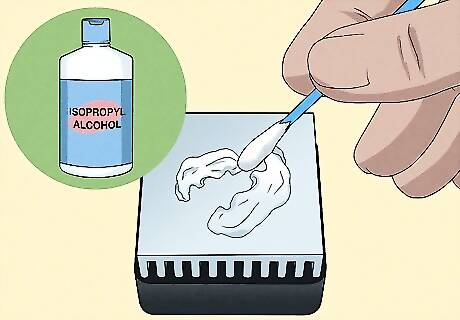
Clean the thermal paste on the heatsink. Follow the same steps to clean the old thermal paste from the heatsink. Be especially mindful of where the old paste ends up. Once it’s loosened, you don’t want to accidentally brush it off so that it ends up lodged elsewhere in the processor.

Continue cleaning anywhere else the thermal paste has spilled. If your last application of thermal paste dried to any other parts, use the same method to clean it up.
Applying New Paste

Give the heatsink and processor a chance to dry. Remember: after you remove all traces of old paste, you want to wipe the heatsink and processor with another application of rubbing alcohol or cleaner. Do not apply new paste immediately after doing so. Wait until they have thoroughly air-dried.

Dab the processor’s core with paste. Apply a small bead of new paste directly to its surface. Keep it about the same size as a rice grain. Don’t worry about doing the same to the heatsink, unless your owner’s manual specifically states otherwise. Thermal paste is available online and in stores selling computers and other electronics.

Put your computer back together. Once the new paste is on the processor, you can put the heatsink back in its place. Refer to your owner’s manual for specific instructions regarding your particular model. To keep your computer running smoothly, you can clean other parts, such as your keyboard, mouse, and monitor. You could also dust the internal components before fully closing it up.




















Comments
0 comment