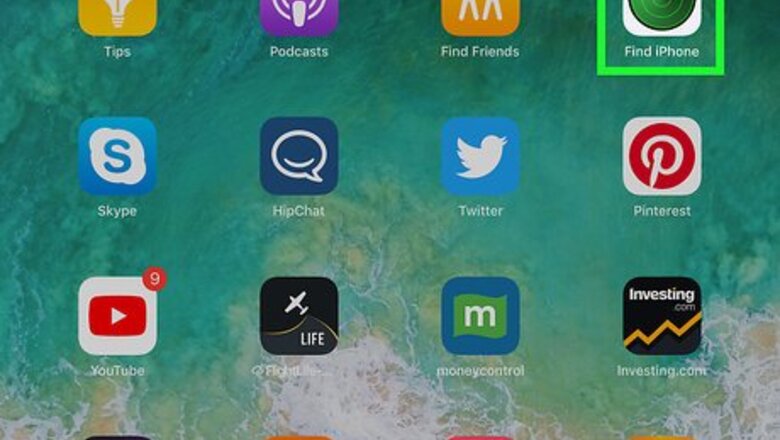
views
Asking the Previous Owner
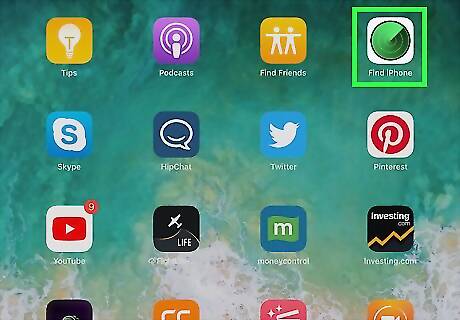
Ask the previous owner to remove the iPhone from Find my iPhone. This is the easiest and fastest way to release the activation lock. The remaining steps in this method should be followed by the previous owner.
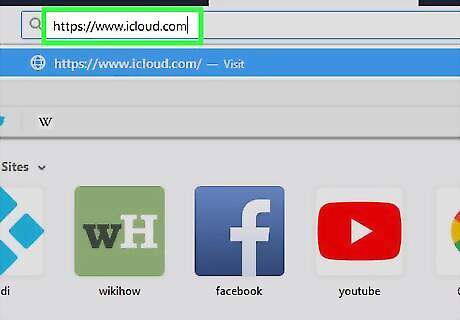
Sign into https://www.icloud.com in a web browser. The previous owner must use the account that's logged into your iPhone or iPad.
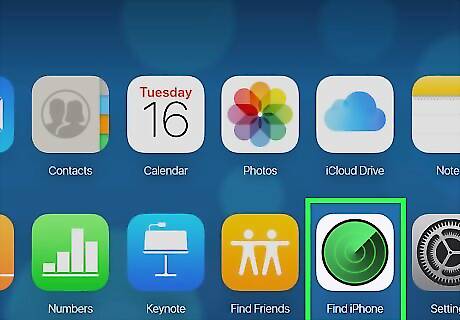
Click Find my iPhone.
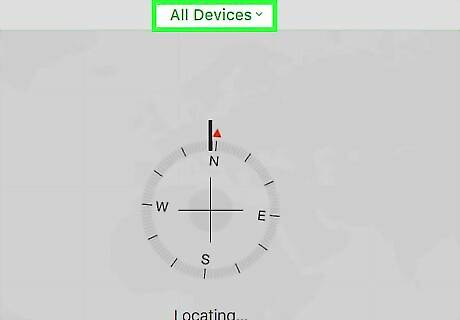
Click All Devices. A list of associated iPhones and/or iPads will appear.
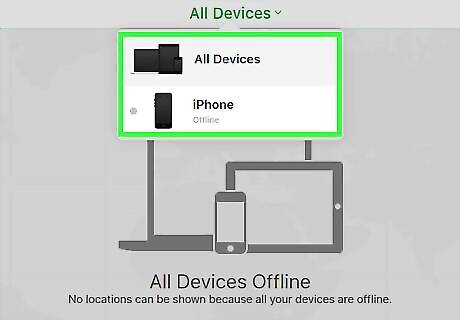
Click the iPhone or iPad with the activation lock.
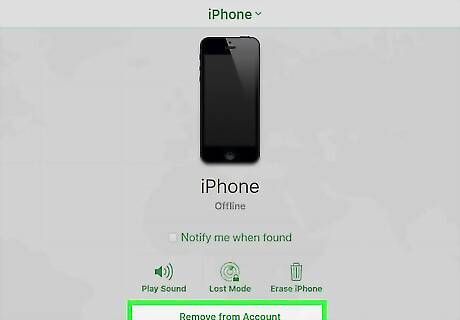
Click Remove from Account. If you don't see this option, click All Devices again, then click Delete next to the iPhone or iPad.
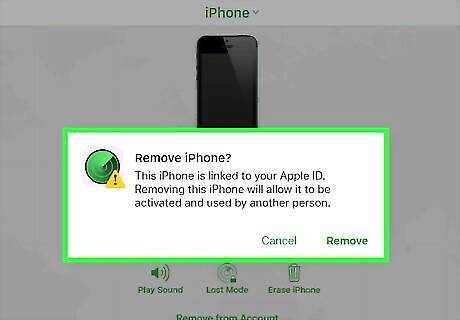
Follow the on-screen instructions to confirm removal. Once the iPhone or iPad is removed, the iPhone or iPad will no longer be locked.
Using DNS Bypass
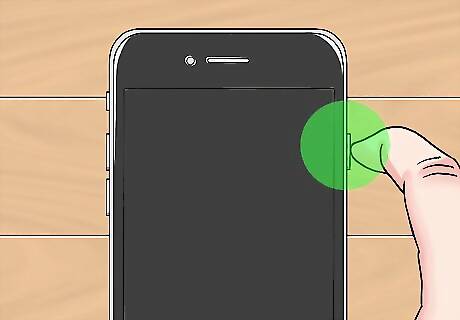
Power on your iPhone or iPad. If the phone or tablet is already on, restart it so you can set it up as a new device. This method will help you get into a locked iPhone or iPad by using alternate DNS addresses.

Complete the Setup process until you get to the “Choose Wi-Fi network” screen. Before you get there, you'll have to choose a language and region, among other things.
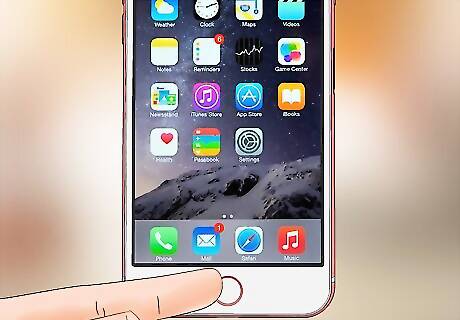
Press the Home button. It's at the bottom of the screen.
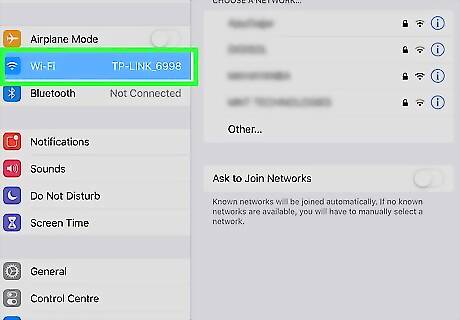
Tap More Wi-Fi Settings. A list of Wi-Fit networks will appear.
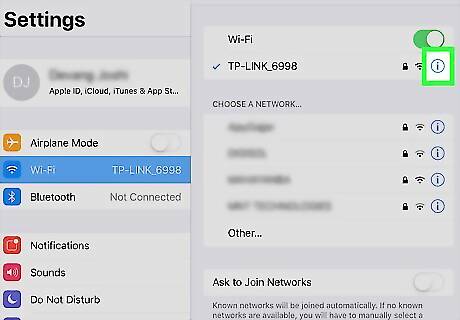
Tap the “i” in a circle next to your Wi-Fi network.
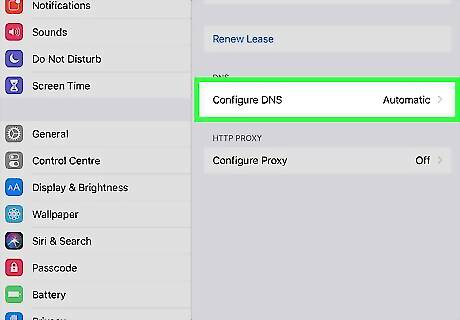
Tap Configure DNS.
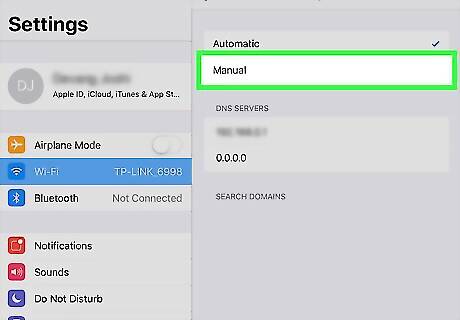
Tap Manual.
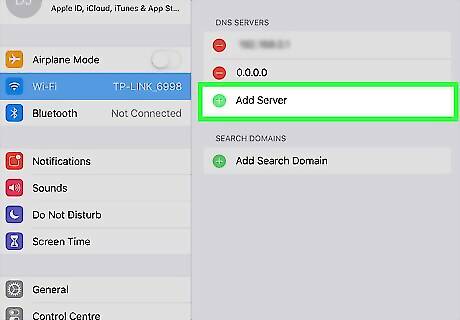
Tap +Add Server. A blank will appear.

Enter the server address for your location. Here are the options: USA/North America: 104.154.51.7 Europe: 104.155.28.90 Asia: 104.155.220.58 Africa, Australia, and other locations: 78.109.17.60
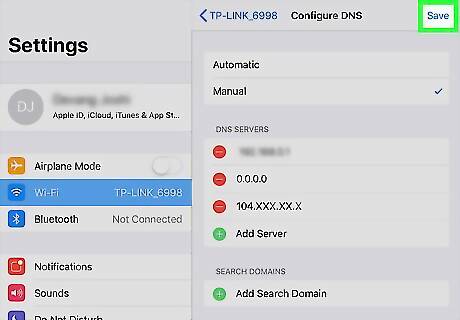
Tap Save.
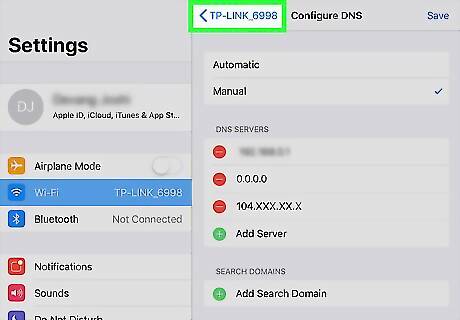
Tap the back button. This brings you back to the network info.
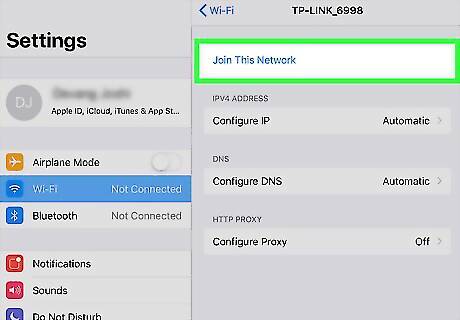
Tap Join this Network. If a password is required, a pop-up will appear.
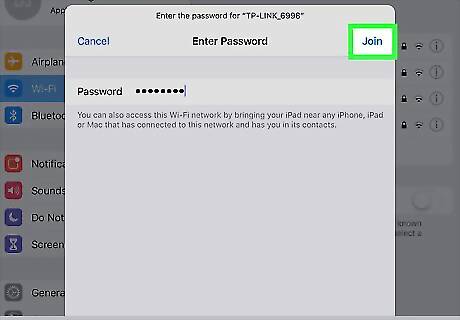
Enter the network password and tap Join. It's at the top-right corner of the screen.
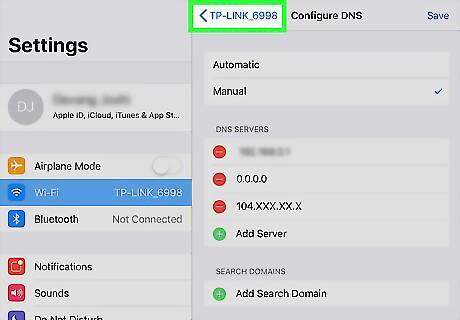
Tap the back button when the iPhone or iPad tries to activate. This brings you back to the Wi-Fi page, where you'll see something like “iCloudDNSBypass.net” at the top of the screen.
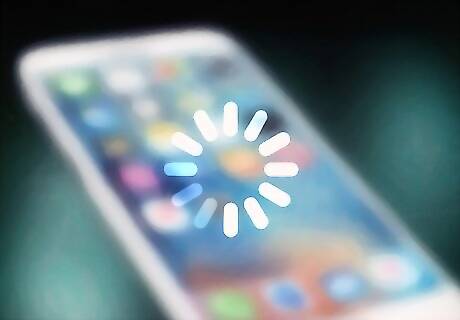
Continue setting up your iPhone or iPad. Now that you've used these special addresses, you've bypassed the lock. Set up your phone or tablet as normal.
Paying an Unlocking Service
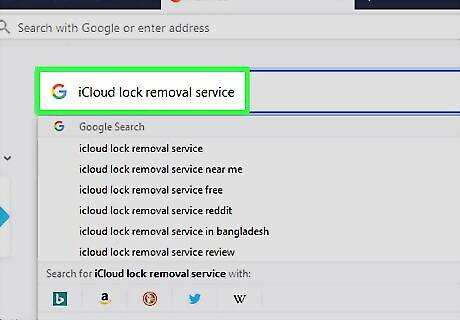
Search the web for a reputable iCloud lock removal service. There are numerous scams out there so it's important to do your research. It's very rare for any company to remove the activation lock for free—if you see such claims, those are likely scams. If you're unsure of a company, check for reviews at RipoffReport, TrustPilot, or Trustmark Reviews. Some recommended pay sites are iPhoneIMEI.net and Official iPhone Unlock.
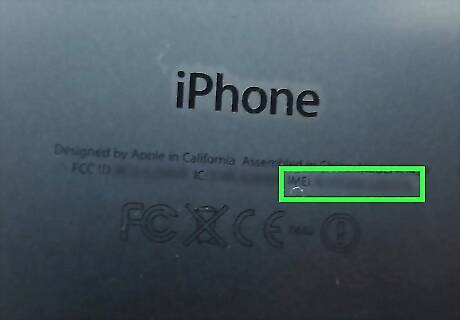
Get your iPhone's IMEI code. The unlocking service needs this code to unlock the phone. Here's where to find it on different models: iPhone 6s, 6s Plus, 7, 7 Plus, 8, 8 Plus, iPhone X: You'll find the IMEI on the SIM tray. Insert the SIM ejection tool (or the end of a paperclip) into the hole on the tray, which is located on the right side of the phone. Pull out the tray and find the IMEI on the tray's outer edge. iPhone 5, 5c, 5s, SE, 6, 6 Plus, iPad: The IMEI is printed on the back of your phone toward the bottom. The number is prefaced by “IMEI.”
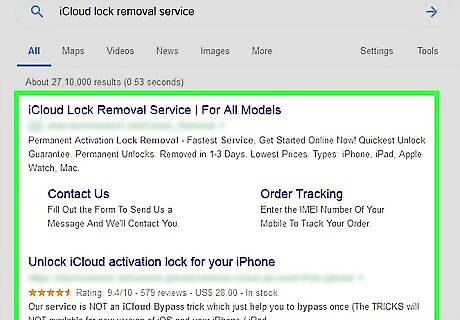
Follow the instructions on the site you selected. Enter the IMEI, model number, and payment information as requested by the site, then follow the on-screen instructions to complete the unlocking.

















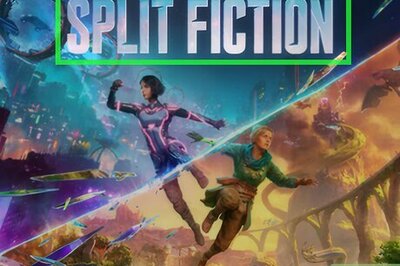
Comments
0 comment