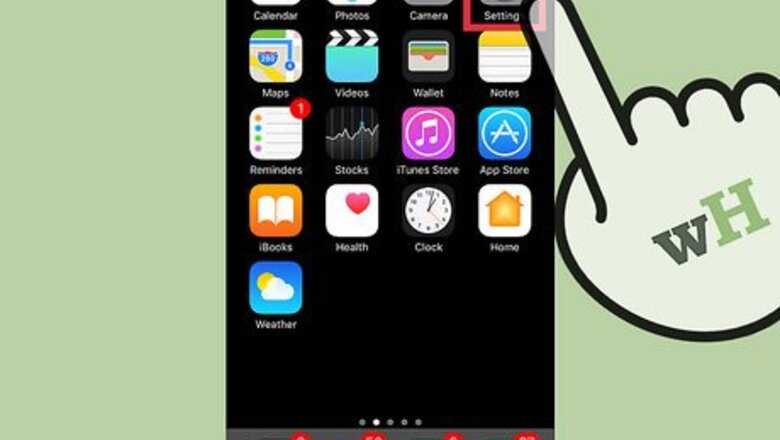
27
views
views
This wikiHow teaches you how to remove the "Speak" button, which prompts your iPhone to read aloud selected text, from the options bar that appears when you highlight text on a website or in a document.
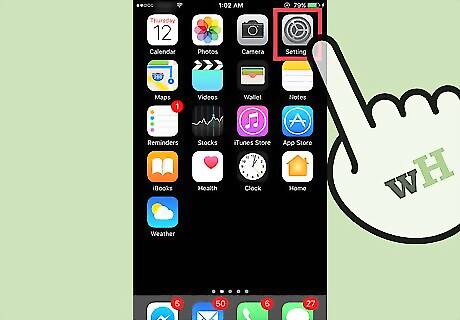
Open your iPhone's Settings. This is the grey gear icon on one of your Home screens (it may also be in a folder named "Utilities").
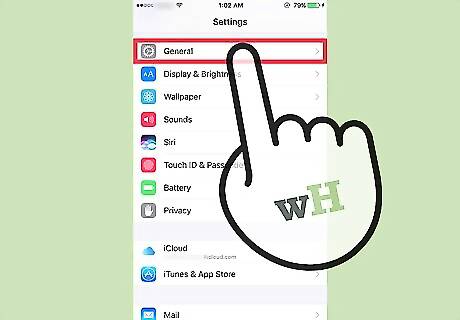
Tap General.
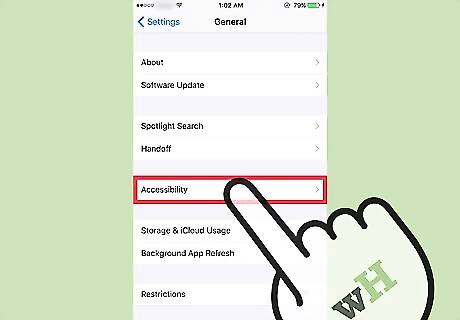
Tap Accessibility.
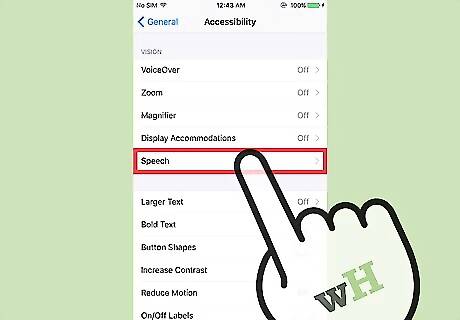
Tap Speech. It's in the first group of options on this page.
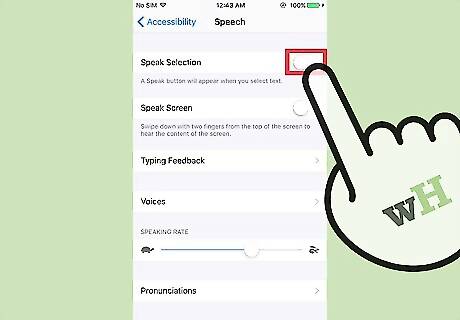
Slide the Speak Selection switch left to the "Off" position. This will prevent the "Speak" button from appearing as an option when you highlight text.

















Comments
0 comment