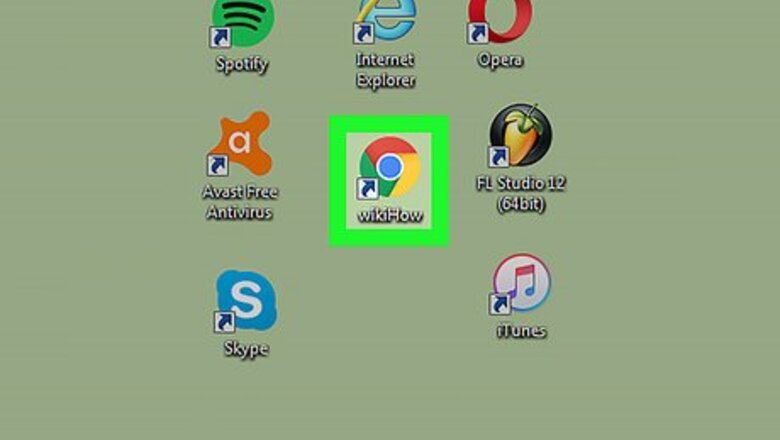
views
Using the Computer
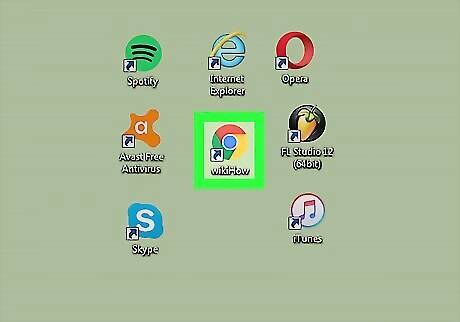
Open your Internet browser. On your computer, click the Start button; it is located at the lower-left corner of your screen. Click your preferred Internet browser (Chrome, Firefox, or Internet Explorer) to open it. You can also launch an Internet browser from your desktop if you have its shortcut icon there.
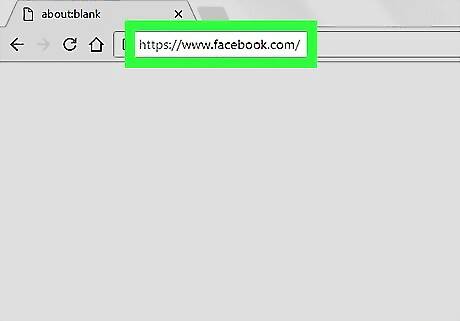
Go to Facebook. On the address bar, just type in https://www.facebook.com and hit Enter. This will redirect you to the Facebook website.
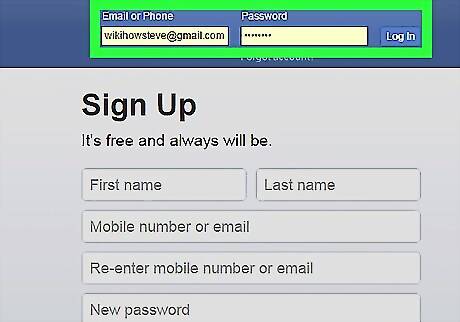
Log in. On the upper-right side of the screen, enter your username and password on the fields provided then click “Log in.”
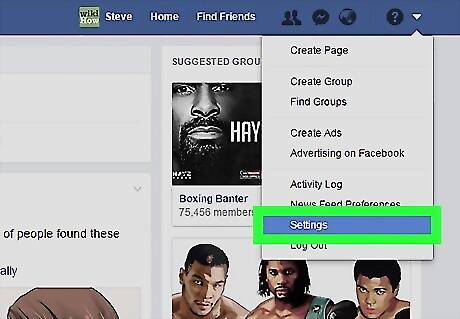
Go to Settings. At the top of the page, click the upside-down triangle to open the Facebook menu. Select “Settings,” and you will be shown a variety of options to choose from.
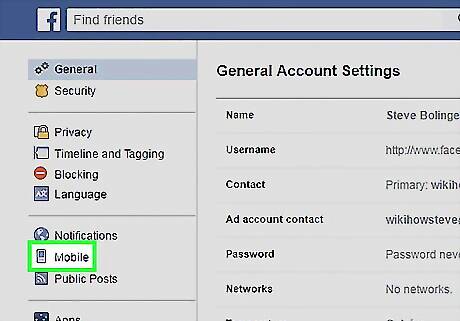
Select “Mobile” settings. In the left navigation pane, just click where it says “Mobile.” It will display different mobile options to choose from.
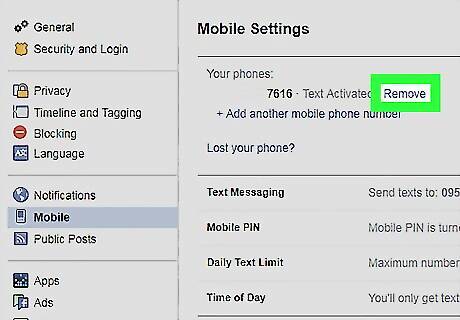
Delete the information in the “Phone” section. Just click “Remove”; it will display a confirmation message asking if you really want to delete this phone number from your Facebook account. Click “Remove Phone” then you will be required to enter your Facebook password for security purposes. Type your password and click “Submit.” After this, your phone number will be deleted from your Facebook.
Using the Mobile App
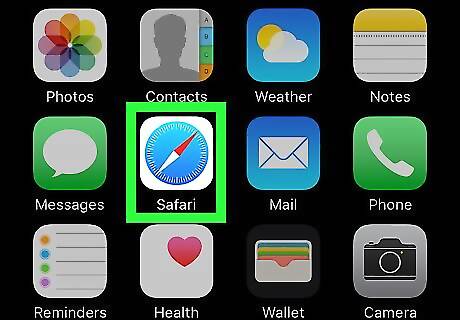
Launch your mobile browser. Tap on the icon of your mobile browser to open it. Any browser will do. This can be done using Android, iPhone, or Windows smartphone.
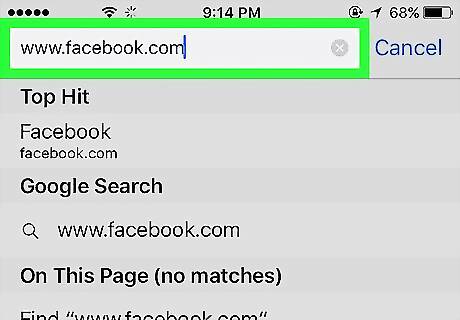
Head to Facebook. On your phone browser, type “www.facebook.com,” and press Enter.
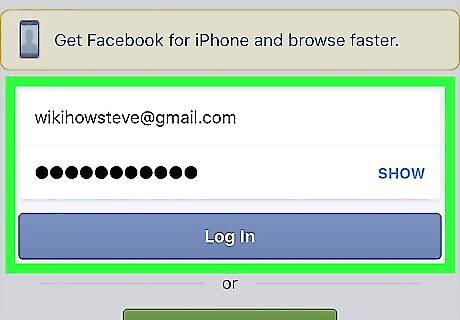
Log into your account. Enter your email address and password in the fields provided, and tap “Log in” to continue.
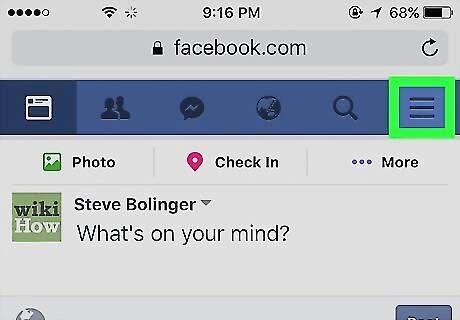
Open the menu. Tap the 3 parallel lines icon (More icon) located on the upper right corner of your screen.
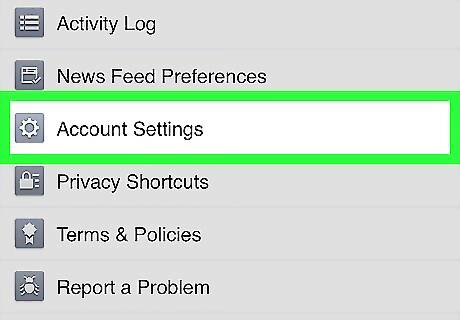
Access your Account Settings. Scroll down and tap “Account Settings.” Options regarding your account will be displayed.
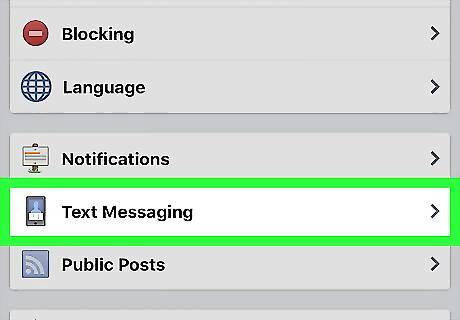
Select “Text Messaging.” Tap where it says “Text messaging.” You can find this under Notification Settings.
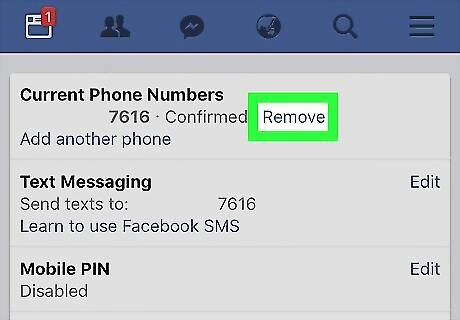
Remove registered phones. Under “Registered phones,” tap “Remove” to delete your number from your account.
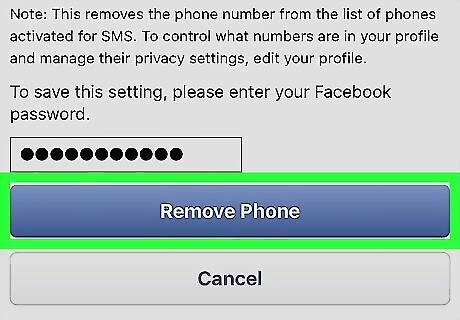
Confirm deletion. A notification box will appear asking you to input your password. Input your password and tap “Remove phone.” This action will delete your phone number from your Facebook account.



















Comments
0 comment