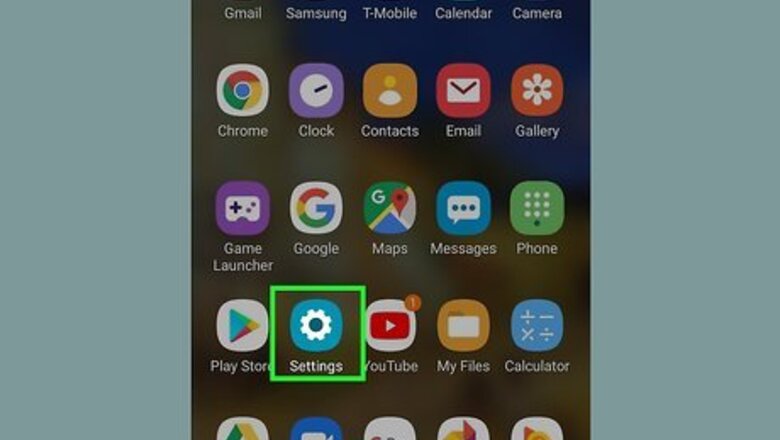
views
Resetting an Android Phone to its Original Factory Settings
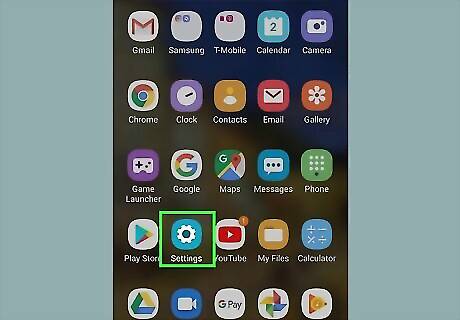
Open your Android's Settings Android 7 Settings. You'll find its gear icon in the app drawer. If you can't access your Settings because the phone is unresponsive, see the "Performing a Hardware Reset" method for your model. Resetting your phone will erase all of your settings, custom apps, and personal data. Make sure you back up your data before you continue with this method. You can learn how to do that by visiting this wikiHow.
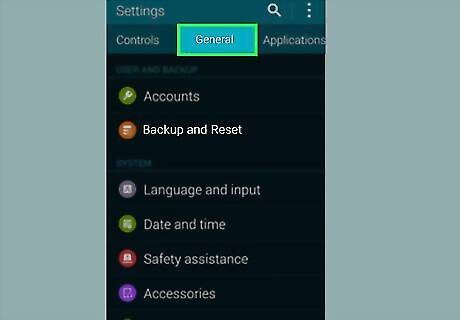
Tap the General tab. It's at the top of the screen. If you're using an earlier version of Android, select the System option from the menu instead.
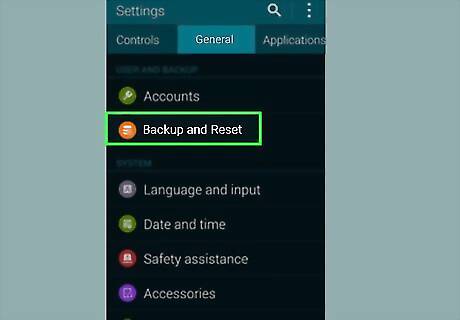
Tap Restart & reset. You may have to scroll down a bit to find it.
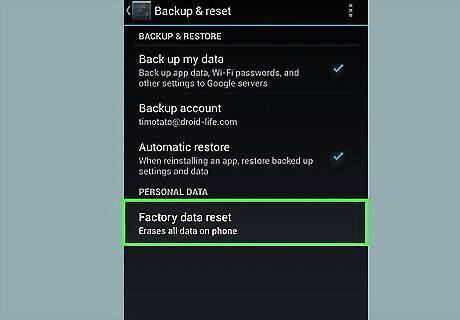
Tap Factory data reset.
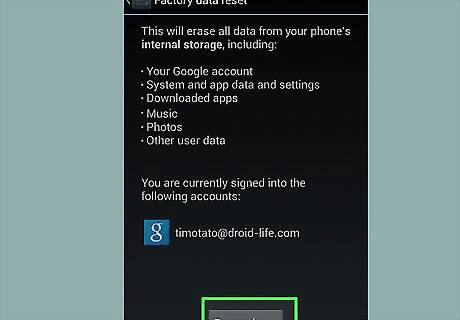
Tap Reset phone. It's near the bottom of the screen. Depending on your security settings, you may have to enter your PIN or passcode to confirm.
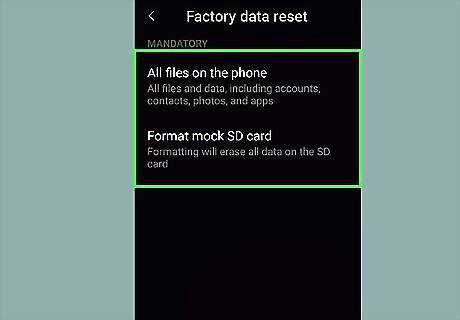
Choose which information to delete. If you have an SD card inserted, you may be given the option to delete its data as well as what's on the phone. Choose the data you wish to delete by selecting its radio button.
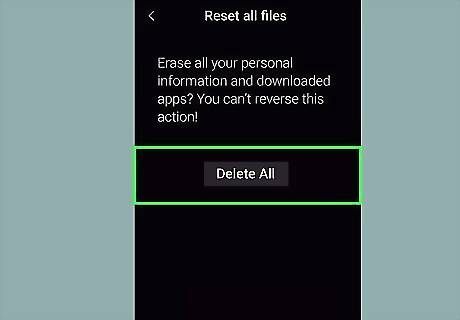
Tap Delete all to confirm. The phone will now reset and restore to its original factory settings. Once the process is complete, you'll be prompted to log in with your Google account and set it up as new.
Performing a Hardware Reset on G8 and G7
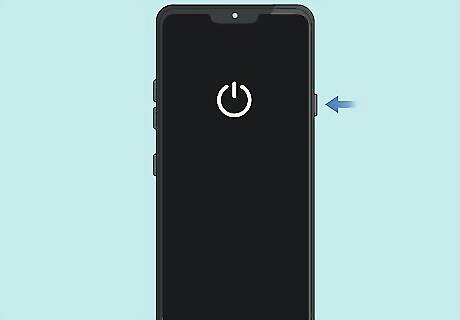
Power off your LG phone. If you are unable to open the Settings app on your Android phone, use this method to restore the phone to its original factory settings. If the phone is still on, press and hold the Power button until it turns off. This method will delete all of your personal data from your phone.
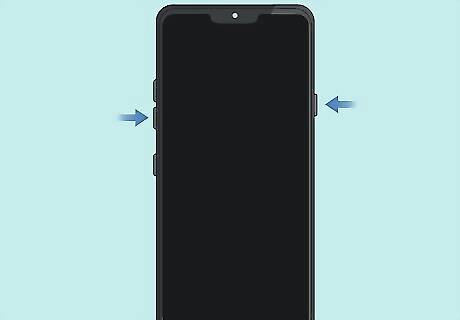
Press and hold the Volume Down and Power buttons at the same time. You can lift your fingers when the System Recovery screen appears.
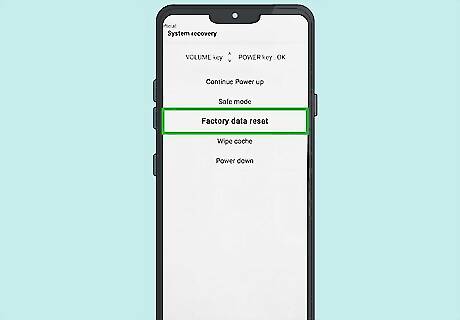
Select Factory data reset from the menu. Use the Volume Down button to scroll to the option, and then press the Power button to select it.
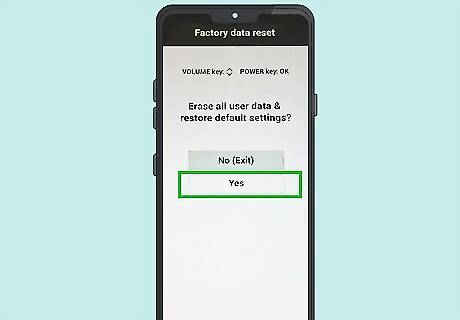
Select Yes to confirm. The phone will now reset and restore to its original factory settings. Once the process is complete, you'll be prompted to log in with your Google account and set it up as new.
Performing a Hardware Reset on G6-G2, Aristo, and Others

Power off your LG phone. If you are unable to open the Settings app on your Android phone, use this method to restore the phone to its original factory settings. If the phone is still on, press and hold the Power button until it turns off. This method will delete all of your personal data from your phone. There are a wide variety of LG phones available. If you are unable to reset the phone using this method, search for your specific model on your carrier's website (or on LG's website) for specific instructions.

Press and hold the Volume Down and Power buttons at the same time. The LG logo will appear.

Release and re-hold the Power button. Continue holding Volume Down as you do this. You can lift both fingers when the "Factory data reset" screen appears.
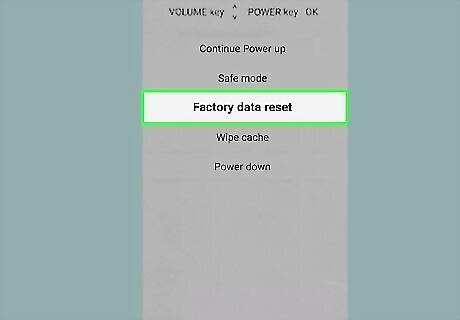
Select Yes on the "Factory data reset" screen. You'll use the Volume Down key to move the cursor to Yes and the Power button to select it.

Select Yes on the "Erase all user data and restore default settings" screen. The phone will now reset and restore to its original factory settings. Once the process is complete, you'll be prompted to log in with your Google account and set it up as new.
Resetting an LG Feature Phone

Open the menu screen. Use this method if you have an LG phone that isn't a smartphone, such as the Extravert or Revere. This method will erase everything on your phone.

Select the Settings menu. Inside the menu screen, just scroll up or down using your phone’s directional/arrow keypads to find this option, and press OK to select it. This may be called Settings & Tools on some phones. If you see an option that says Restore Factory Settings here, just tap it and follow the on-screen instructions to restore the phone.
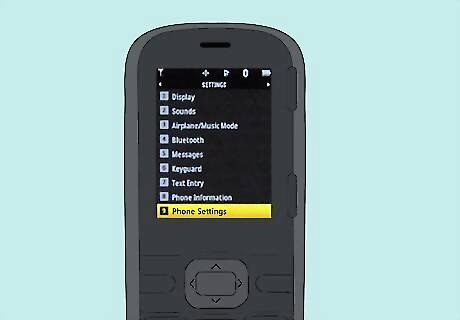
Select Phone Settings.
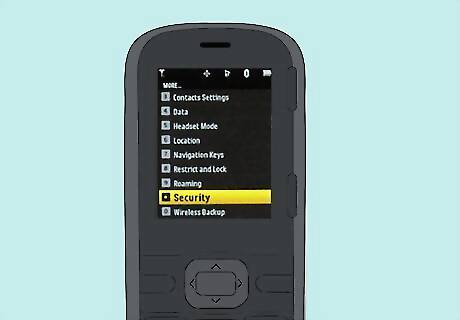
Select Security. If you are prompted to confirm your phone lock code, follow the on-screen instructions to do so.

Select Restore Phone and confirm. This restores the phone to its original factory settings.
Resetting a Windows Phone
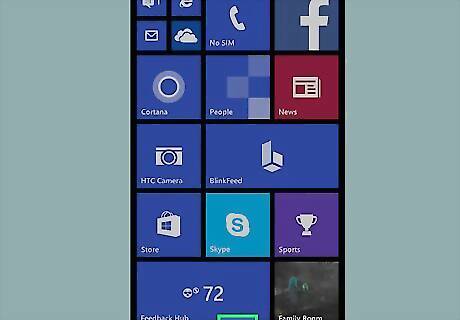
Open the Start Windows Start menu. You'll find it at the bottom-left corner of the home screen. This method will delete all of your personal data from your phone. If the phone won't boot to the Windows home screen, skip to step 6.
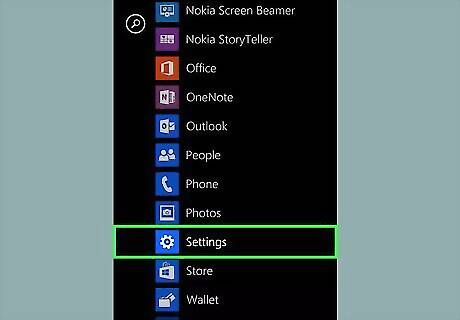
Tap Settings.
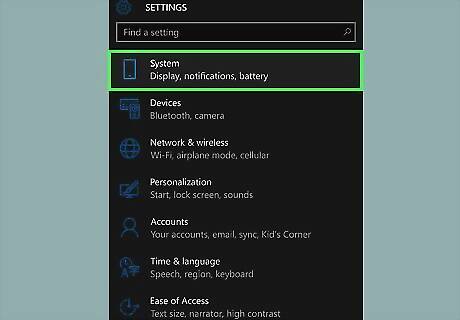
Tap the System menu.

Tap the About menu.
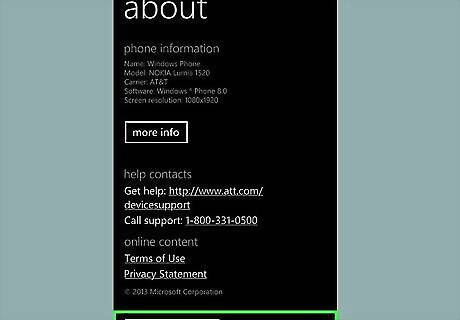
Tap Reset your phone and confirm. To confirm that you really want to delete all data on the phone, select Yes each time you are asked. Once confirmed, the phone will restore to its original factory settings.
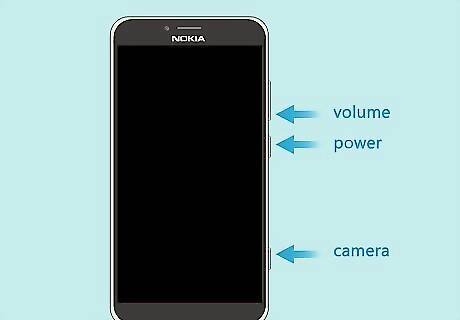
Do a hardware reset if the phone is unresponsive. You should only complete the remaining steps if you were unable to reset the phone using the prior steps. Here's how to reset the phone using the hardware buttons: Power the phone off if it's turned on. Press and hold the Volume Down and Power buttons at the same time until you feel a vibration. It'll be about 10-15 seconds. Lift your fingers when you feel the vibration, and then immediately press and hold Volume Down again. Release your finger when you see a large exclamation point (!). Press and release these buttons in order: Volume Up, Volume Down, Power, Volume Down. This will restore the phone to its original factory settings.

















Comments
0 comment