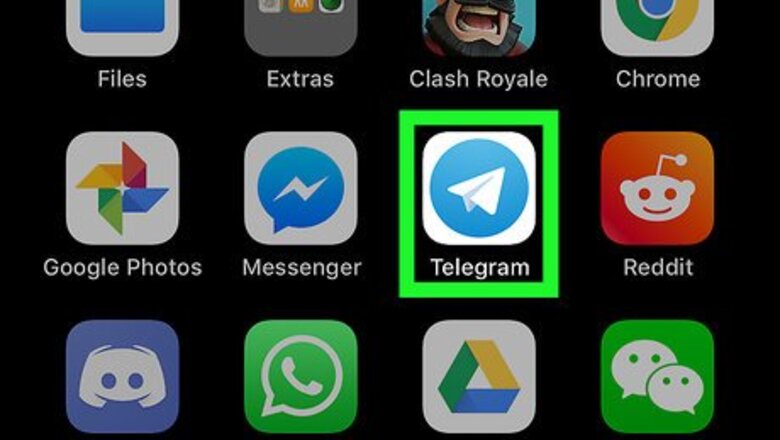
views
Saving Received GIFs to Your iPhone or iPad
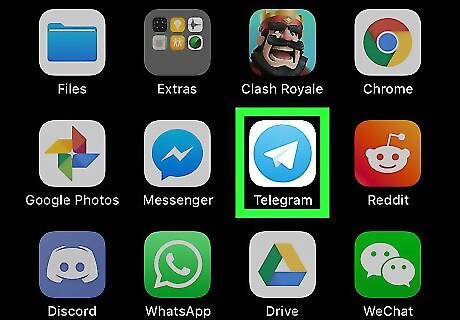
Open Telegram on your iPhone or iPad. It’s a round blue icon with a white paper airplane inside. You’ll usually find it on the home screen. This method will help you download a GIF you received from another Telegram user to your iPhone or iPad. You can then use the GIF in any app that supports GIFs.
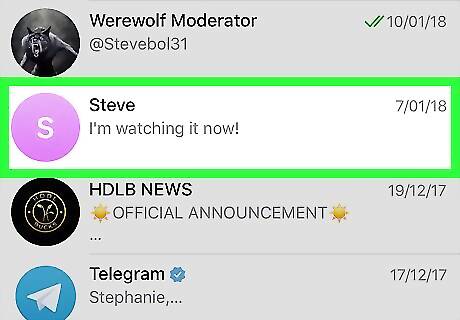
Tap the message containing the GIF.
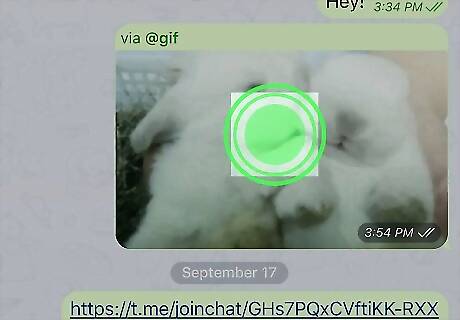
Tap and hold the GIF. A gray strip of options will appear above the GIF.
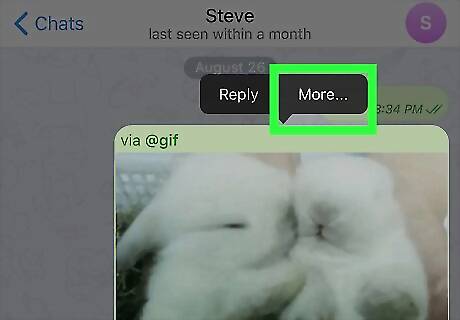
Tap More…. A new screen containing a list of all images in the message will appear. The image you selected now has a blue and white check mark on its left side.
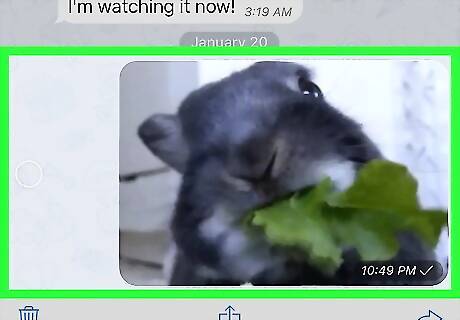
Select additional GIFs. Tap the circle beside each image to add a check mark. This is optional.
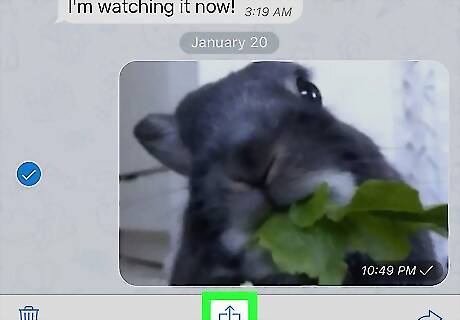
Tap iPhone Blue Share. It’s at the bottom-center part of the screen.
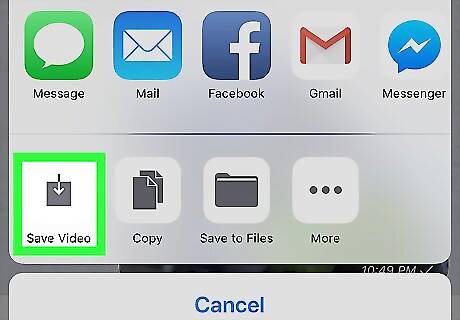
Tap Save [number] videos. “[number]” reflects the amount of selected GIFs. This saves the GIFs to your phone or tablet’s gallery.
Adding Telegram’s GIFs to Your Library
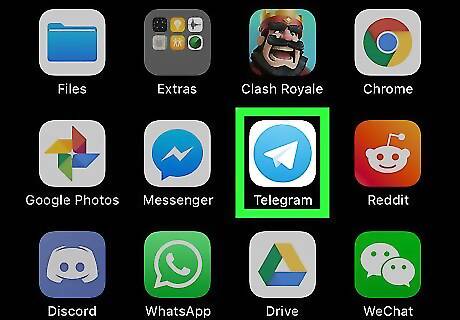
Open Telegram on your iPhone or iPad. It’s a round blue icon with a white paper airplane inside. You’ll usually find it on the home screen. This method teaches you how to save one of the GIFs in Telegram's GIF search to your personal library. This lets you quickly add it to chats in the future.
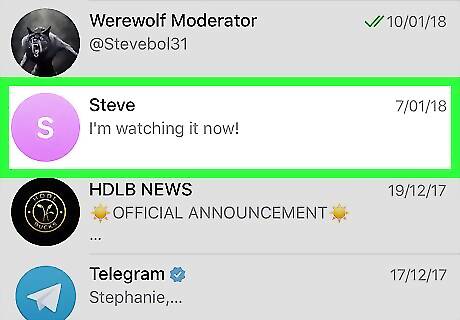
Open a conversation. It can be an individual message or a group chat.
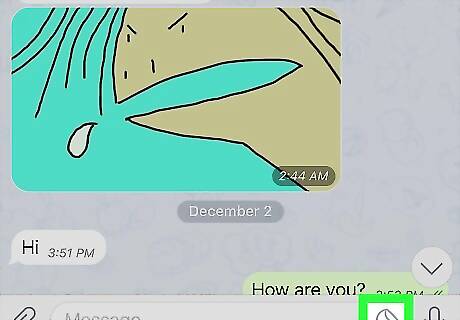
Tap and hold the sticker icon. It’s a circle with a folded-over corner, and you’ll find it near the bottom-right corner of the screen.
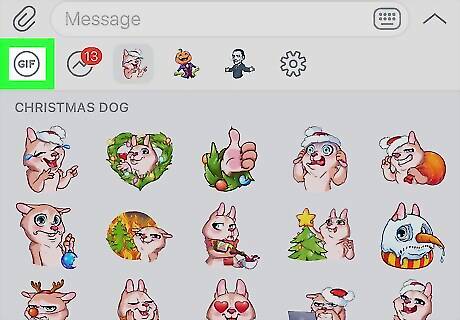
Tap GIF. It’s inside of a circle near the bottom-left corner of the screen. This opens your personal GIF library, which is where you’ll be saving the new GIF. The message box now reads “@gif Search GIFs.”
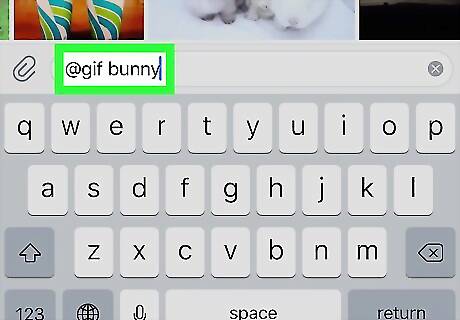
Type a search keyword. This is a word that describes the type of GIF you want to save and/or send. As you type, a list of results will appear at the top of the screen.

Tap a GIF. A larger preview will appear. If you don’t like it, tap Cancel to return and select another.
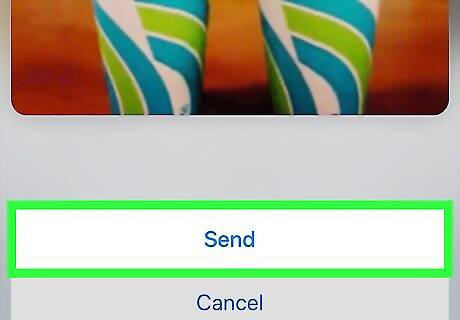
Tap Save GIF. The GIF is now saved to your personal library.
Saving Received GIFs to Your Library
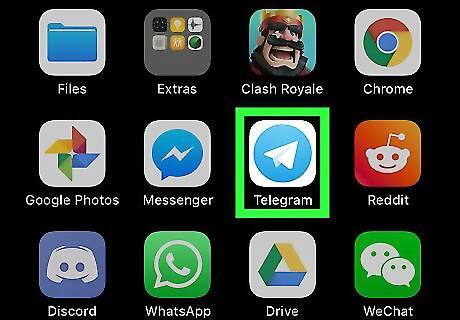
Open Telegram on your iPhone or iPad. It’s a round blue icon with a white paper airplane inside. You’ll usually find it on the home screen. This method will help you add GIFs from other Telegram users to your library, making it easy to add them to other conversations.
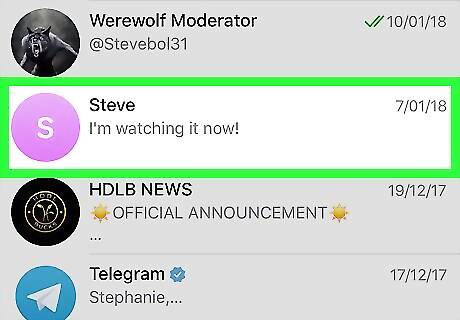
Tap the message containing the GIF.
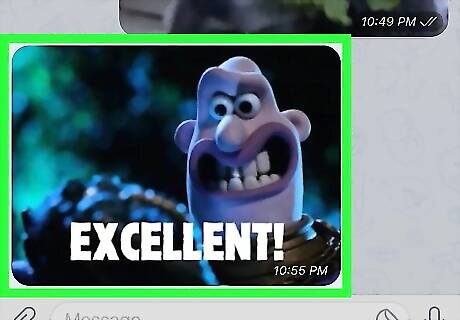
Tap the GIF. This opens the image in full view.
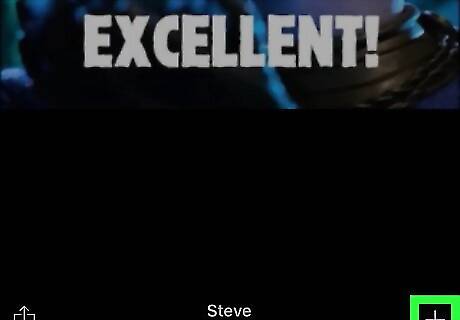
Tap +. It’s at the bottom-right corner of the preview screen. This GIF is now added to your library. To open your GIF library, tap the sticker icon (a circle with a folded-over edge) at the bottom of any chat, then tap GIF.










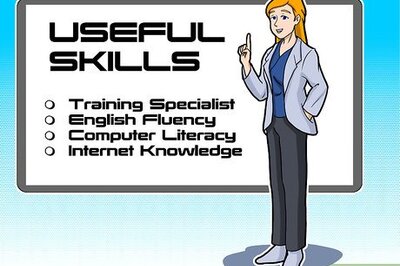




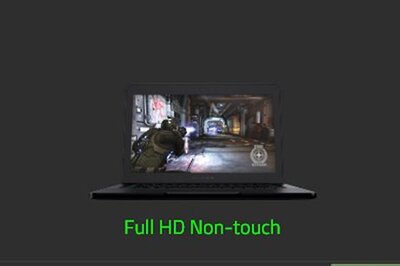
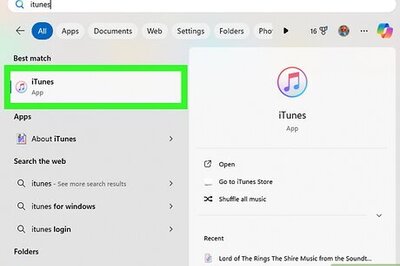


Comments
0 comment