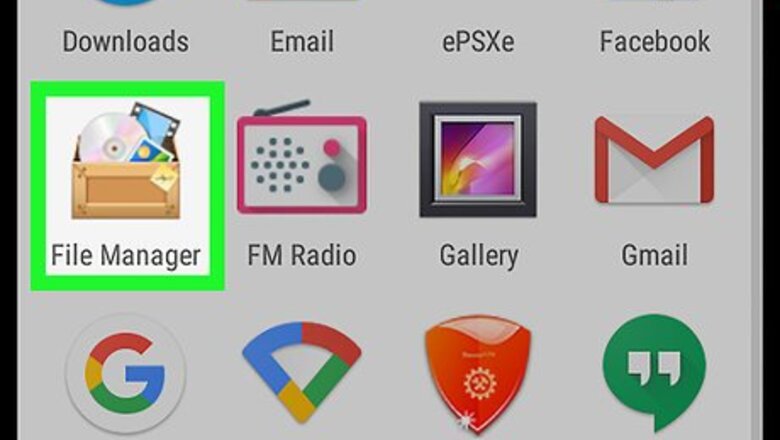
views
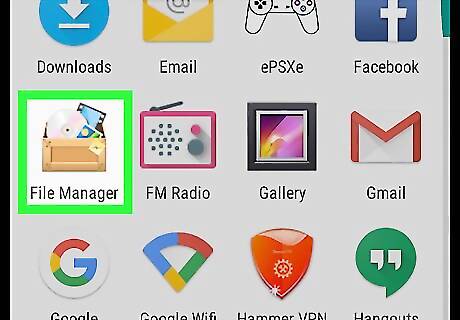
Open your device’s file manager. You’ll typically find it in the app drawer. The name of the program varies by device, but it’s usually called File Manager, My Files, File Browser, or Files. If you don’t have a file manager on your device, see Browse Files on Android to learn how to get one.
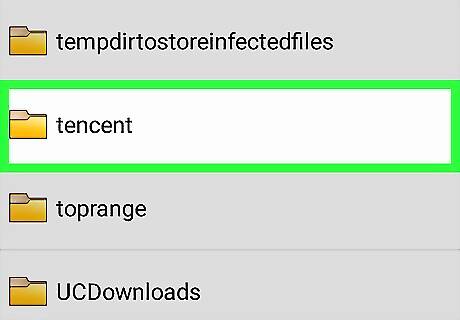
Tap the Tencent folder. This opens the folder. If you don’t see it when you scroll down, search for it using your file manager’s search tool. You may have to navigate to your device’s mobile storage folder (sometimes called SD Card) before you can find the Tencent folder.
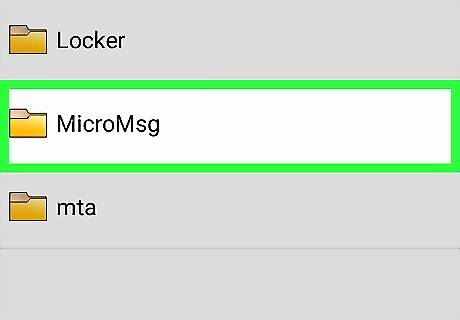
Tap the MicroMsg folder. The folder's contents will appear.
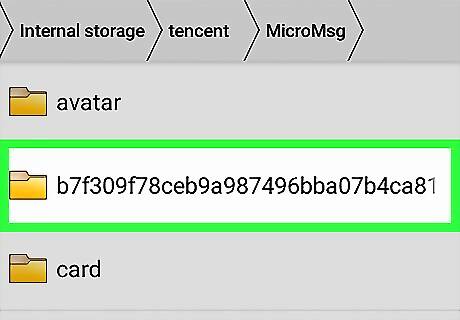
Tap the c78d2d5d89a1685fb0f78b21823 folder. It’s the folder with the longest name in the list (though the actual number and letter combination may vary). The folder's contents will appear.
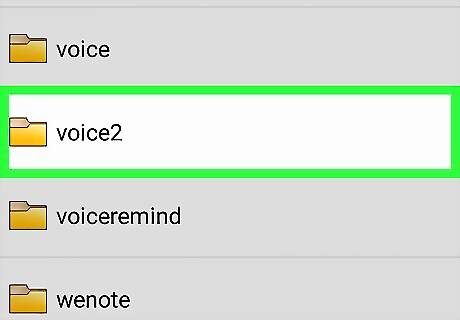
Tap and hold voice2. This is how you select the folder in most file managers. The “voice2” folder is where your voice messages are stored.
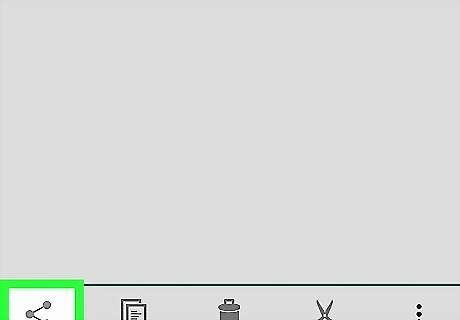
Tap Android Share or Share. The sharing pop-up menu will appear, containing a list of apps or locations where you can share the file. If you don’t see the sharing icon or link, you’ll have to share the files individually. Tap the voice2 folder to open it, then tap b4. You should see your messages here. Tap and hold a message to bring up the sharing menu.
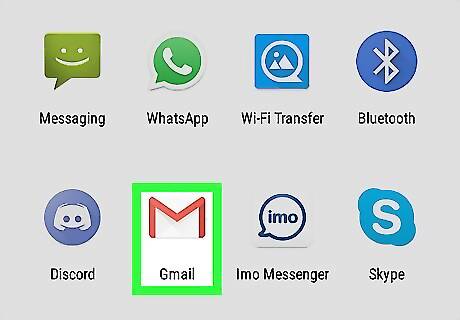
Select a sharing option. Choose the app you want to use to save or send your voice messages, then follow that app’s instructions to share the files. For example, if you want to share the messages to your Google Drive, tap Google Drive. To email the messages to yourself, choose your email app.



















Comments
0 comment