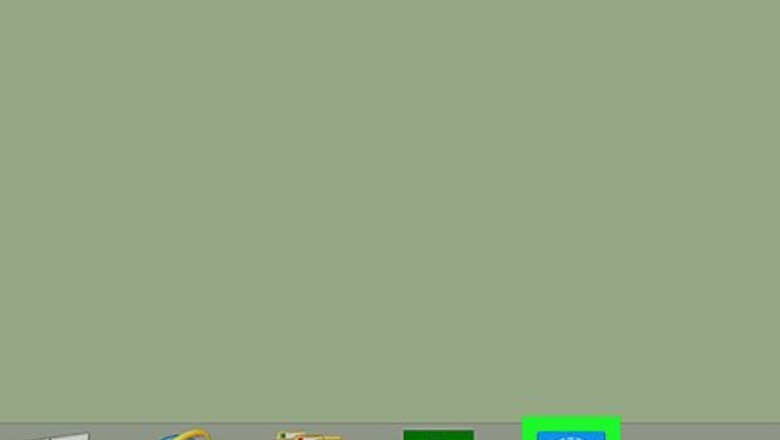
views
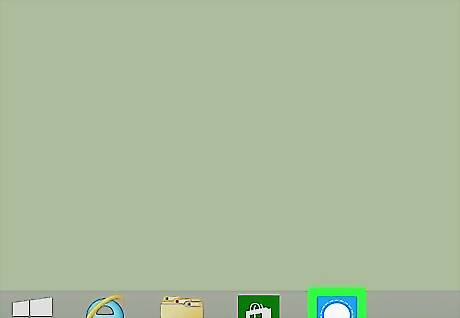
Open Signal. Look for the blue icon with a white speech bubble. If you’re using Windows, you’ll find it in the Windows menu. If you’re using a Mac, you'll find it in the Applications folder. If Signal on your mobile device is not yet linked to your desktop app, you should link them now.
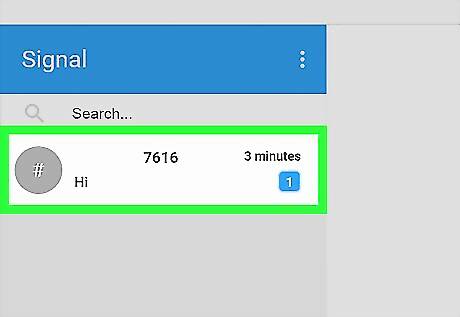
Select a contact. When you click a contact’s name in the list on the left side of the screen, a conversation with that person will appear.
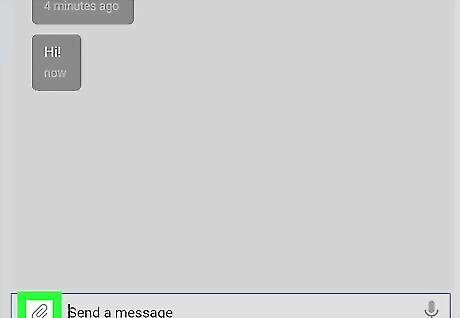
Click the paperclip icon. It’s at the bottom of the screen, to the left of the “Send a message” box.
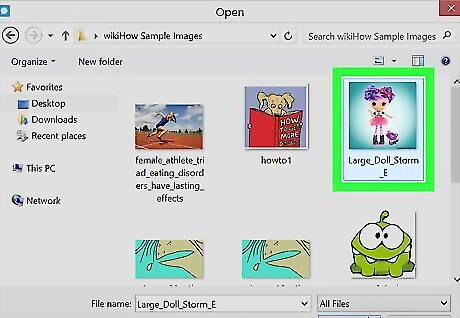
Click the picture you want to send. This highlights the picture and its file name.
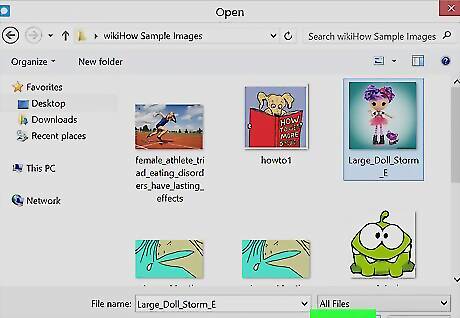
Click Open. You should now see a preview of the picture in the chat.
Type a message. Click the “Send a message” box to start typing.
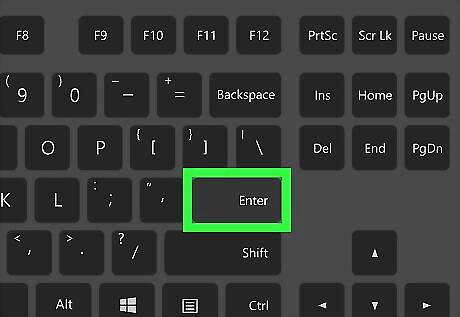
Press ↵ Enter or ⏎ Return. Your contact should now see the picture in the conversation.



















Comments
0 comment