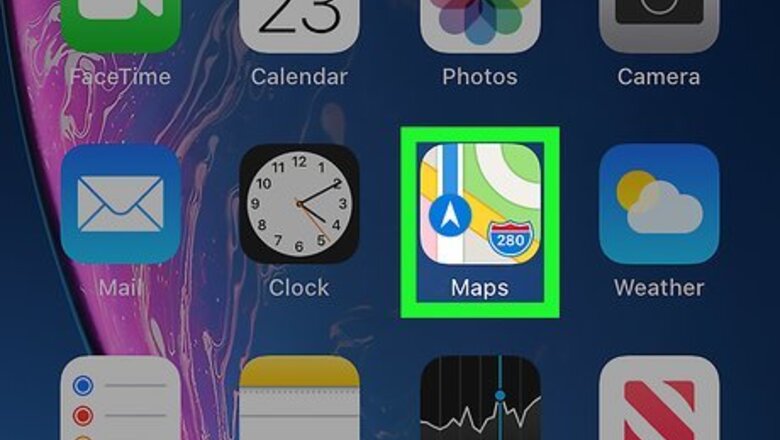
views
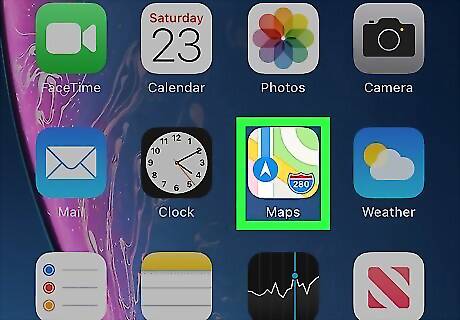
Open Apple Maps. This app looks like a close-up of a road map that you can find on one of your Home screens, in the app drawer, or by searching.
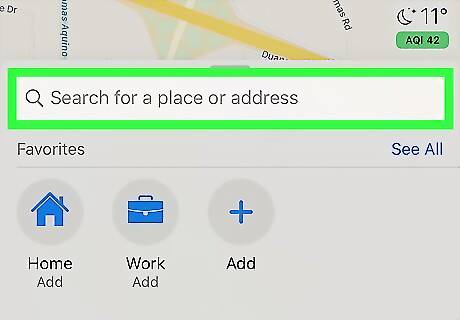
Set your route. If you haven't already found your destination, you can tap in the search bar at the top of your screen, type your destination address or name, and tap the blue "Directions/Go" button to start navigation. Apple Maps must be actively navigating you to your destination to be able to share an ETA.
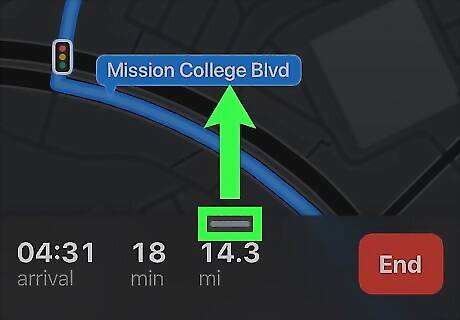
Tap the grey line at the bottom of your screen. This will slide a menu of options up from the bottom of your screen.
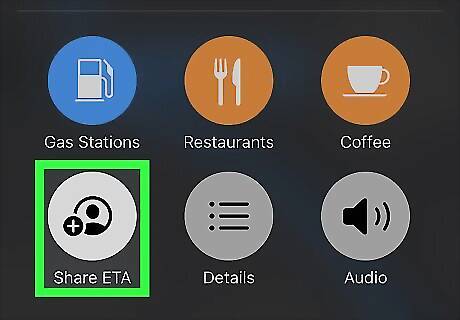
Tap Share ETA. This is under an icon of a plus sign and an avatar silhouette. Your 5 most recent contacts will pull up first.
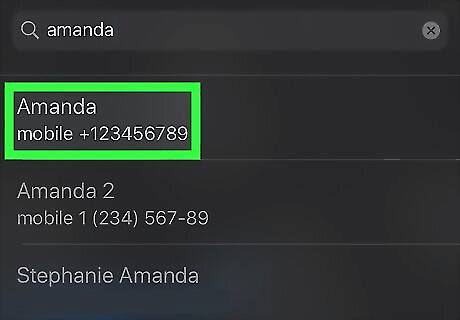
Tap a contact to share your ETA with. You can continue tapping contacts to send your ETA to multiple contacts. If you don't see the contact you want to share with, tap the contacts icon (looks like a blue avatar silhouette). You'll see at the bottom of the screen that you actively shared your trip with someone and their contact profile icon should be surrounded in a blue circle. You can tap the grey line, then tap the contact again to stop sharing.




















Comments
0 comment