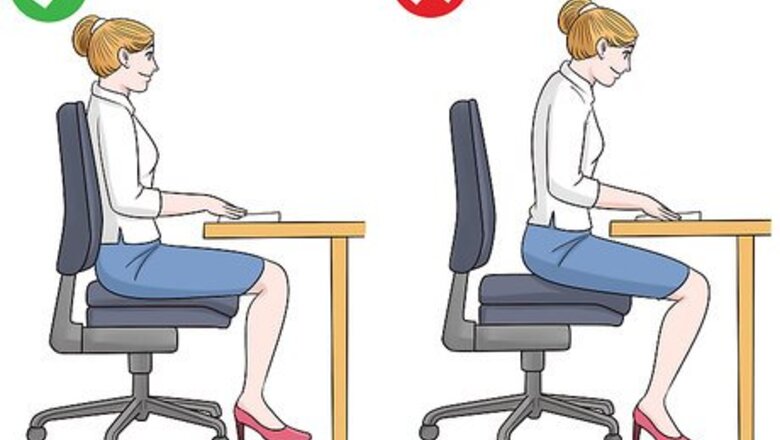
views
Positioning Yourself in the Chair
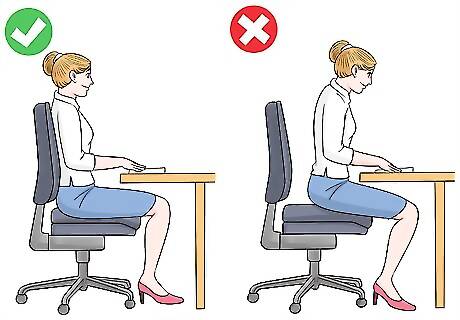
Sit using ideal posture. Many office and personal desk chairs have adjustable backs, seats, and even lumbar support. Since the type of chair that you use will vary, try to keep the following criteria in mind: Your upper legs should be flat against the bottom of the chair. Your lower legs should form a 90 degree angle at the knees. Your feet should be at a flat 90 degree angle to your lower legs. Your back should be at between 100 and 135 degrees in relation to your legs (if possible). Your arms should be tucked near your sides. Your shoulders and neck should be relaxed. Your eyes should be able to view the screen comfortably without having to stretch, crane, or strain your neck or your eyes. EXPERT TIP Laura Flinn Laura Flinn NASM Certified Personal Trainer Laura Flinn is a National Academy of Sports Medicine (NASM) Certified Personal Trainer, USA Olympic Weightlifting Sports Performance Coach and Certified Fitness Nutritionist, with an additional qualification as a TRX Suspension Trainer. Laura runs her own personal training program based in the San Francisco Bay Area and specializes in topics such as weight loss, muscle growth, cardiovascular training, and strength training. Laura Flinn Laura Flinn NASM Certified Personal Trainer Our Expert Agrees: When you're at a computer, sit straight with your shoulders rolled back with your feet planted on the floor. If your feet don't reach the floor, invest in a foot step. If your back isn't straightened and supported by your chair, you should use lumbar support.

Adjust any support for your chair. If your chair has lumbar support, a customized cushion, adjustable arm rests, or any other type of specialized support, adjust it as needed. It's okay to remove things like arm rests and cushions if they interfere with your posture.
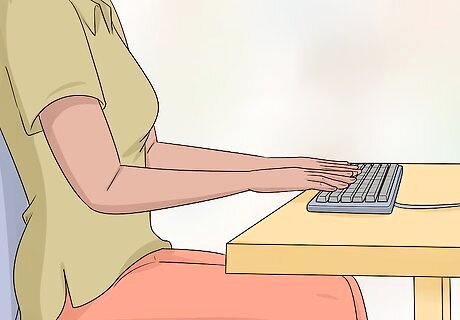
Sit close to your keyboard. Your keyboard should be directly in front of your body; don't twist or bend your body in order to reach your computer. Ideally, your computer's screen will be at least one arm length away from you.

Keep your head elevated. You may be tempted to slouch your neck, thus bringing your chin close to your chest; this will lead to neck, shoulder, and back pain, so keep your head up even if you have to look down at the screen. One possible fix for this is adjusting your monitor's height so that it sits at your actual eye height. EXPERT TIP Laura Flinn Laura Flinn NASM Certified Personal Trainer Laura Flinn is a National Academy of Sports Medicine (NASM) Certified Personal Trainer, USA Olympic Weightlifting Sports Performance Coach and Certified Fitness Nutritionist, with an additional qualification as a TRX Suspension Trainer. Laura runs her own personal training program based in the San Francisco Bay Area and specializes in topics such as weight loss, muscle growth, cardiovascular training, and strength training. Laura Flinn Laura Flinn NASM Certified Personal Trainer Our Expert Agrees: Your eyes should be levelled with the middle or slightly higher than the middle of your screen. If the screen is too low, you may need to raise it up.
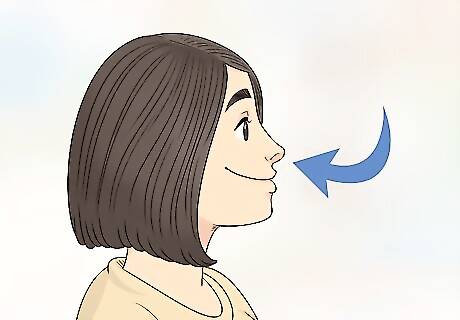
Take deep breaths. It's easy to take shallow breaths when sitting down, but doing so will eventually lead to other problems. Make sure to take deep breaths often—especially if you find yourself experiencing a headache or lightheadedness—and try to hold a few deep breaths in once every hour or so. Shallow breaths can cause you to adjust unconsciously your posture, while deep, diaphragm-level breaths will help you center your posture.

Arrange any documents and items around your computer. If you have enough space on your desk to accommodate your documents, phone, and other accessories, make sure that they're arranged around the computer; your computer should be the center item on your desk. Some computer trays have different levels for different items (e.g., documents, keyboard, writing implements, etc.). If you do not have a fully adjustable keyboard tray, you may need to adjust your workstation height and the height of your chair, or use a seat cushion to get in a comfortable position.

Take small breaks during your workday to release some of that muscle tension. Studies have shown that constant sitting is very damaging to your health. Try walking around for a couple minutes, standing and doing stretches—anything to break up a full day of sitting is good for you! Take short 1-2 minute stand, stretch, and/or walk breaks every 20-30 minutes. If you have lunch breaks or meetings, try to keep them as far away from your computer as possible, and stand when you're able.

Avoid eye fatigue. While your eyes may not seem like they have much to do with your back and posture, eye fatigue can cause you to slouch, lean in closer to your computer, and more. Simply looking away from your screen for a few seconds every 30 minutes or so should do the trick. A good way to prevent eye fatigue is by using the 20/20/20 rule: every 20 minutes, look at something at least 20 feet (6.1 m) away for 20 seconds. You can purchase blue light filter glasses (e.g., computer glasses), which will both decrease your eye strain and improve your sleep at night, for as little a $10.
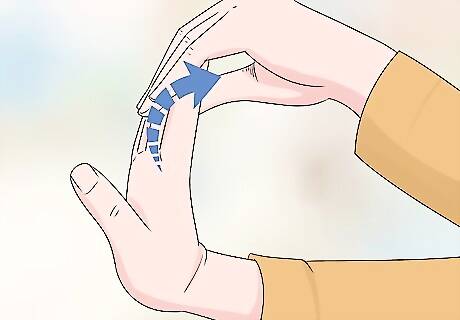
Exercise your hands. Aside from your eyes, your hands are the most active part of your body when you're using a computer. You can prevent carpal tunnel by pushing on the joints of one hand while bending the fingers back, as well as by using squeezing resistance movements (e.g., squeezing a tennis ball).
Adjusting Your Computer Interaction

Remember to prioritize your posture. You should arrange your computer and keyboard to fit your posture, not the other way around! When adjusting your computer interaction, refer back to Part 1 of this article to ensure that you're positioned correctly.

Determine the type of computer you're using. A Desktop computer has a monitor separate from the keyboard, while a Laptop computer has a screen attached directly to the keyboard. Desktop computers often have adjustable monitors and keyboards, but you'll have limited options when it comes to adjusting a laptop. Consider buying a riser or a similar item for your monitor if it isn't adjustable. You can buy an angled slap on which your laptop can sit in case you need to adjust the tilt of the keyboard while keeping the screen flat.
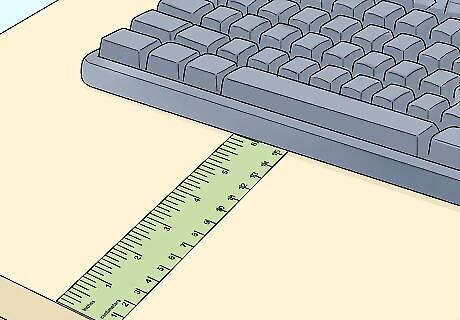
Leave 4 to 6 inches of space between your keyboard and the edge of the desk. Regardless of the computer that you're using, it's best to keep a decent amount of space between the keyboard and the edge of the desk in order to encourage natural posture for your arms and wrists. If this isn't possible for your desk, consider moving your chair back, or reclining slightly.
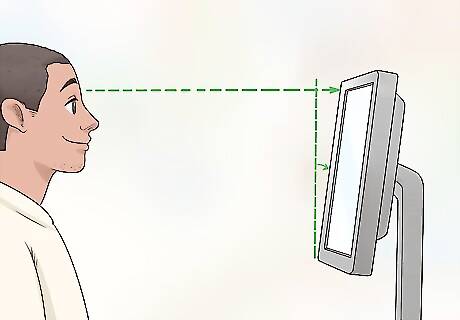
Adjust the monitor height and tilt if possible. Ideally, your monitor will sit at eye height, though this may not be possible for your computer. Likewise, you may need to tilt up or down the monitor to prevent your neck and eyes from straining. If you can, position the top of the monitor approximately 2 to 3 inches above your seated eye level. If you wear bifocals, lower the monitor to a comfortable reading level.
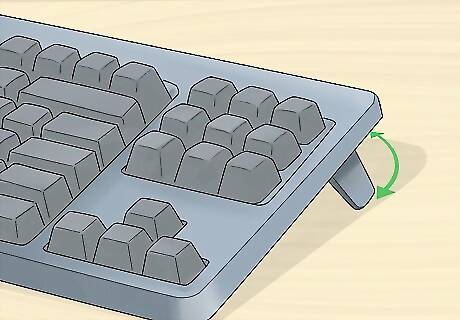
Adjust the keyboard tilt if possible. Your shoulders should be relaxed, and your hands should be in line with your wrists and forearms; if this isn't possible while maintaining proper posture, you may need to angle your keyboard down or lower its overall height. You should be able to adjust the tilt of a desktop keyboard based on your sitting position: use the keyboard tray mechanism or keyboard feet to adjust the tilt. This isn't really possible with a laptop, though you may be able to buy an angled rest on which your laptop can sit.
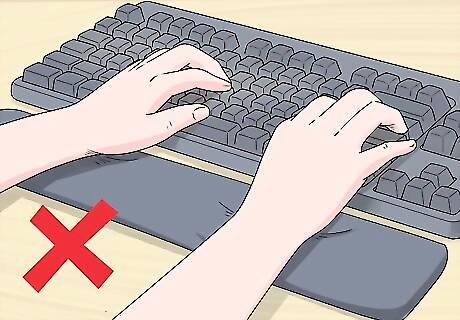
Avoid using wrist wrests or cushions. Unless your keyboard sits significantly higher than your desk level, wrist wrests or cushions can compromise proper arm position, leading to fatigue and eventual injury. Wrist wrests can also cut off circulation in your hands.

Keep all commonly used equipment close and on the same level. Your keyboard, mouse, pens, documents, and other implements should all be on the same level (e.g., your desk top), and they should be within arm's reach. This prevents you from changing your posture to reach for an item.











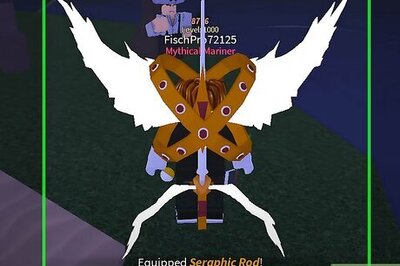


Comments
0 comment