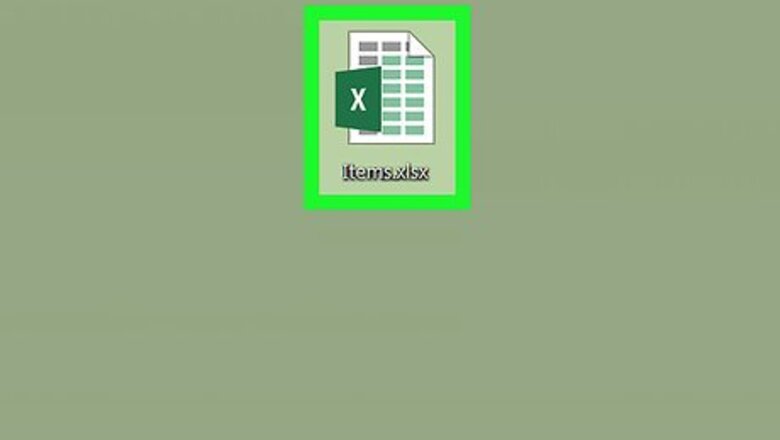
views
X
Research source
Using a Keyboard Shortcut

Open your spreadsheet in Microsoft Excel. You can usually do this by double-clicking the file name on your computer.

Highlight the text you want to format. You can select an entire cell, multiple cells, or just some of the text within a single cell.

Press Ctrl+5. The selected text now appears crossed-out like this. To remove this effect, select the text, and then use the keyboard shortcut once more. You may need to use ⌘ Command+↑+X on some computers instead of Ctrl+5.
Using Cell Formatting

Open your spreadsheet in Microsoft Excel. You can usually do this by double-clicking the file name on your computer.

Highlight the cells containing text you want to format. If you only want to use strikethrough on some of the text within a cell, see this method instead.

Right-click the highlighted area. A menu will appear.

Click Format Cells. The Format Cells dialog box will appear.
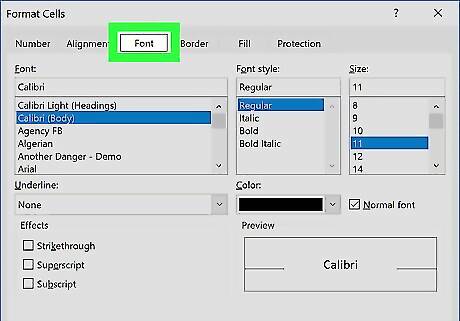
Click the Font tab. It’s near the top of the dialog box.

Check the box next to “Strikethrough.” It’s in the “Effects” section.

Click OK. This crosses-out the values of the selected cells. The text within the cells now appears crossed-out like this. To remove this effect, return to the Format Cells dialog box, remove the check mark from "Strikethrough," and then click OK.




















Comments
0 comment