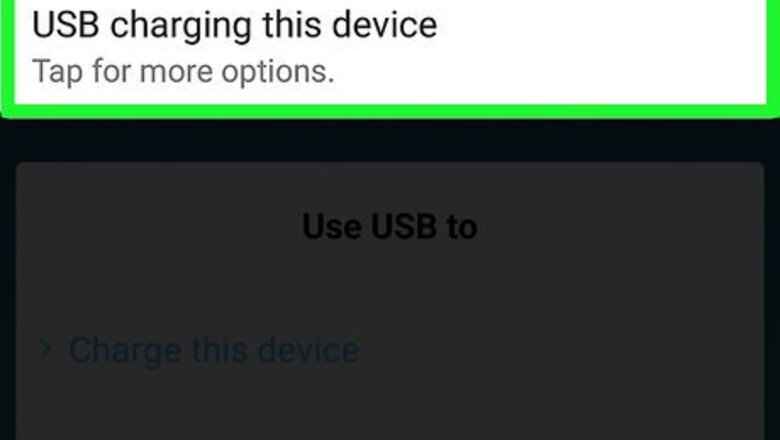
views
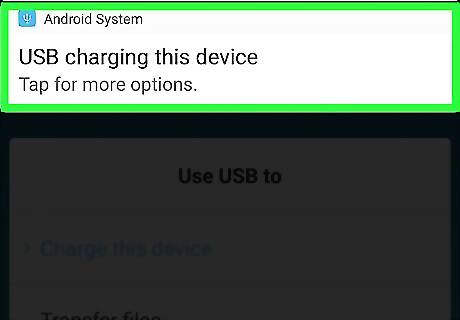
Connect your Android to your computer via USB.

Unlock your Android's screen.
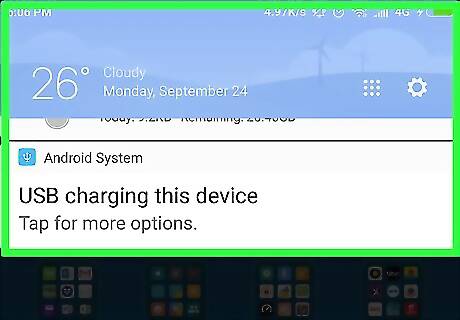
Swipe down from the top of the Android's screen.
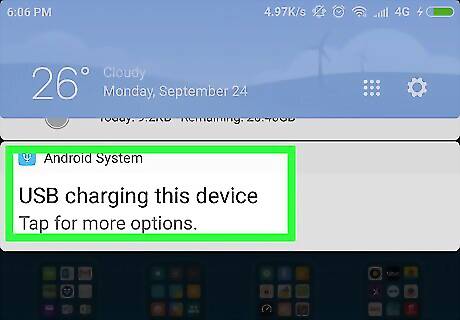
Tap the USB notification.
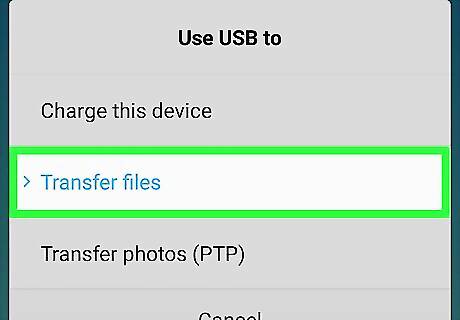
Tap Transfer Files or MTP.
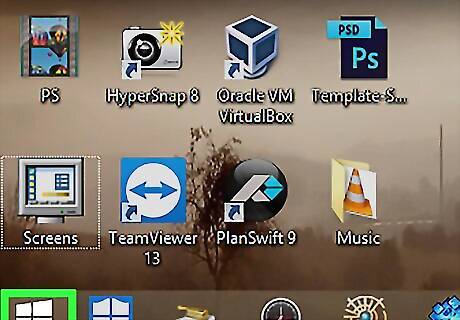
Click the Start button on your Windows computer.
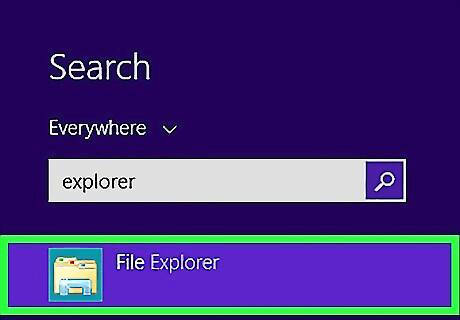
Click the Computer/File Explorer button. In Windows 10, this is button is just a folder along the left side of the Start menu.
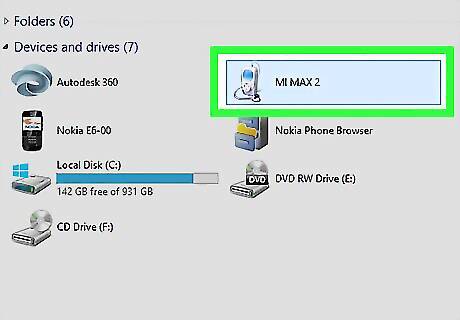
Double-click your Android device. This can be found in the "Devices" section. The label may just be your device's model number.
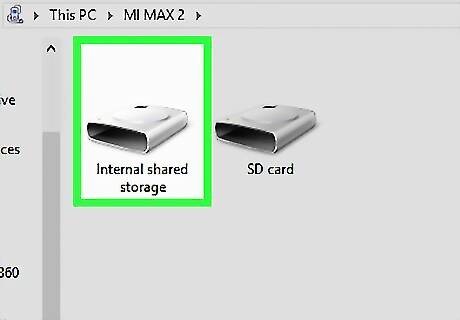
Double-click Internal shared storage. This will open the Android's device storage. If you are adding music to your Android's SD card instead of the device storage, double-click the SD card after opening your Android device in Windows.
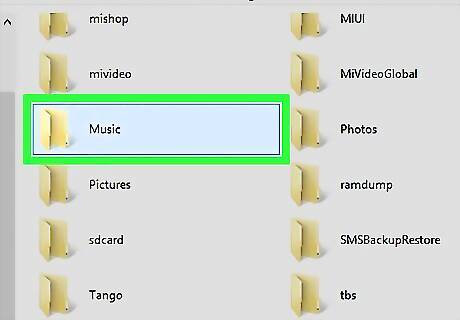
Double-click the Music folder. It may take a few moments for all of the folders to appear.
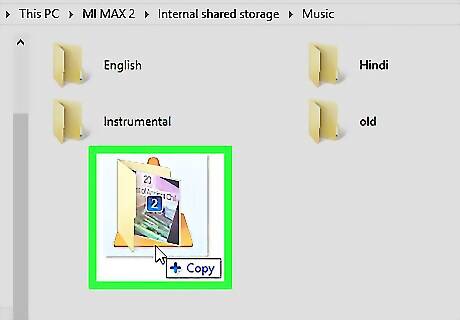
Drag and drop music files and folders into the open Music folder. You can drag and drop any music files from your computer into this folder to add them to your Android. To find music files from your Windows Media Player library, right-click on a file in your library and select "Open file location." To find music files from your iTunes library, right-click on a file in iTunes and select "Show in Windows Explorer."
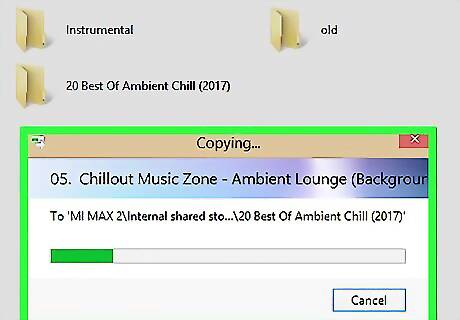
Wait while the files transfer. The transfer can take a long time, especially if you are copying a lot of files. Don't disconnect your Android while a file transfer is in progress.
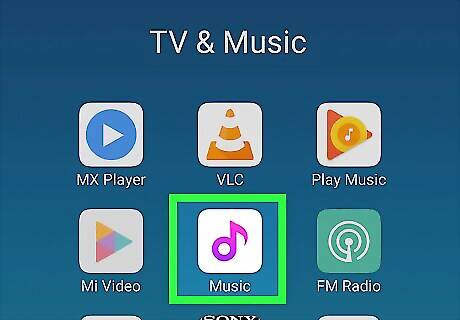
Tap the Music app on your Android. Different models will have different music apps. There are also lots of different music players available on the Google Play store. All Android devices come with a music app that can play your music files.
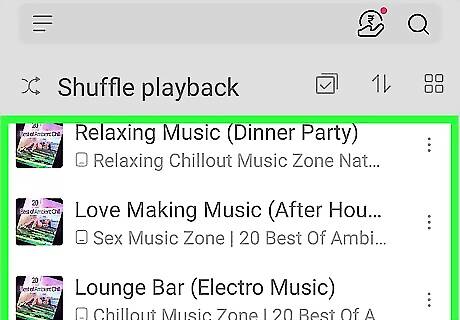
Find and play your music files. You should be able to see all of the music files you added to your device once you open your music app. Tap a song to begin playing it.












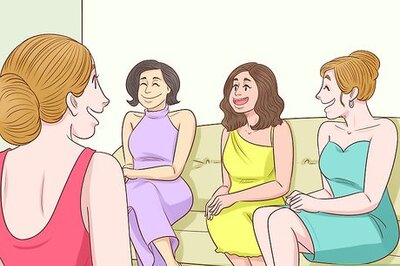
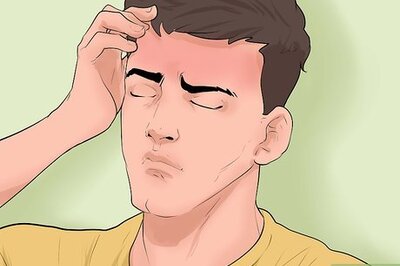
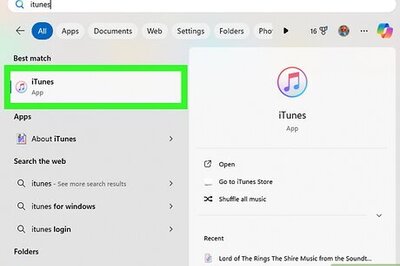
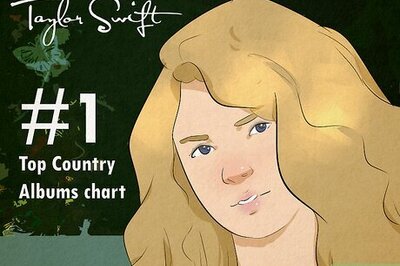


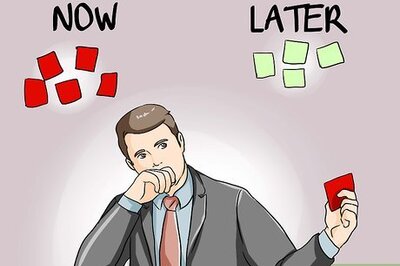
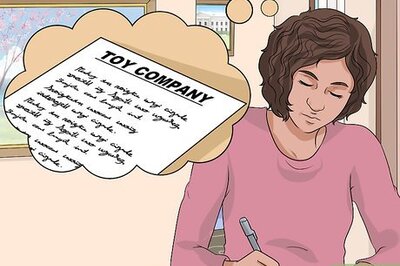
Comments
0 comment