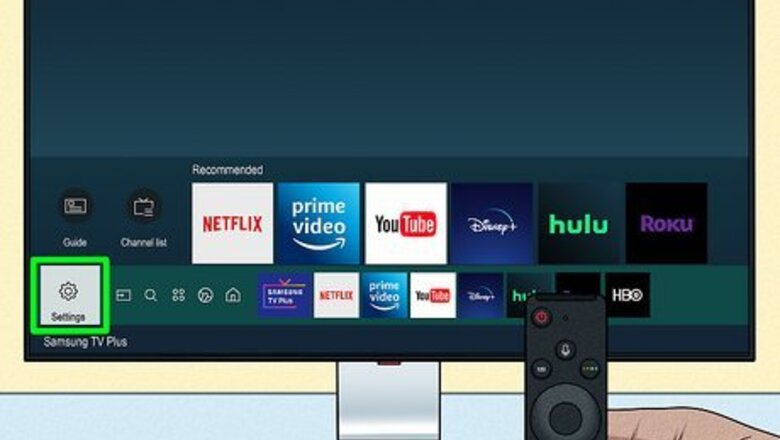
views
- To see why a Samsung TV turns on automatically, go to "Settings" → "Support" → "About this TV" → "Event logs".
- If the power-on reason is YouTube or BLE, disable Bluetooth on any connected devices.
- Check the remote's power button for foreign objects and debris. Reset the TV to factory settings if needed.
Checking the Event Logs
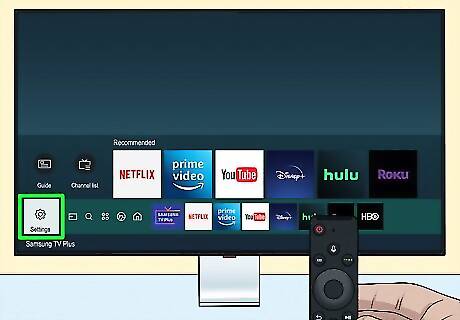
Open the Settings. Use the remote to navigate. This will vary depending on the model, but it should be represented by a cog icon. You can check your TV's event log history for its power-on reason.

Select Support. This will typically be in the left side panel.
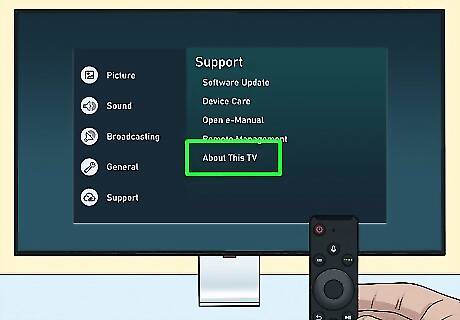
Select About this TV. You can find this at the bottom of the Support menu.

Select Event logs. A new window will open with detailed activity of your TV.
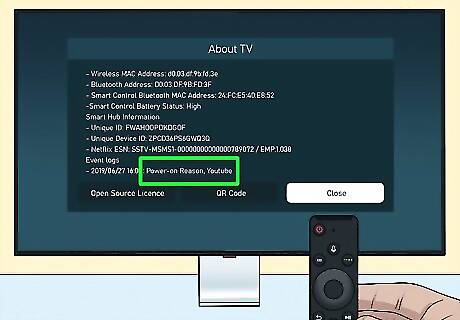
Locate "Power-on Reason". This will be under the Event logs header. You'll see the date and time before Power-on Reason followed by the reason.

Troubleshoot the reason. The solutions will vary depending on the reason. Here are some common reasons and their solutions:Power-on Reason, YouTube: Some apps, such as YouTube, can use a connected device to turn the TV on. Disable Bluetooth on your connected devices.Power-on Reason, Sensor: Ambient Mode is automatically detecting brightness through the sensor. To turn off Ambient Mode, select Ambient on the remote. Select Settings, and then select Ambient Off Timer to set a time to turn off. Power-on Reason, WOL: Wake-on LAN is enabled on your Windows computer. To disable Wake-on-LAN, open a device connected with your TV, such as a Windows computer. Go to Control Panel → System → Power → Wake-on-LAN → Disable.Power-on Reason, BLE: Paired Bluetooth devices may have a wake-up function. Check for and disable the wake-up function on all devices paired with the TV by Bluetooth.CEC Command, Source enabled: The Consumer Electronics Control feature allows you to turn on HDMI-connected devices using one remote control, which may affect your TV. To disable the CEC feature, go to Settings → General → External Device Manager → disable Anynet+ (HDMI-CEC).
Cleaning the Remote
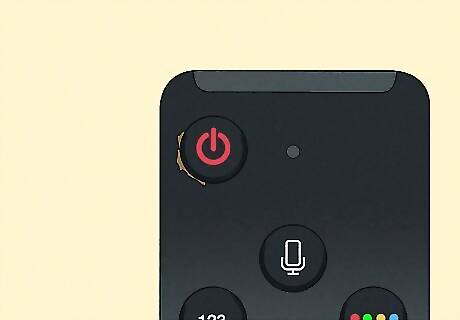
Check the remote for debris. Sometimes, foreign matter can get wedged into the space around the power button. This could cause the TV to turn on by itself.

Remove the batteries. This will allow you to work safely.

Wipe down the remote. Use rubbing alcohol and a microfiber cloth to safely clean the remote.

Use a toothpick to scrape around the power button. Do this at an angle so debris falls outwards rather than into the remote.

Reinsert the batteries. Once the remote has been cleaned, it's ready to be used again.
Resetting the TV
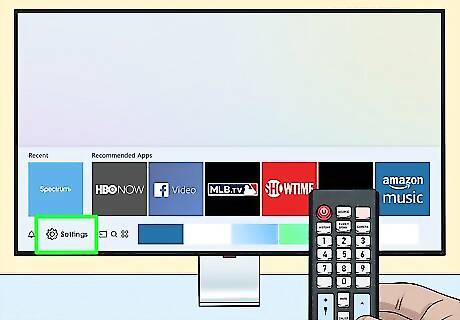
Open the Settings. Use the remote to navigate. This will vary depending on the model, but it should be represented by a cog icon. This method will reset the TV back to its original settings.
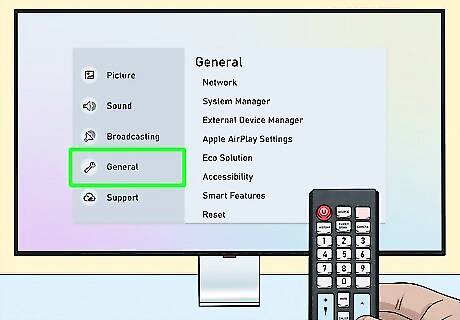
Select General. This will typically be in the left side panel.
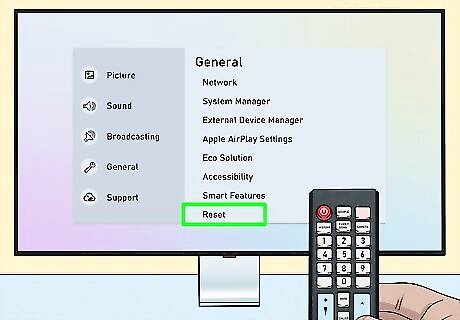
Select Reset.This will be at the very bottom. You may need to scroll down to find it.
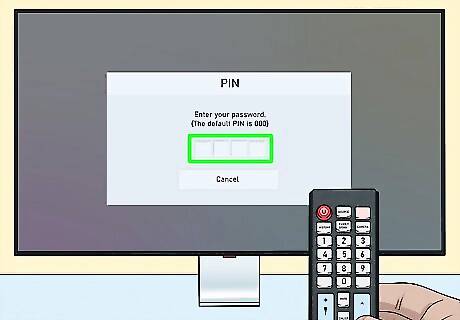
Enter the PIN number. If you didn't change this number when setting up your TV, it should be 0000.
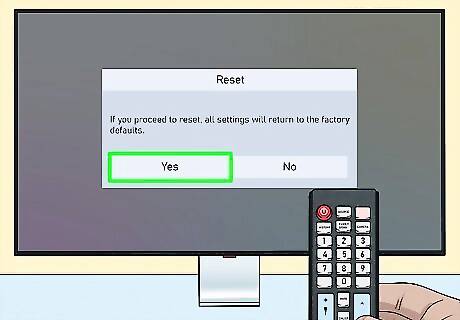
Select Yes. The factory reset will begin. It may take a few minutes to finish. The TV will turn off when it's complete.

Turn on the TV. You'll need to set up your TV again. The factory reset should fix any errors caused by the settings.



















Comments
0 comment