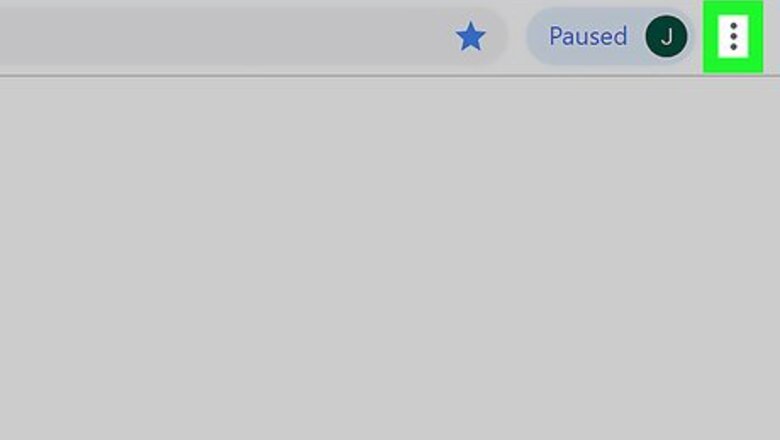
views
- To disable your Adblock extension, go to the Chrome menu > More Tools > Extensions, then toggle off the switch under your ad-blocking extension.
- You can disable Chrome's built-in ad blocker in the Chrome menu > Settings > Privacy & security > Site settings > Additional content settings > Intrusive Ads.
- While you can't turn off Chrome's built-in ad block feature on Android, you can allow ads on individual sites.
Disable the Adblock Extension
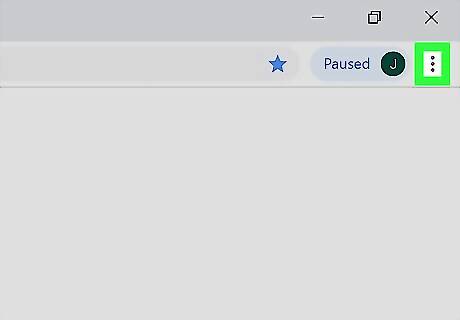
Click the three-dot menu in Chrome ⠇. It's the icon with three dots at the top-right corner of the Chrome web browser. These steps will work to disable Adblock in Chrome, as well as other ad-blocking Chrome extensions.
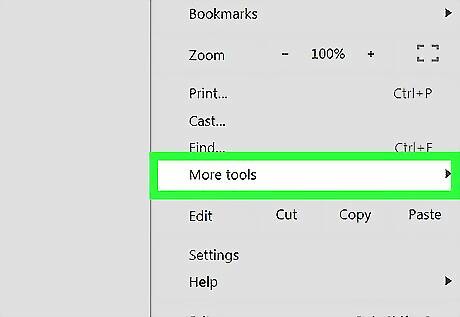
Hover the mouse pointer over More tools. It's near the bottom of the pop-up menu.
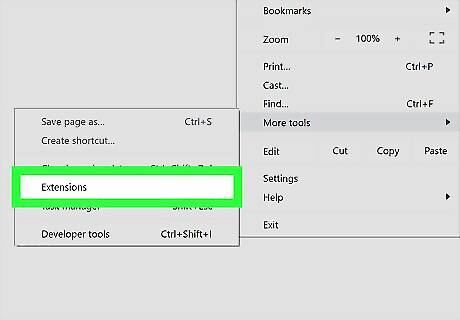
Click Extensions. This will bring you to a list of all of your installed extensions, including Adblock or any other ad-blocking Chrome extensions you use.
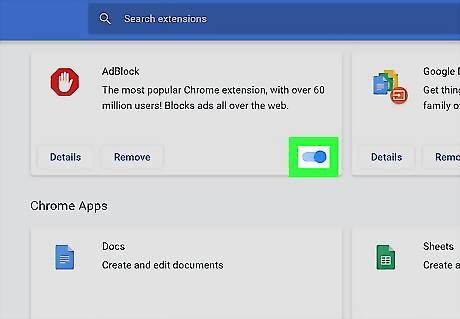
Click switch under "Adblock" to disable the extension. Adblock is now disabled. If you would prefer to completely uninstall Adblock, click Remove under Adblock.
Disable Built-in Ad Blocking

Click or tap the three-dot menu in Chrome ⠇. Google Chrome blocks many ads by default, even if you don't install an ad blocker. If you want to turn off Chrome's ad-blocking features, you can use this method. These steps will work on your PC, Mac, or Chromebook.
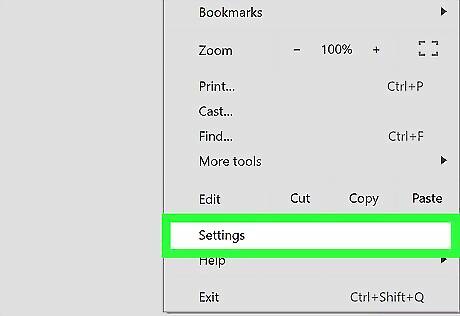
Click Settings. It's near the bottom of the menu.
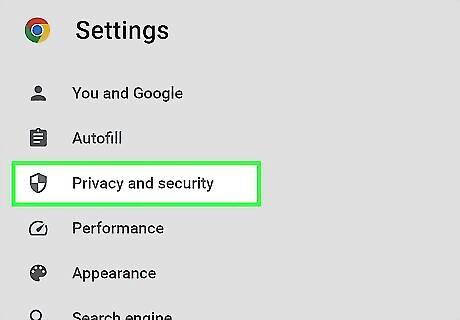
Click Privacy & Security. This appears in the left panel.
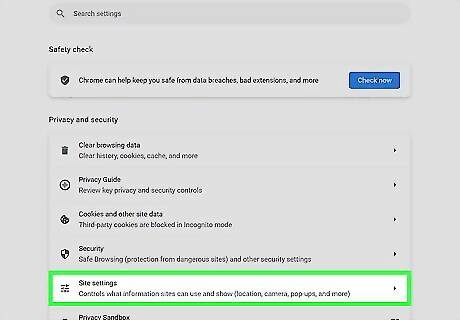
Click Site Settings. It's near the bottom of the Privacy & Security page.
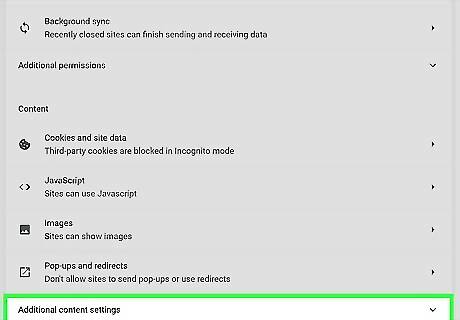
Click Additional content settings. It's at the bottom of the page.
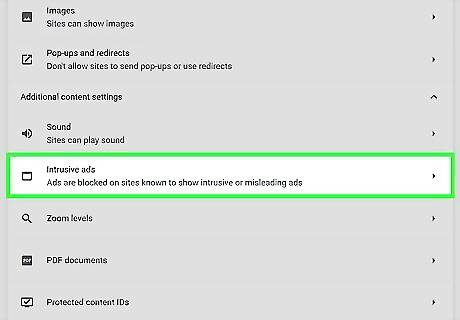
Click Intrusive ads or Ads. You'll see one of these two options, depending on your Chrome version.
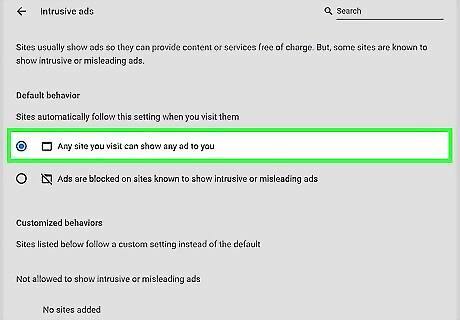
Click the radio button next to "Any site you visit can show any ad to you." This disables the ad blocker in Chrome, allowing all websites to show you any ads.
Allow Ads on Certain Websites (Computer)
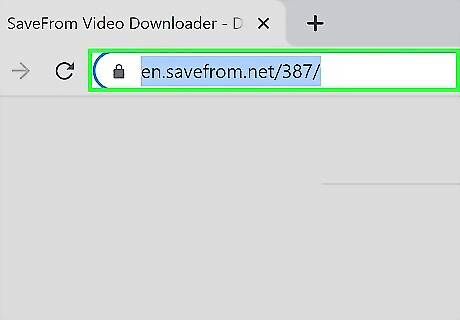
Go to a website you want to allow to show ads. You can allow ads on a particular website instead of disabling Chrome's built-in ad blocker completely. Start by going to the website you trust.
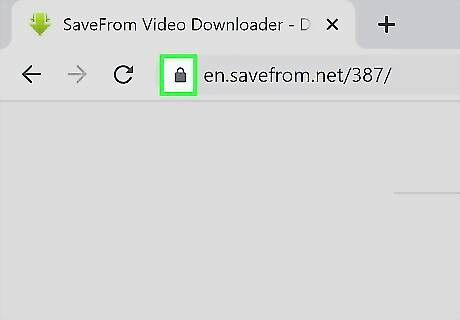
Click the lock icon. It's to the left of the web address in the address bar at the top. This displays a drop-down menu. If you don't see a lock icon, click the small "i" in a circle instead.
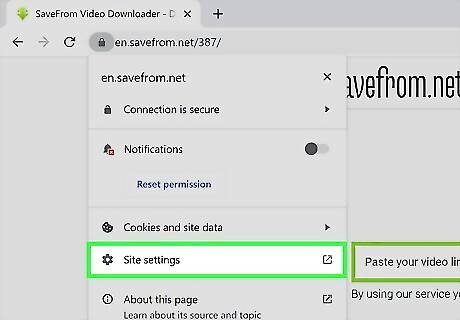
Click Site settings. This opens the Site Settings menu for the website you are currently on.
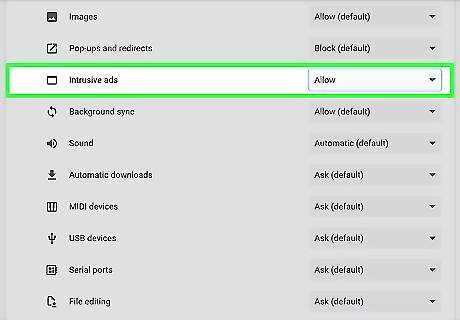
Select "Allow" next to Intrusive Ads. It's about 9 options down below "Permissions." This disables the ad blocker on the current website. You may need to reload the page in your browser to show ads.
Allow Ads on Certain Websites (Android)
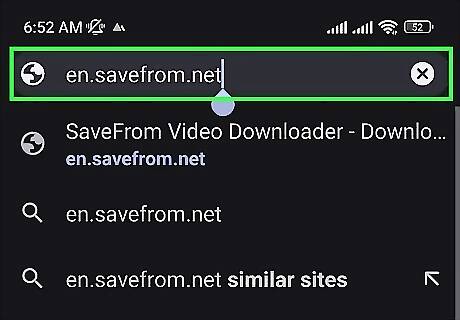
Go to a website you want to allow to show ads. While you can't disable Chrome's built-in ad blocker entirely on your Android, you can allow ads on individual websites that you trust.
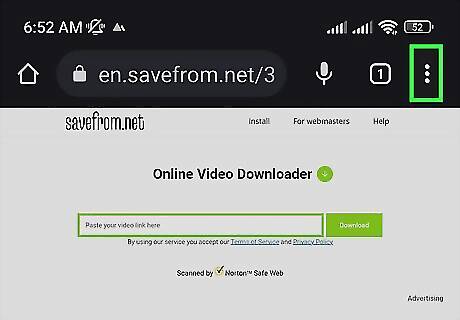
Tap the three-dot menu. You'll see it at the top of the screen.
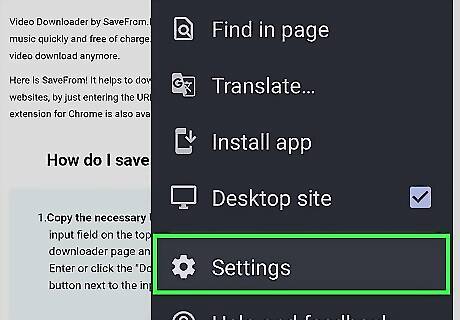
Tap Settings. This opens your Chrome settings.
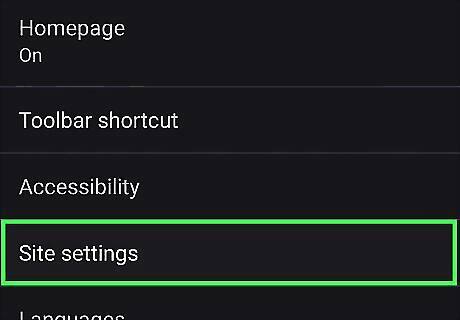
Tap Site settings. This opens the Site Settings menu for the website you are currently on.
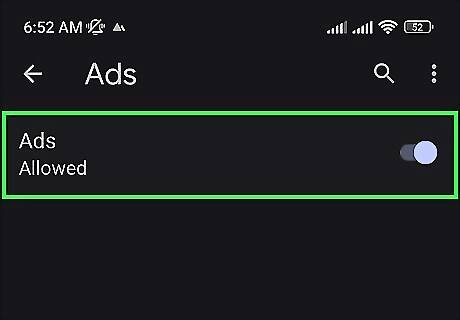
Select Allowed from the "Ads" menu. To choose this option, tap the down arrow next to "Ads," then tap Allowed. Now, when you refresh the page, you'll be able to see any ads that were blocked by Chrome's built-in ad blocker.




















Comments
0 comment