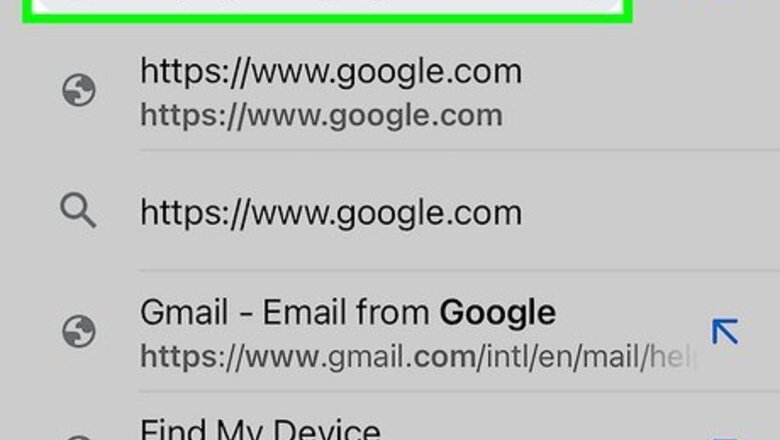
views
- Go to https://www.google.com. Tap "Settings" → "Search settings" → "Other settings" → toggle off "Autocomplete with trending searches."
- If you're logged into a Google account, tap "Settings" → "Search settings" → "Personal results" → toggle off "Show personal results".
- Hover over an individual suggestion and click "X" to remove it. On mobile, swipe left, and tap "Delete."
Using Mobile
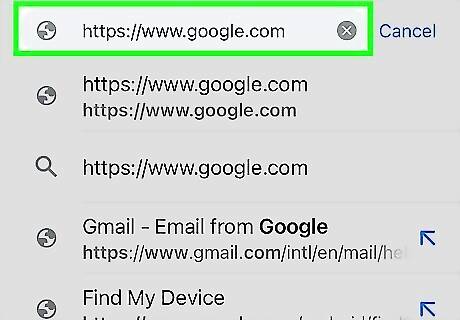
Go to https://www.google.com in a web browser. Be sure to use Google Chrome on your Android, iPhone, or iPad. Since Chrome no longer has the option to remove suggestions directly in the app, you'll need to visit the Google website. You'll only see this option if you're logged into a Google account that is not managed by a Family, work, or school administrator. If you don't see this option, contact your administrator to turn this feature off for you.
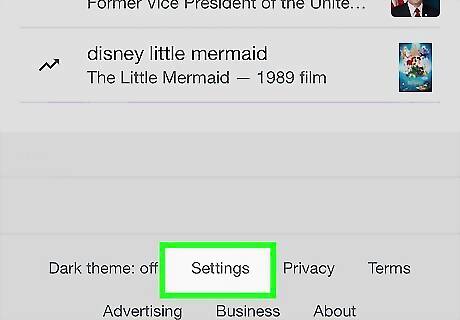
Tap Settings. This will be at the very bottom of the page. You may need to scroll down to see it. A pop-up menu will open.
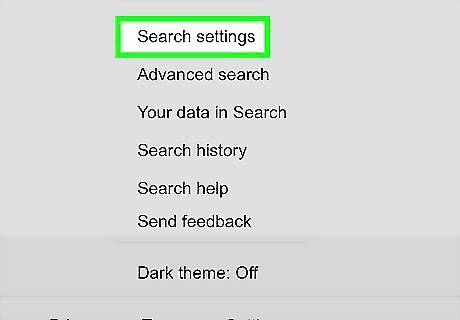
Tap Search settings. This is the first option in the pop-up menu. A new page will open.
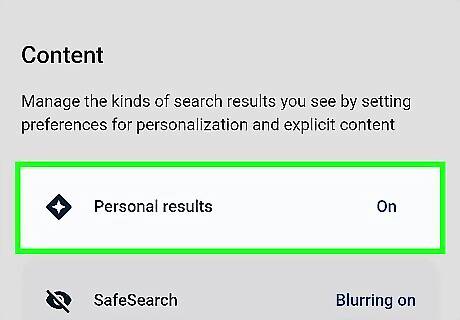
Tap Personal results. You can find this underneath the Content header. You'll only see this option if you're logged into a Google account that is not managed by a Family, work, or school administrator. If you don't see this option, contact your administrator to turn this feature off for you.
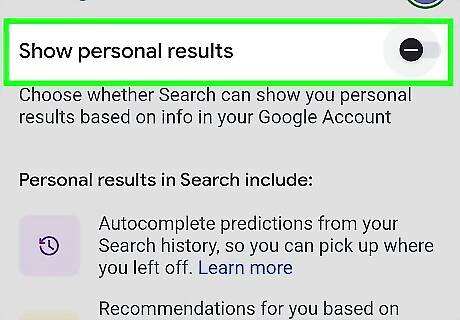
Toggle off Android 7 Switch Off "Show personal results". This will stop Google from showing personal results based on information from your Google account.
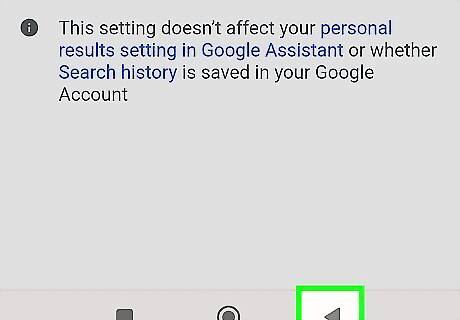
Tap the back arrow on your browser. This is in the bottom-left corner. You'll return to the Search settings menu.
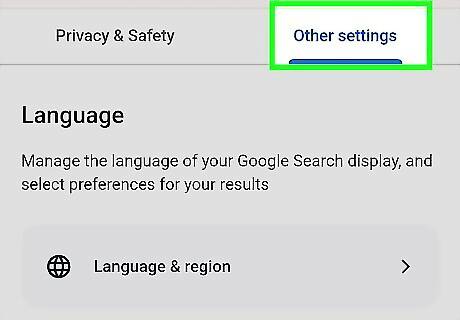
Tap Other settings. You can find this tab at the top, to the right of Privacy & Safety.
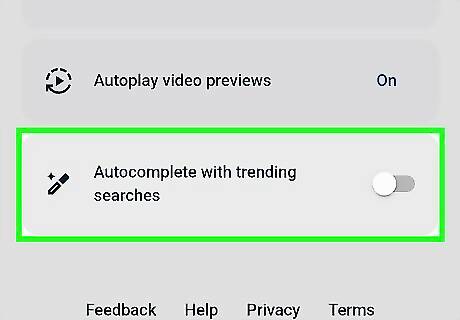
Toggle off Android 7 Switch Off "Autocomplete with trending searches". This is at the bottom of the page. Google will stop suggesting searches based on current trends.
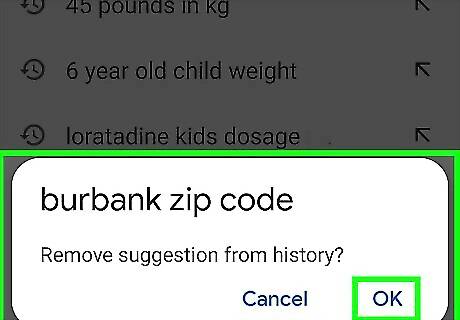
Remove a single search suggestion (optional). When you type into Google Search, you may receive an auto-fill suggestion based on a previous search. These suggestions have a clock icon next to them. If you don't want to fully clear your history, you can remove the search suggestion by itself. Follow the steps: Swipe left on the suggestion. Tap Delete.
Using Desktop
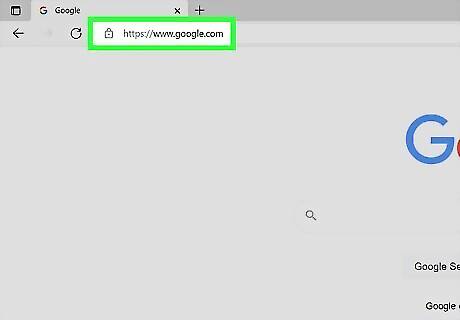
Go to https://www.google.com/ in a web browser. Be sure to use Google Chrome. If you're using another browser, you can set Google as your default search engine. Since Chrome no longer has the option to remove suggestions directly in the browser's settings, you'll need to visit the Google website. If your Google account is part of a Google Family group, you will not be able to remove suggestions. Only the family manager can make these changes.
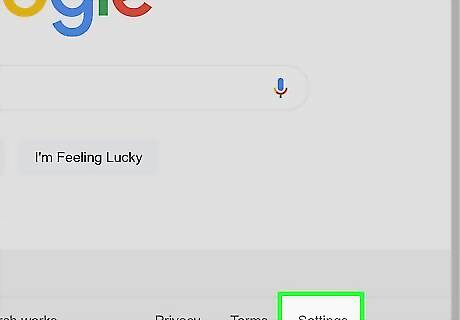
Click Settings. You can find this option at the bottom-right corner of the page. This is not the settings page for your browser. A pop-up menu will open.
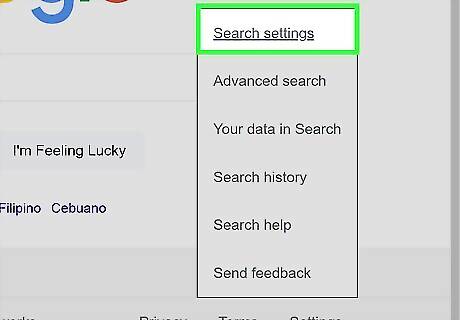
Click Search settings. This will be at the top of the pop-up menu. A new page will open.
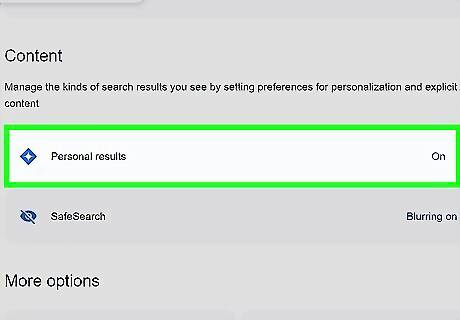
Click Personal results. You can find this underneath the Content header.
*You'll only see this option if you're logged into a Google account that is not managed by a Family, work, or school administrator. If you don't see this option, contact your administrator to turn this feature off for you.
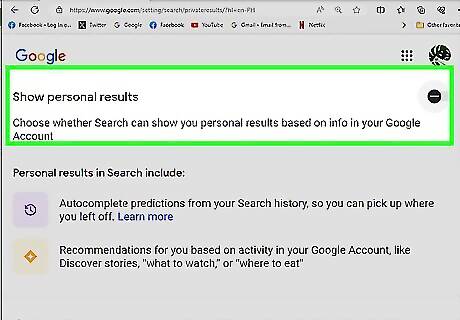
Toggle off Android 7 Switch Off "Show personal results". This will stop Google from showing personal results based on information from your Google account.
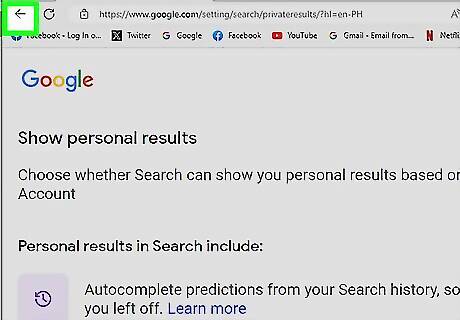
Click the back arrow on your browser. This is in the top-left corner. You'll return to the Search settings menu.
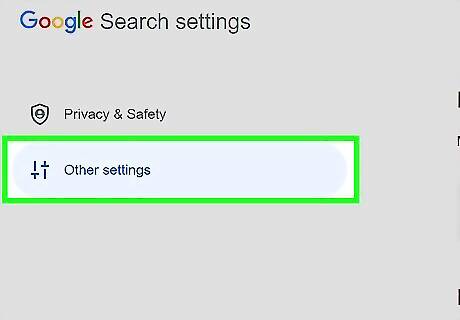
Click Other settings. You can find this on the left, underneath Privacy & Safety.
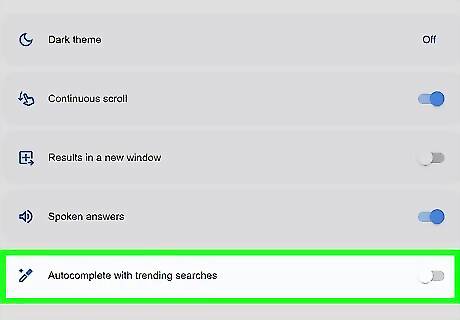
Toggle off Android 7 Switch Off "Autocomplete with trending searches". This is at the bottom of the page. Google will stop suggesting searches based on current trends.
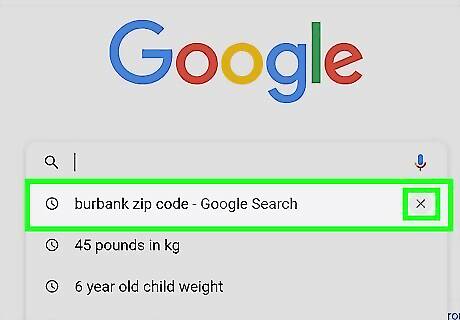
Remove a single search suggestion (optional). When you type into Google Search, you may receive an auto-fill suggestion based on a previous search. These suggestions have a clock icon next to them. If you're signed into Chrome, you can follow these steps for each user. Do the following: Hover your cursor over the suggestion. Click the X on the very right of the suggestion.













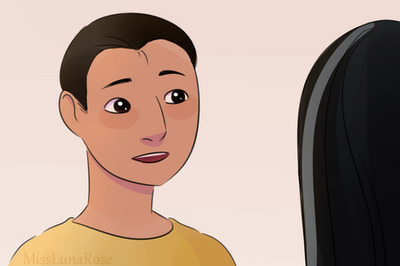
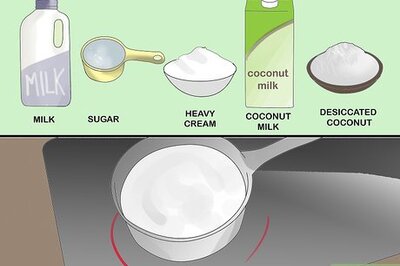




Comments
0 comment