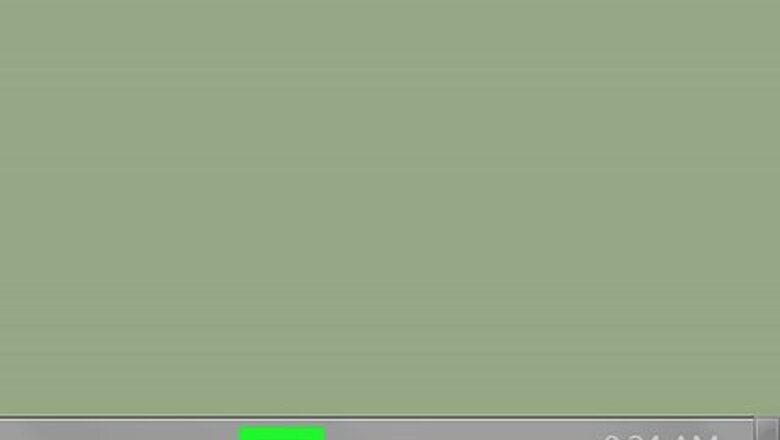
views
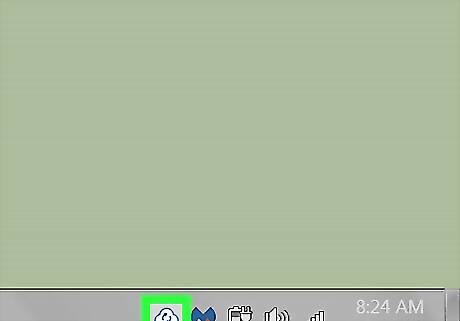
Right-click the Backup & Sync icon. The icon like a cloud with an upward-pointing arrow. If you have a Mac, it’ll be in the menu bar at the top-right corner of the screen. If you’re using Windows, it’s in the task bar near the clock.
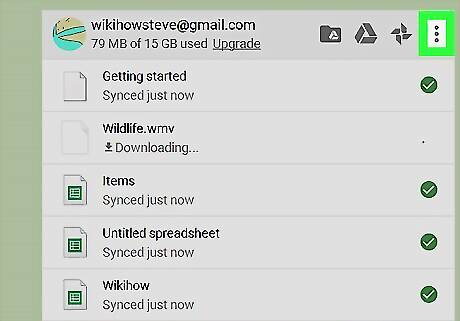
Click ⁝. It’s at the top-right corner of the Backup & Sync window.
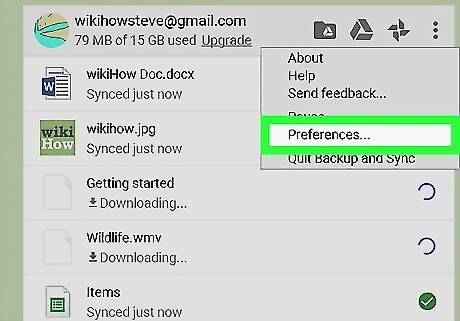
Click Preferences.
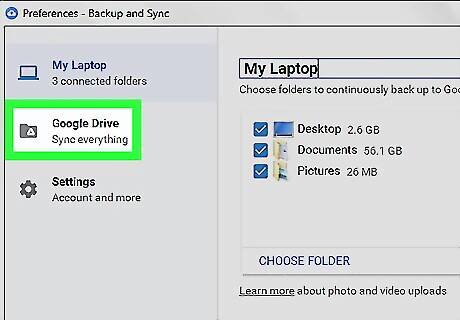
Click Google Drive. It’s in the left sidebar.
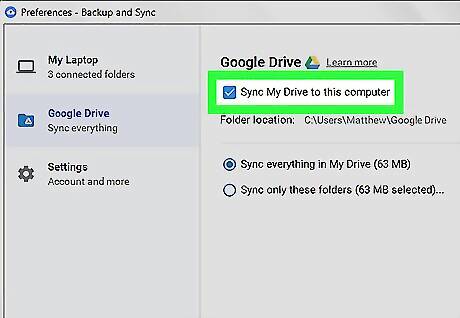
Select “Sync My Drive to this computer.”
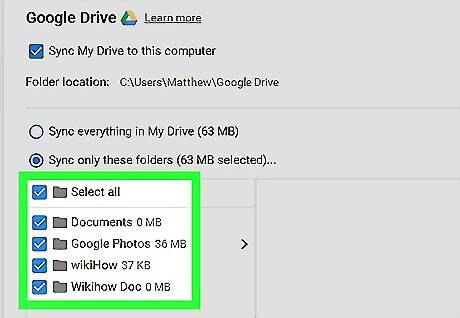
Select folders to sync. To sync everything in your Google Drive, select Sync everything in My Drive. Otherwise, select Sync only these folders, and select your desired folders.
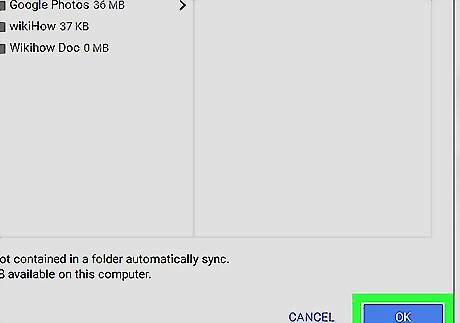
Click OK. The Backup & Sync app will now attempt to sync files from your Google Drive to your computer. Syncing can only happen while you’re connected to the internet, but your files will be available next time you’re offline.

















Comments
0 comment