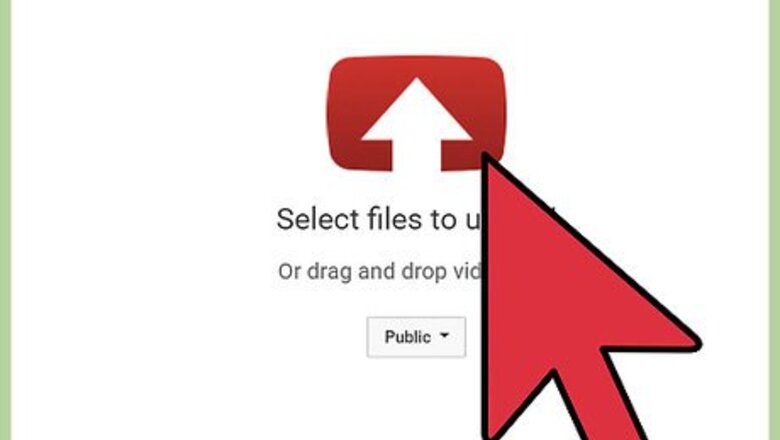
views
Appealing a Content ID Claim
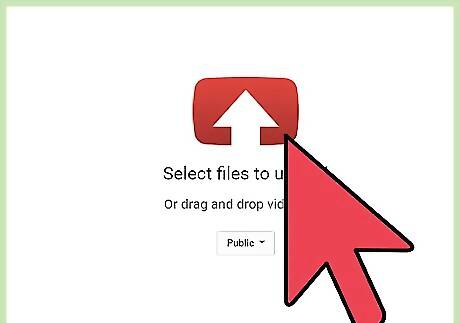
Understand why you may have received a Content ID claim. Content ID is a system that identifies potential copyrighted content in videos by scanning uploaded videos for previously-uploaded content. The system will scan for audio, video, and images. If a match occurs, the original owner is notified and a Content ID claim is filed. The original owner can choose to do nothing, mute their audio in your video, block the video from being viewed, monetize the video, or track the video's viewership.
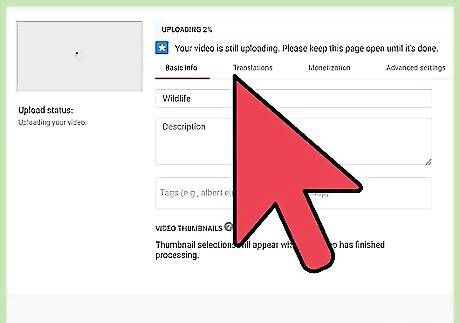
Decide if you want to do anything. Content ID claims are not necessarily a negative thing for your account. If you're fine with part of the audio being blocked or with ad revenue going to the original owner, you can decide not to do anything. The only time a Content ID claim can be negative is when the owner blocks your video globally. This can put your account in bad standing.
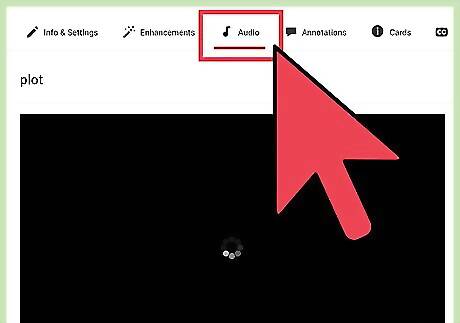
Use YouTube's tools to try to remove or swap the music. If your claim was because of a song used in your video, you can try Youtube's automated removal tools to take the song out without having to re-upload the video: Open the Video Manager page and find the video you want to remove or swap the song from. Click the ▼ button next to "Edit" and select "Audio." Click "Remove this song" next to the Content ID'd song you want to remove. This may not be possible on all videos. Select a replacement track if you'd like from the YouTube Audio Library. Many of these songs are free to use and monetize.
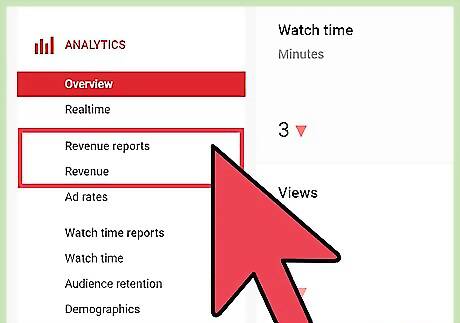
Enable shared monetization if you're a YouTube Partner and the video qualifies. This is mainly for uploaders that create cover songs, and allows you to share revenue with the original owner: Find the video in your Video Manager. You can see which videos apply for this in the Monetization section of your account. Click the gray "$" button next to the video. This will only appear if the content owner has enabled the revenue sharing feature on their end. Wait for the request to be reviewed and approved. You will be notified if the owner approves sharing revenue.
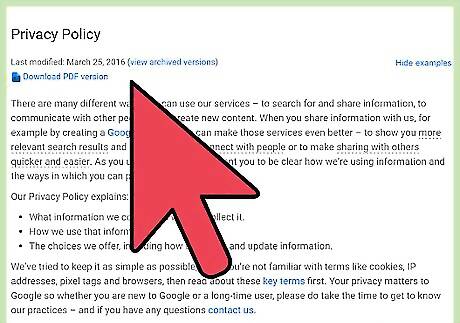
Dispute a false or erroneous claim. If you believe the Content ID claim is not valid, you can file a dispute. The claimant will have 30 days to respond to a dispute. You should only dispute if you believe your video was misidentified because you own or have rights to all of the content. If you dispute without a valid reason, you can receive a copyright strike.
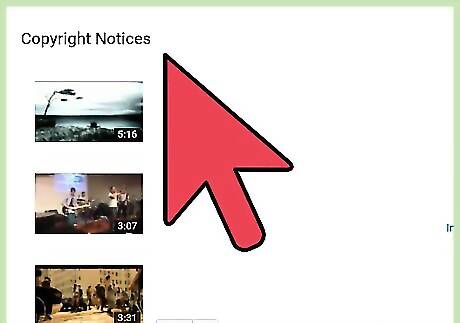
Open the "Copyright Notices" page. You can open it directly at youtube.com/my_videos_copyright.
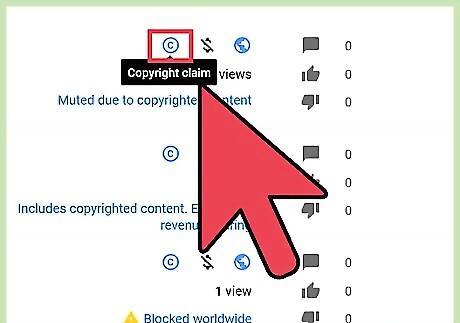
Click the link next to your video to dispute the claim. This will display what content was flagged by Content ID.
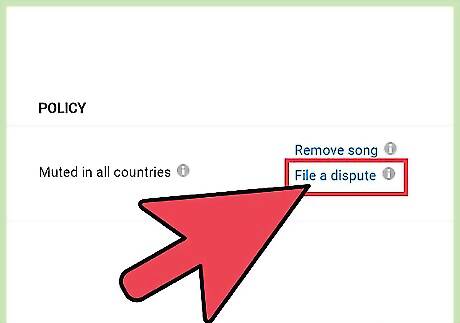
Review what content was identified by Content ID. If you still believe the claim was invalid, proceed.
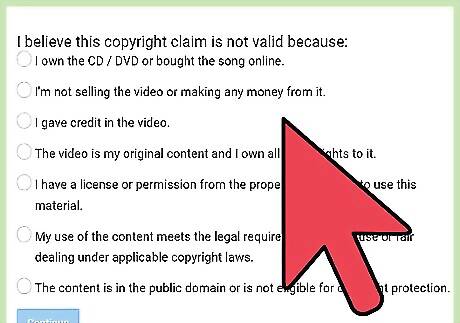
Select the reason that you believe the claim to be invalid. You'll only be able to continue if you select the last four options in the list. Only choose a reason that is actually true, or you will receive a copyright strike. These include: The video is my original content and I own all of the rights to it. I have a license or written permission from the proper rights holder to use this material. My use of the content meets the legal requirements for fair use or fair dealing under applicable copyright laws. The content is in the public domain or is not eligible for copyright protection.
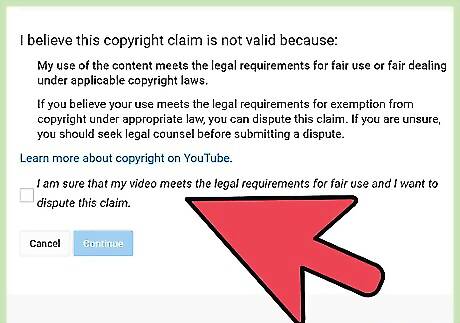
Confirm that you're sure the claim was a mistake. You'll be asked to review your choice and check a box to confirm that you're sure the claim is false.
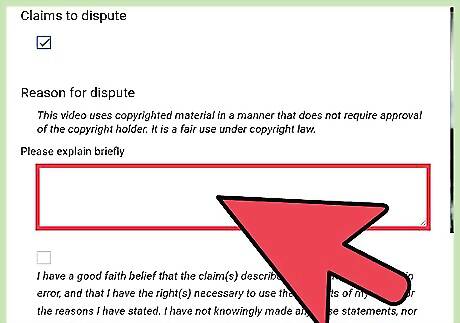
Enter a reason for your dispute. You'll be asked to type out a short summary of why you're filing a dispute. Make sure to clearly explain why you believe your video fits the description you picked above. Keep the message short and to the point. Don't worry about using legal language here, just write natural sentences explaining why you believe your video should not have a Content ID claim filed against it.

Check the box and type your name. This will formalize the claim, and it will be sent to YouTube for review. Filing fraudulent disputes can lead to your account being disabled.
Appealing a Copyright Strike
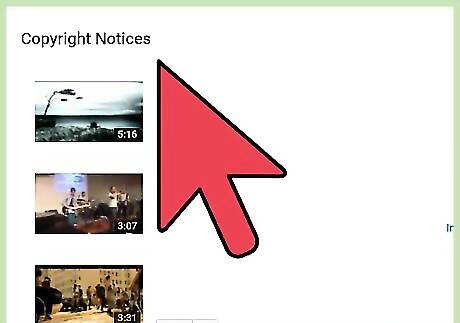
Ensure your video falls under "Fair Use." If you've received a copyright strike on your video, it's because the original creator or owner has decided that your video does not fall under "fair use." Fair use allows you to use content that others have created, but only in specific circumstances that are decided on a case-by-case basis. Fair use is a fairly complicated topic, but generally your video will be measured against the following four factors (in the US): The purpose of using the copyrighted content. The video needs to add new expression or meaning to the original copyrighted content. Non-profit and educational uses are given more leeway, but are not exempt. If your video is monetized, your chances of claiming fair use diminish. The nature of the copyrighted content. Using factual copyrighted content (e.g. news reports) is usually considered more fair than fictional content (e.g. movies). The ratio of copyrighted content to your own content. You'll have a better chance of claiming fair use if you only use a few bits and pieces of the copyrighted content, and the vast majority of the video is your own work. Harm done to the potential profits of the copyright holder. If your video can be perceived to cause a negative impact on the owner's profits, you are less likely to be eligible for fair use. Parody is the main exception to this.
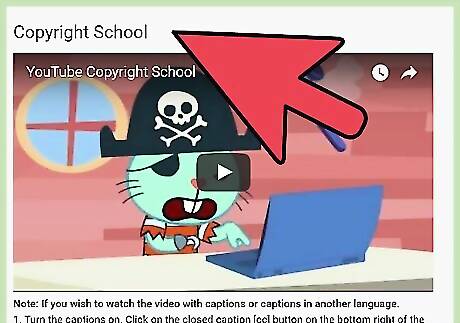
Consider waiting out the strike. A copyright strike will stay in effect for six months on your account. During this time, you'll lose access to certain YouTube features, such as uploading videos longer than 15 minutes. This is your only course of action if the copyright claim was legitimate and you did in fact violate a copyright when posting the video. During the wait, you'll need to complete the YouTube Copyright School by watching a video and answering a few questions at youtube.com/copyright_school. If you receive another copyright strike during this waiting period, your six month waiting period will restart. If you receive three strikes, your account will be terminated.
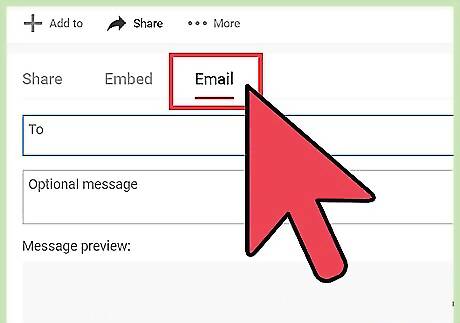
Contact the copyright owner and ask for a retraction. If possible, contacting the claimant may be quicker than appealing your strike. If the claimant has a YouTube account, use the private message function to send them a message. If a corporation or other entity filed the claim, you'll need to find and contact their copyright department. Be polite when requesting a retraction, and clearly explain why you believe the strike was a mistake. Don't just say "fair use;" give evidence for why you believe the claim to be wrong. The claimant is under no obligation to retract the copyright strike claim.
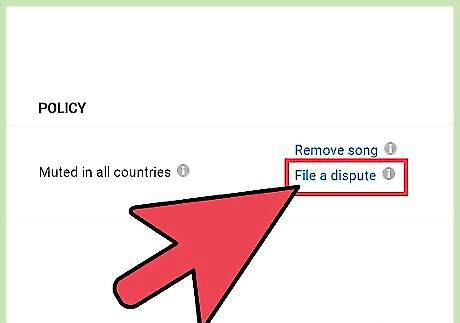
Submit a counter-notification if you believe your video was misidentified or qualifies for fair use. If you believe your video does not violate fair use, or you think the copyright strike was an error and you don't actually use copyrighted material, you can file a counter-notification. This is a legal claim. By filing a counter-notification, the claimant will be able to see your personal information, and you open yourself up to lawsuits. The counter-notification takes ten days to process. The claimant may file a court order during this time to keep your video offline.
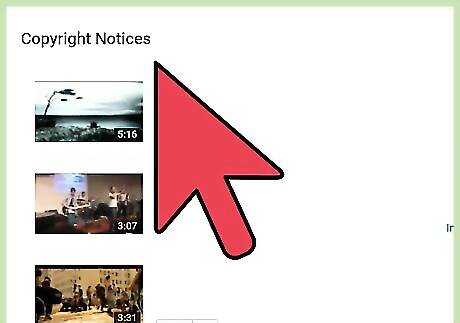
Open the Copyright Notices section of your YouTube account. If you decide you want to submit a counter-notification, you can do so from the Copyright Notices section of your account (youtube.com/my_videos_copyright). All of the videos that you have received strikes for will be listed here. If you see a "Matched third party content" or "Video blocked" message next to a video, this is a Content ID claim, and is handled differently than a copyright strike. See the next section for details.
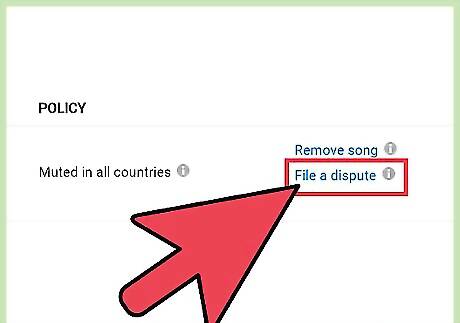
Click the "Submit counter-notification" link next to the video that was taken down. This will begin the submission process.
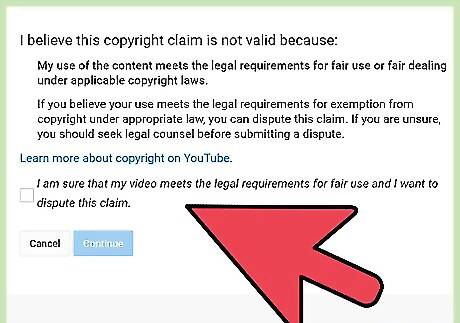
Confirm that you want to submit the counter-notification. You will be warned that you should not proceed unless you are prepared to take your case to court. You should only proceed if you are sure that your video should not have received the strike. Check the "I have read the above statement" box to reveal the form.
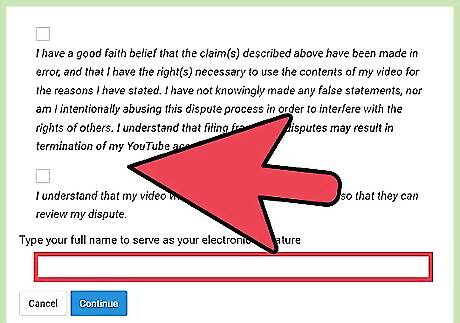
Enter your personal information. You'll need to enter your real name, address, and phone number. This information will be made available to the claimant. If you have a lawyer, you can enter your lawyer's contact information instead.
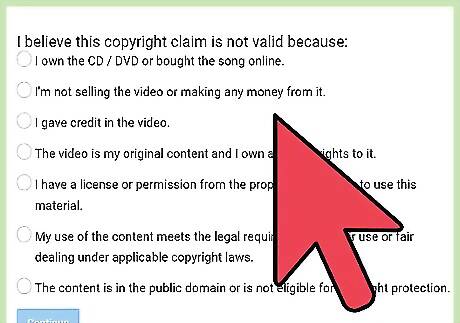
Give the reason you're filing the counter-notification. Enter in your reasoning for why your video falls under fair use, or why it was mistakenly identified. You don't have a lot of room in this field, so be clear and to the point. This will not be sent to the claimant.
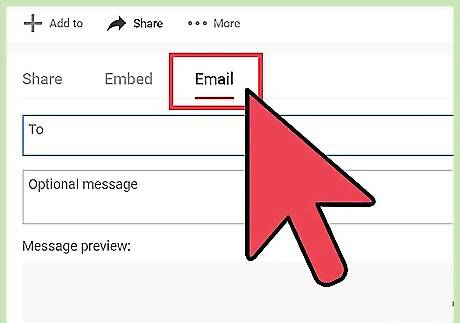
Send a message to the claimant (optional). You can include a message to the claimant as well. You may want to reiterate why you're filing the claim, so that they can retract the claim if necessary. Avoid attacks in this message.
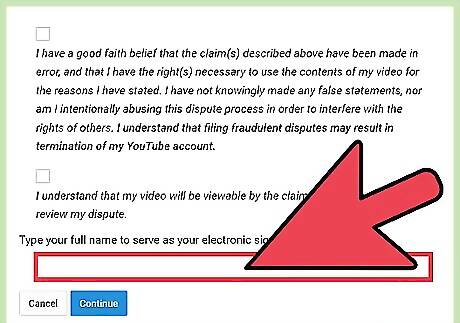
Check the boxes signifying that you agree, then sign your name. This will make the form legally binding. You'll need to agree to all of the statements to proceed.
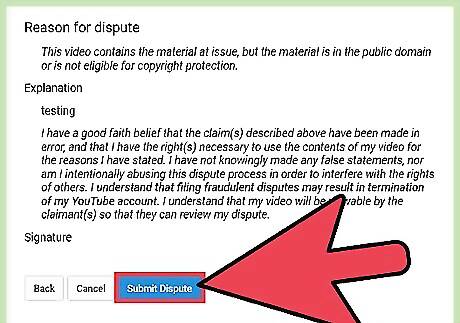
Click submit and wait for a decision. The process takes about ten days to complete. If your video is found to be covered under fair use or was mistakenly identified, it will be restored and the strike removed from your account. If the claim is denied, the video will stay offline and the strike will remain. In very rare cases, you may be sued by the claimant to keep the video offline. If you are unable to submit an online counter-notification because your account has been disabled, you can send one via email, post, or fax. Include your name, address, phone number, video URL, and signature. Make sure to also include the two required statements on this page, where you can also find the mailing address and fax number.


















Comments
0 comment