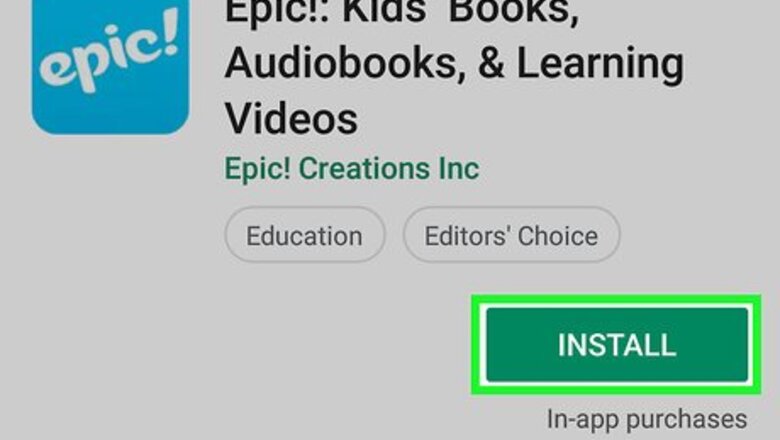
views
Setting Up Epic
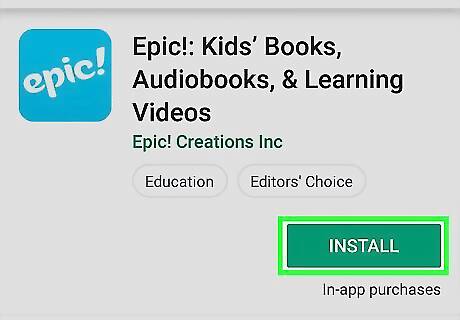
Install Epic from the Play Store. If you haven’t yet installed the app, here’s how to get it: Open the Play Store Android Google Play. Type epic into the search bar and press Enter. Tap Epic! Unlimited Books for Kids (the option with a blue icon that says ″epic!″ inside). Tap INSTALL.
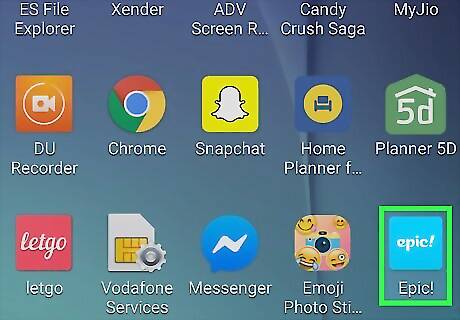
Open Epic. It’s the blue icon that says ″epic!″ inside. You should find it in on the home screen or in the app drawer.
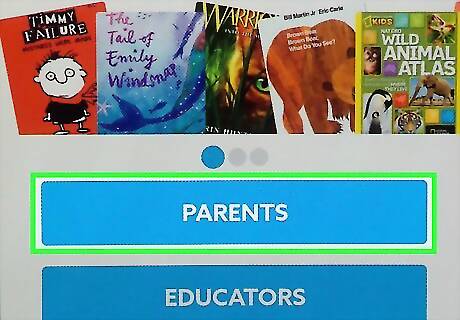
Tap PARENTS. It’s at the bottom-left corner of the screen. If you already have an account, tap Have an Account? Sign in. at the bottom of the screen to sign in now.
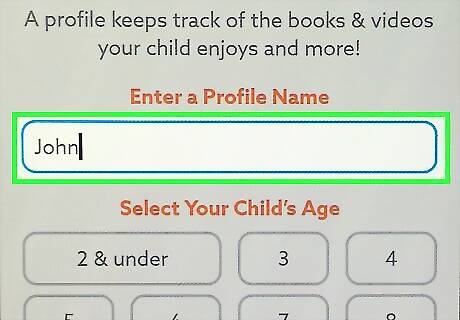
Enter your child’s name and age and tap Next. The age will determine book and video selection for your child.
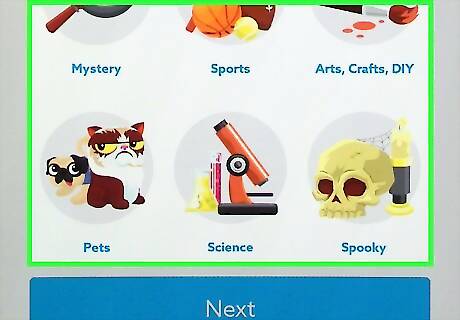
Select subjects that interest your child and tap Next.
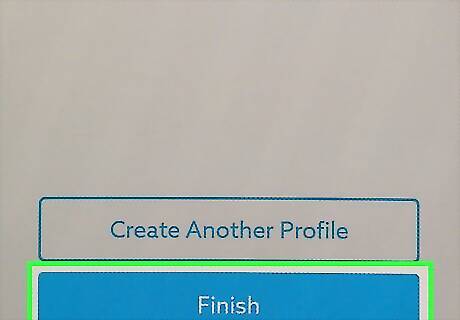
Add additional children or tap Finish. If you have more children to add, tap Create Another Profile to add them now. You can add up to 4 children.
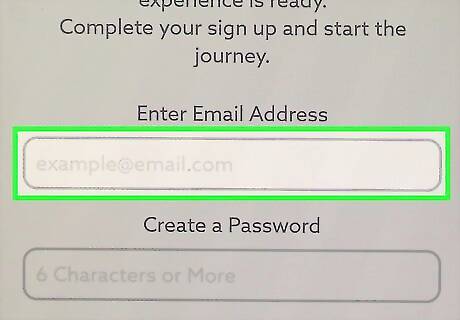
Enter an email address and password and tap Create.
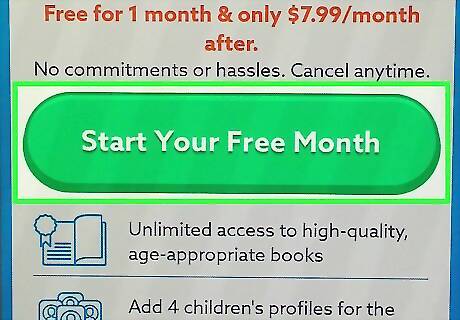
Start your free trial membership. A membership to Epic! is $7.99 (US) per month, but your first month will be free. You will be charged $7.99 at the end of the month if you fail to cancel the trial before then. To sign up, tap Start Your Free Month, and then follow the on-screen instructions to confirm your payment information.
Using a Parent Profile
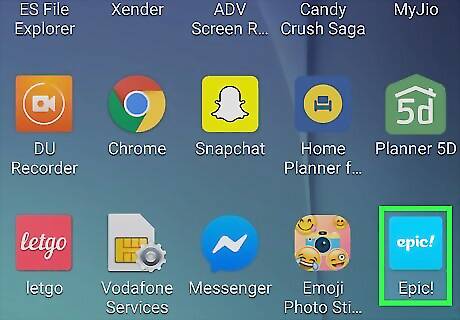
Open Epic on your Android. It’s the light blue icon that says ″epic!″ inside. You’ll usually find it on the home screen or in the app drawer. The app will open in Child mode.
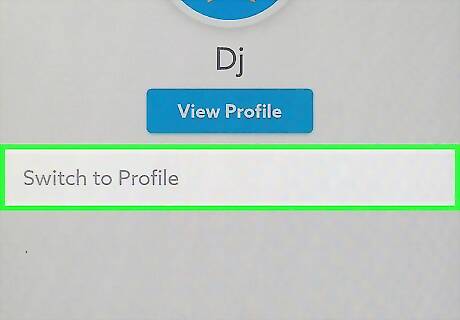
Sign in to the Parent profile. When you want to find content for your child or monitor their progress, you’ll need to be signed in to the Parent profile. Here’s how: Tap the profile icon at the bottom of the screen. Tap Switch Profile at the top-left. Select Parent. Follow the on-screen instructions to sign in.
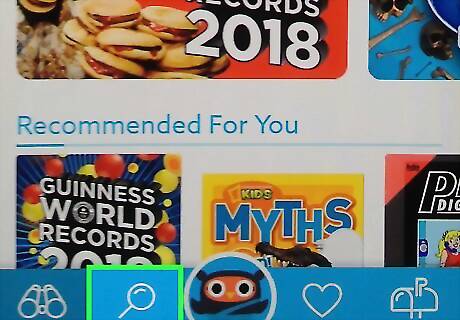
Browse for content for your child. You can use Epic! to find books, videos, and activities to assign to your child. Here’s how to find this content: Tap Search at the bottom of the screen. Tap the drop-down menu at the top of the screen to expand the category list. Select a category. Tap a title to look it over. To add a book, audio recording, or video to your favorites list, tap the heart at the top of the item, and then tap Favorite. You can browse your favorites by tapping My Library on the Epic! home screen and swiping left to the FAVORITES tab.
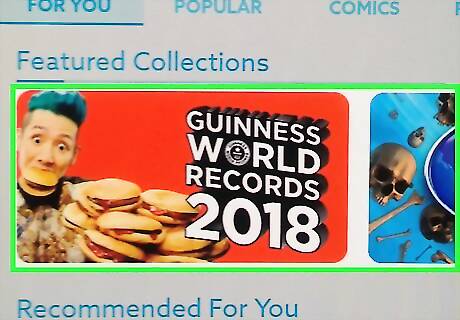
Curate a collection for your child. You can create your own collection of related materials and assign the entire thing to your child. Here’s how to create the collection: Search for a book or activity to add to a new collection. Tap the item to view it. Tap the heart at the top and select Add To Collection. Enter a title and description. Tap Create. Add additional items to the collection by searching for them, tapping the heart, selecting Add to Collection, and then selecting the title of the collection. You can view all of your collections by tapping My Library on the Epic! home screen and swiping to the COLLECTIONS tab.
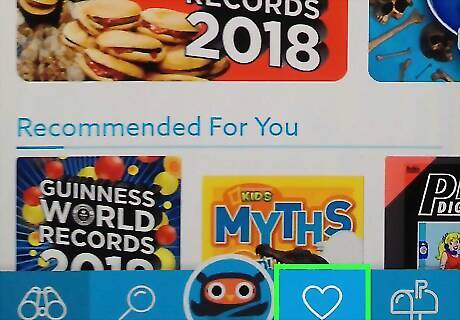
Assign a collection to your child. You can assign content to any child profile on your account. Once assigned, you can monitor the child’s progress and quiz results in your own profile. Here’s how to assign a collection: Tap My Library. Select a collection. Tap Assign. Select the child’s profile and tap Assign to confirm. The collection will be sent to the child’s mailbox.
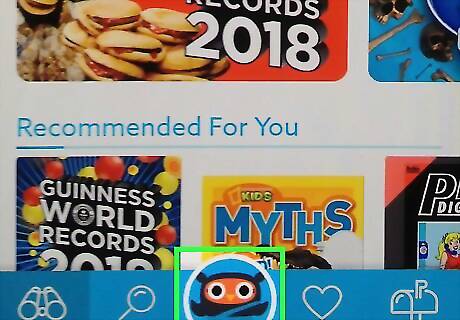
Check your child’s progress on the collection. As your child reads books, watches videos, and takes quizzes, their progress will be recorded. Here’s how to see their results: Tap the parent avatar at the bottom-center part of the screen. Tap the child’s profile. Tap View Reading Log to see their reading stats. Tap View Activity to see how your child did on certain tasks.
Using a Child Profile
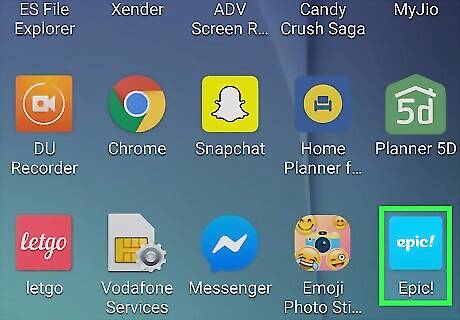
Open Epic on your Android. It’s the light blue icon that says ″epic!″ inside. You’ll usually find it on the home screen or in the app drawer. The app will open in Child mode. If you’re still in Parent mode, tap the parent avatar at the bottom of the screen, tap Switch, and then tap the child’s profile.
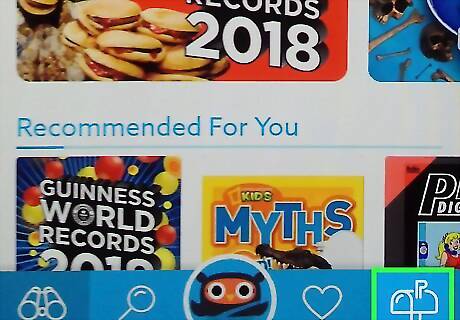
Check for new assignments. When a parent assigns a collection to a child, they’ll receive a message in their Epic! inbox. Tap the mailbox icon to open the Inbox, and then tap the collection to get started.
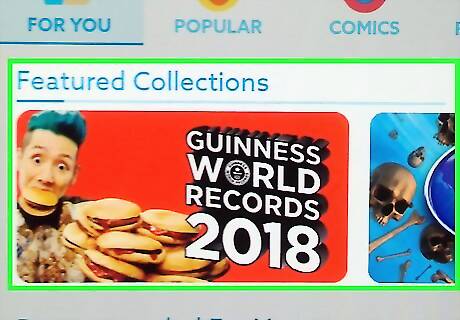
Tap a book, video, or activity in the collection. This opens the selected content for reading, viewing, or completing. Your child can tap the heart icon to add any book or video to their favorites list. If your child needs to bookmark a page to return to later, tap the bookmark icon (it looks like a prize ribbon) at the top.
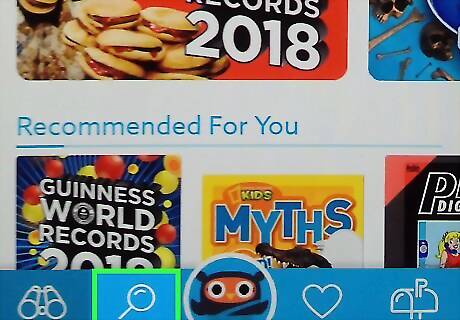
Browse for non-assigned content. Your child isn’t just limited to the content you assign—they can also find other books to read by searching or browsing. To browse, tap Search at the bottom, select a category, and then browse the content inside.











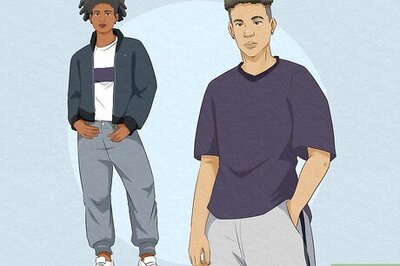






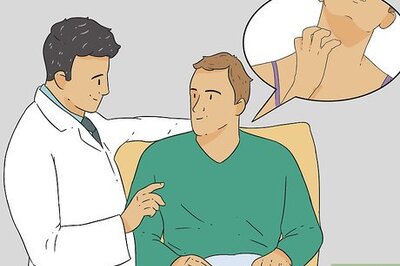

Comments
0 comment