
views
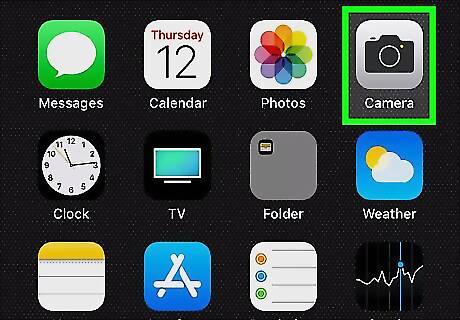
Open your iPhone’s camera. It’s the camera icon typically found on the home screen.
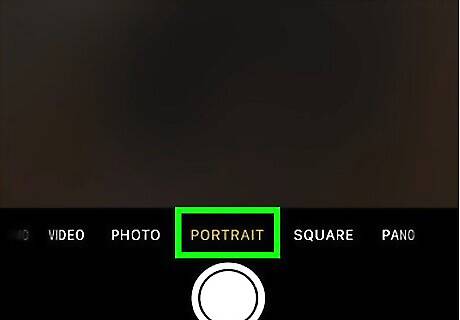
Swipe the viewfinder to Portrait. You'll see "Portrait" at the bottom of the screen once you're at the right place. If you’re taking a selfie, you’ll want to tap the reverse-camera icon on the viewfinder now.

Align your subject in the yellow portrait box.
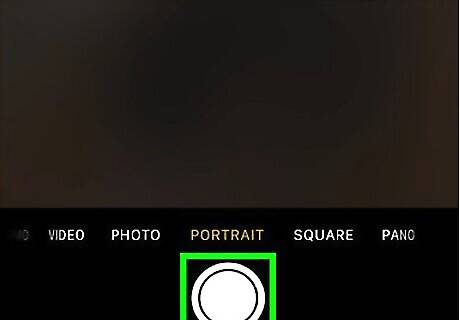
Tap the Capture button. It’s the large circle at the bottom-center part of the screen.
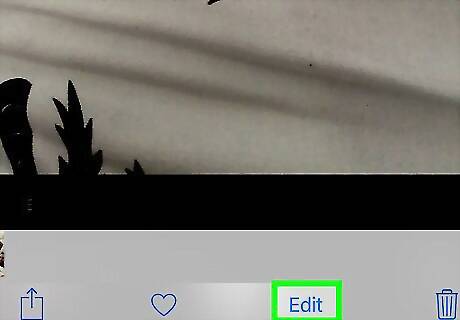
Add Portrait Lighting. If you’re using an iPhone 8 Plus or iPhone X, you can add Portrait Lighting effects to the image. Tap the photo you want to edit. Tap Edit. Swipe to the effect you want to use. Your options are Studio Light (to brighten features), Contour Light (adds dramatic lighting), Stage Light (acts like a spotlight on the subject), or Stage Mono (the same as Stage Light, but black and white). Tap Done.
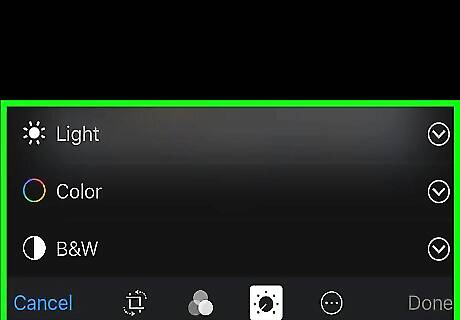
Remove Portrait Mode (optional). If you want to remove the Portrait features from the photo, that’s easy to accomplish: Tap the image you want to edit. Tap Edit. Tap Portrait at the top of the screen. This removes the effect.










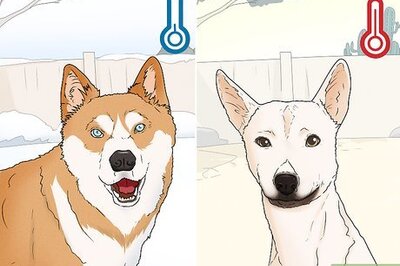








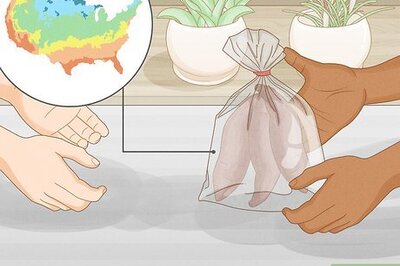
Comments
0 comment