
views
Set a Sleep Timer for Music
Tap the "Now Playing" area at the bottom of the Spotify app. This is where you see the name of the song you're listening to. A larger view of the Now Playing screen will open.
Tap the menu ••• . It's the three dots at the top-right corner.
Scroll down and select Sleep timer. It'll be near the end of the menu.
Choose when to stop playing audio. You can choose from various options, including 5 minutes, 10 minutes, 15 minutes, 30 minutes, 45 minutes, 1 hour, or End of track. Once selected, your Spotify sleep timer will be activated. You can disable the timer by returning to the Sleep timer menu and selecting Turn off timer.
Set a Sleep Timer for Podcasts
Tap the "Now Playing" are at the bottom of the Spotify app. This is where you see the name of the podcast you're currently listening to. A larger view of the Now Playing screen will open.
Tap the stopwatch icon. It's in the bottom-right corner. While sleep timers used to be in the three-dot menu, like when setting timers for music, this is the new post-update way to set a sleep timer when you're listening to a podcast.
Choose when to stop playing audio. You can choose from various options, including 5 minutes, 10 minutes, 15 minutes, 30 minutes, 45 minutes, 1 hour, or End of episode. Your Spotify sleep timer is now set. You can disable the timer by tapping the stopwatch icon again and selecting Turn off timer.
Set a Sleep Timer in Your iPhone's Clock App
Open your iPhone's Clock app. If you want to set a sleep timer that works for other apps, including Apple Music and YouTube, you can use the timer in the Clock app. Tap the stopwatch icon in Control Center to open Clock, or tap the Clock icon on your home screen or in the App Library.
Tap Timers. It's in the bottom-right corner.
Use the dials to set your timer. You can set it for any amount of minutes, hours, and/or seconds.
Tap When Timer Ends. This is at the bottom. A list of notification tones and other options will appear.
Scroll down and select Stop Playing. This option tells your iPhone to stop playing any audio that is playing when the timer goes off—just like Spotify's sleep timer.
Tap Set. This saves your changes.
Tap Start to set your timer. Your iPhone will stop playing video and audio automatically at the end of the timer cycle.
Why can't I find the sleep timer?
You're not listening to anything. To access the sleep timer, you'll need to go through the Now Playing screen. The only way to get there is to start listening to something and tap the track's name at the bottom of the screen.
You're listening to a podcast. If the track you're listening to is a podcast, you will not find the "Sleep timer" option in the three-dot menu. Tap the name of the podcast episode at the bottom to open Now Playing, then tap the stopwatch icon to select a sleep timer option.
You're playing music through another speaker or device. If there is no "Sleep timer" option in the three-dot menu, it's usually because your phone is connected to a speaker, computer, or other device. The sleep timer will only appear if you are listening through your phone's speakers, not through external devices.
You don't have Spotify Premium. Sleep timer is a premium feature, so you won't see it if you haven't upgraded from the free version.
Smart Shuffle is on. Some Spotify users have found that the sleep timer doesn't appear when listening to a playlist with Smart Shuffle turned on. If there's a little star at the upper-left corner of the Shuffle icon (the overlapping arrows), you're in Smart Shuffle mode. Try tapping the icon twice to switch to regular shuffle.
You're trying to use the Windows app or web app. Unfortunately, the Spotify sleep timer is not available on computers. You'll need the mobile app on your Android, iPhone, or iPad to use the sleep timer.













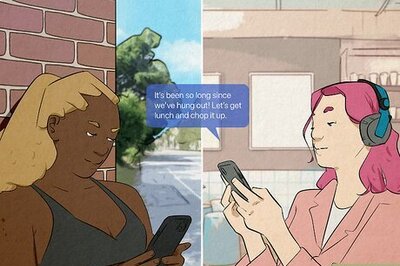





Comments
0 comment